How to Configure Default Application Settings to Opening Phone Links
By following the steps outlined in this article, you can ensure that clickable phone links automatically dial through your own phone app, without having to manually copy and paste each number.
While browsing FlashInfo, you may come across phone numbers that are clickable links. These links can be quite useful, as they allow you to easily place a call with just one click.
However, to make the calling experience even more convenient, you can configure your default application settings to automatically dial phone numbers with your own phone app.
For MacOS users, follow these steps:
-
Open and sign in to FaceTime
-
In the menu bar at the top of your Mac’s screen, click the FaceTime drop-down
-
Click preferences
-
In the drop down for “Default for calls,” select “Your Phone App”
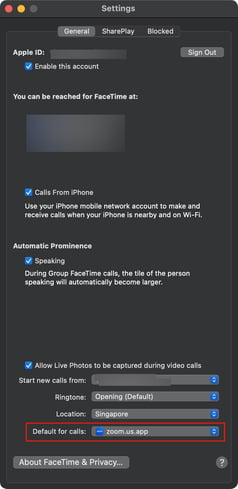
For Windows users, follow these steps:
-
Click on the Windows Menu
-
Go to Settings
-
Find “Default Apps”
-
On the Default Apps page, find and click “Choose default apps by protocol”
-
On this page, scroll down and find “TEL” or “URL:Tel Protocol”
-
Set the app to “Your Phone App”
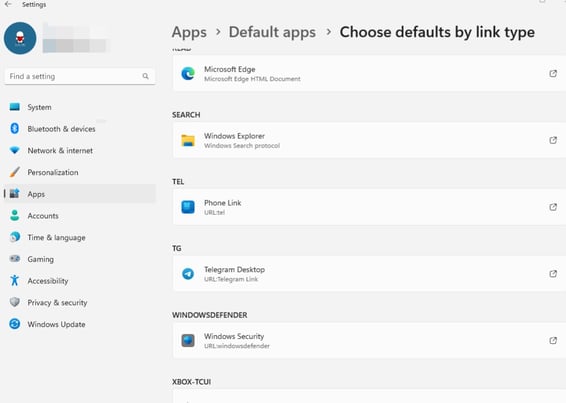
Now, whenever you click on a phone link, it will open automatically with your phone app according to your default application settings.