FlashRev New Weekly Update [23rd June 2025 - 27th June 2025]
【FlashRev PC】
-
Under the User & Plan, sales representatives can directly open the FlashAI platform through Lark FlashRev New Account Application and set FlashAI Call Credits.

-
"Sales representatives can now directly use the Lark FlashRev Update Account Application to activate FlashAI platform for already activated accounts under the User & Plan. The updated FlashAI Call Credits only represent the quota that customers deserve each cycle and will not be recharged to customers immediately. If customers need to recharge immediately, the Lark FlashRev Recharge Tokens Application should be used."

-
In "User & Plan", Sales Representatives can now directly select "Carry Over: Only update package info, Update package info and recharge incremental quotas" via Lark FlashRev Update Account Application to renew and recharge the rightful benefits for the next subscription period for already activated accounts.

-
Under the AIFlow tab, the task of transforming user's ICP description input into structured user features takes place. The process also involves the collection of sales leads with the integration of our proprietary database.

-
Under AIFlow, users can edit structured user feature selection options to trigger the query again, uncovering more database sales leads.

-
Under AIFlow, users can choose to filter already contacted sales leads from the Salesforce Contact list to avoid over-contacting customers.






-
Asynchronous streaming generation and reading of generated email content when user visits the AIFlow email generation results page.

-
Update the website title of FlashRev.

【FlashAI】
-
Under the Agent, users can manually add contacts on the Outbound Agent Contact Management page. Once added, they will be included in the to-call list, ready to dial out to customers.


-
Under Agent, Human agents can directly answer incoming calls, and according to business needs, transfer the call to other human agents again.



-
In the Agent section, when there are incoming callers requesting to turn to manual agents, they will be randomly transferred to online manual agents to avoid uneven distribution of agents.
-
Under the Agent, the task of updating the Contact status to completed after all manual seats are hung up.

-
In the Agent tab, all customer service agents can now see real-time call records.

-
Under the Agent tab, the feature is that the Agent will automatically query the customer's bound Hubspot for basic information about the callee before making a call.
-
In the Agent tab, the task automatically summarizes and records the details of each call after the Agent makes a call. When the same number calls again, the Agent can have a conversation based on the historical background information.
-
Users can select the specific functionalities and the number of resources to be used, then the Token Calculator will automatically calculate the number of Tokens to be purchased and recommend the corresponding packages.



FlashRev - Outreach
1. New Call Rule Setting for Dialer
We are excited to announce significant updates to the call rule settings in our system, designed to enhance user experience and meet customer demands for multiple call attempts for contacts.
Key Features1:Retention of Shortcut Numbers
After this update, numbers in shortcuts will no longer be removed after a single dial attempt. This change addresses customer feedback requesting the ability to reach the same contact multiple times.
Key Features 2: Call Rule Setting
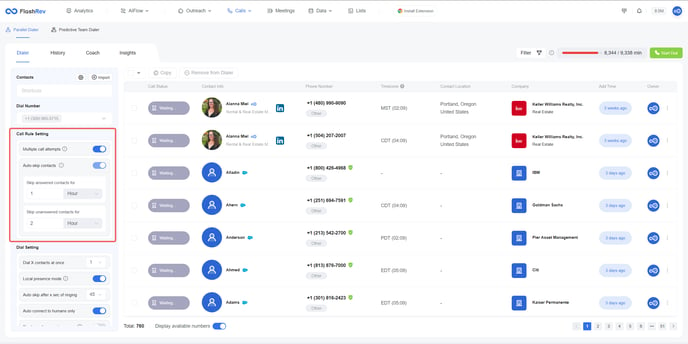
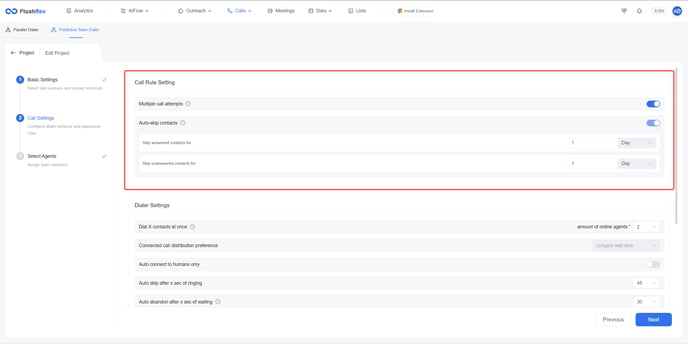
The new call rule setting includes two sub-settings:
-
Multiple Call Attempts
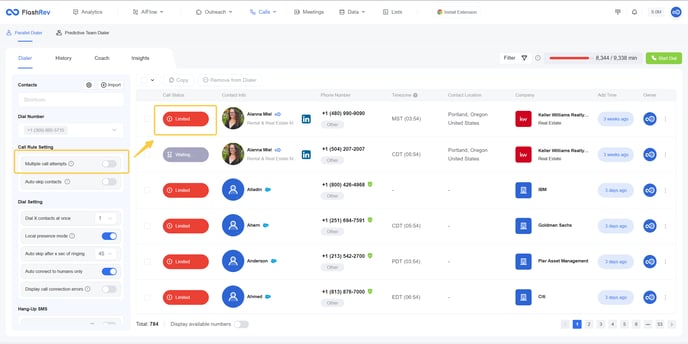
Single Dial Attempt: When this setting is disabled, each phone number can only be dialed once. Numbers previously dialed will be marked as “Limited.”
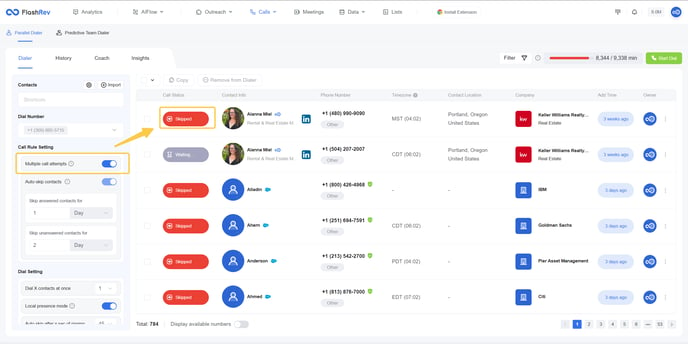
Multiple Dial Attempts: When enabled, users can dial each phone number multiple times. The interval between call attempts can be defined using the next sub-setting:Auto-Skip Contacts.
Example: If a call activity for +1 (480) 990-9090 was recorded at 16:54 on June 25, 2025, and the current time is 17:26 on the same day (25 hours later):
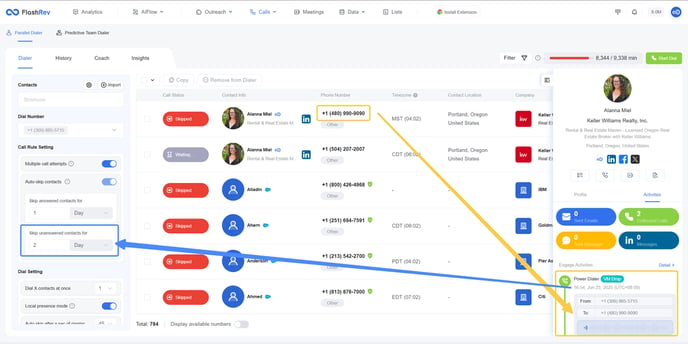
If "Skip Unanswered Contacts for" is set to 2 days, the number will be marked as “Skipped.”
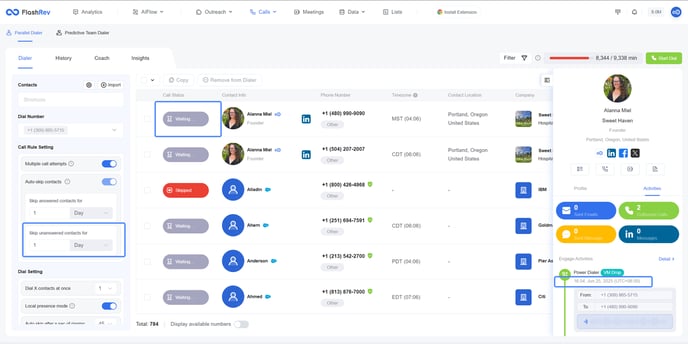
If set to 1 day, it will be marked as “Waiting.”
-
Auto-Skip Contacts
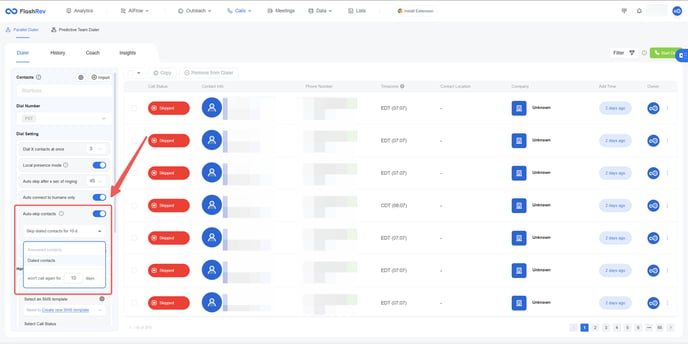
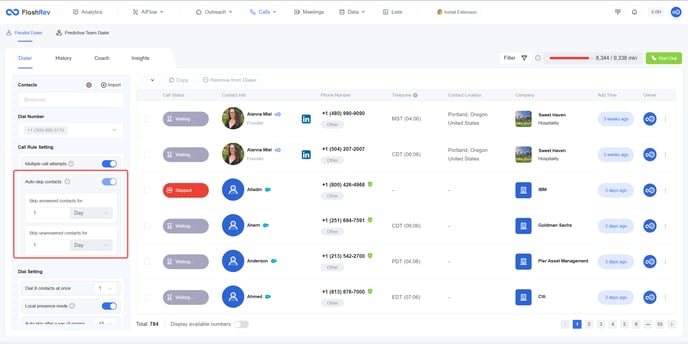
Updated Options: Previously, users could select either “Skip Dialed Contacts” or “Skip Answered Contacts.” Now, both settings must be configured to ensure proper spacing for numbers in different states.
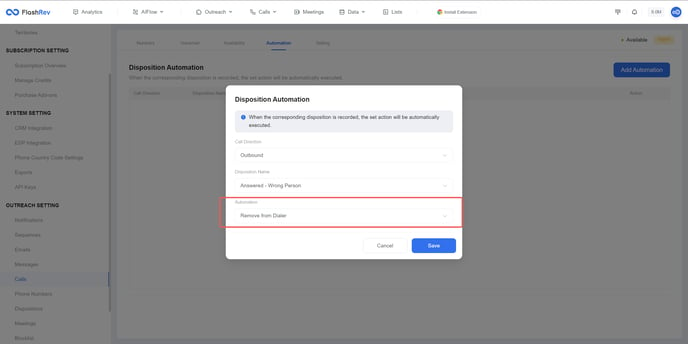
New Action Item: To allow for single outreach in specific scenarios, a new action item called Remove from Dialer has been added. Customers can use post-call disposition to remove a number from the shortcut after the call.
These updates significantly enhance the flexibility and functionality of the call management process, allowing users to effectively manage their outreach efforts while accommodating repeated contact attempts.
2. Support for Sharing SMS Templates to Organization Members
We are excited to introduce a new feature that allows users to share SMS templates within their organization.
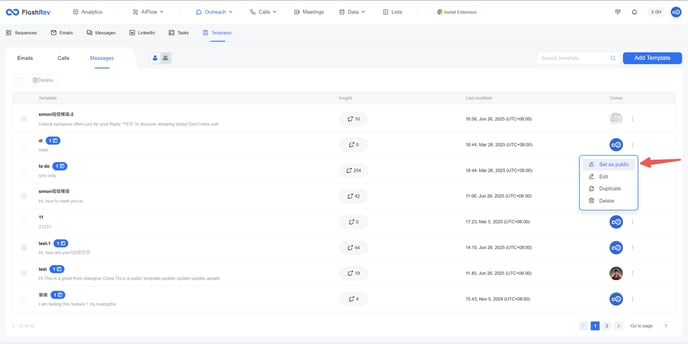
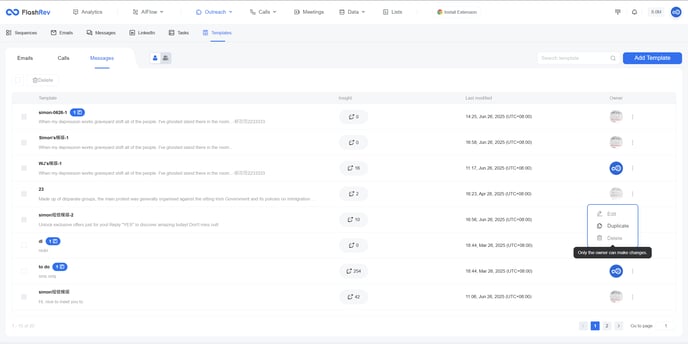
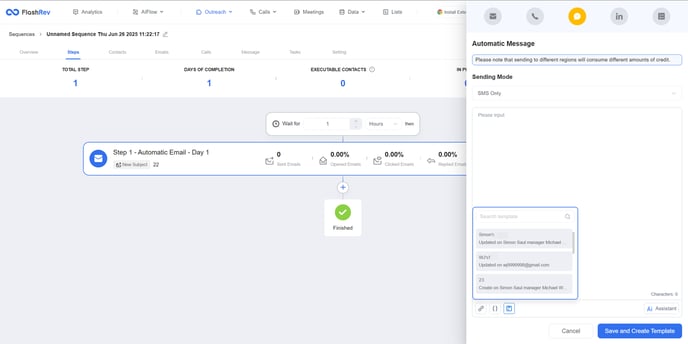
Key Features:Public Mode for SMS Templates
-
Template Sharing: Users can now set their created SMS templates to public mode. When a template is set to this mode, it becomes accessible to other users within the organization.
-
Unified Template Access: After this update, each user’s SMS template view will include both their own created templates and those set to public by other users. This fosters collaboration and ensures easy access to useful templates.
-
Template Creation for Organization: Administrators can easily create SMS templates that can be utilized by sitters in sequence, streamlining communication strategies like hang-up SMS.
3. Quick Filtering of Available Phone Numbers in Parallel Dialer Panel
We are pleased to announce an enhancement to the dialer panel that improves user experience with the addition of a shortcut filter button.
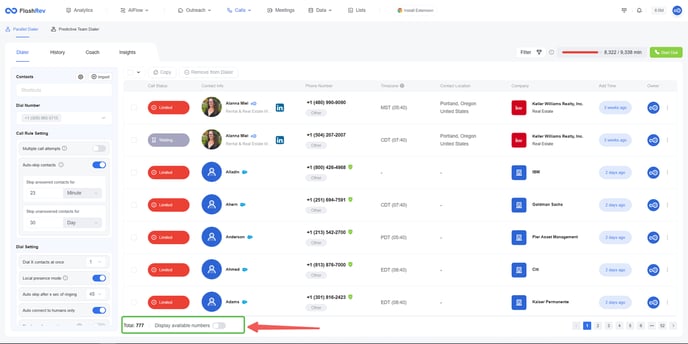
Key Features: One-Click Filtering
-
Display Available Numbers: A new filter button has been added to the parallel dialer panel, like what we did last week in team dialer, allowing users to easily display available numbers.
-
User-Level Configuration: This button has been upgraded to a user-level configuration item. This means that the on/off state of the button will remain unchanged when users choose different shortcuts and projects in both the parallel dialer and team dialer.
The persistent state of this filter button enhances usability, allowing for a smoother transition between different dialing scenarios without the need to reset preferences.