FlashRev New Weekly Update [20th January 2025 - 24th January 2025]
FlashRev Discover
-
Improved the UI display for pricing under the User & Plan section.
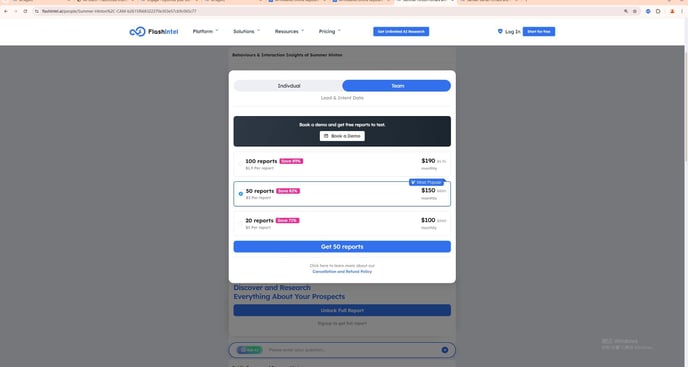
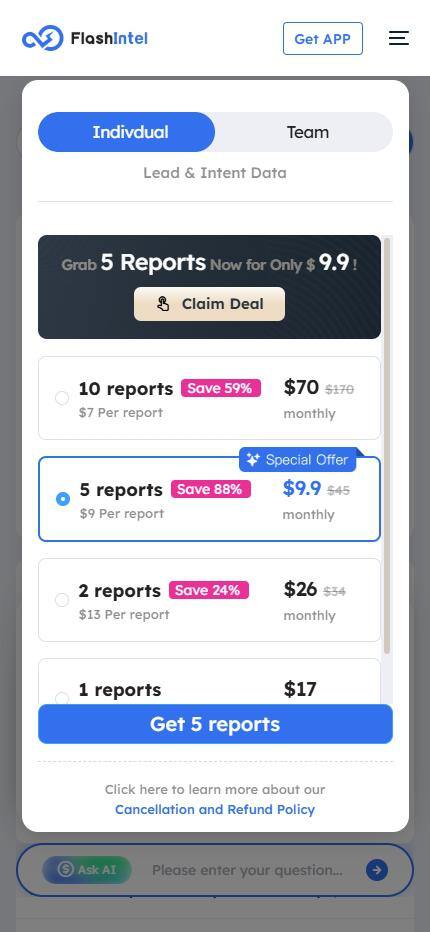
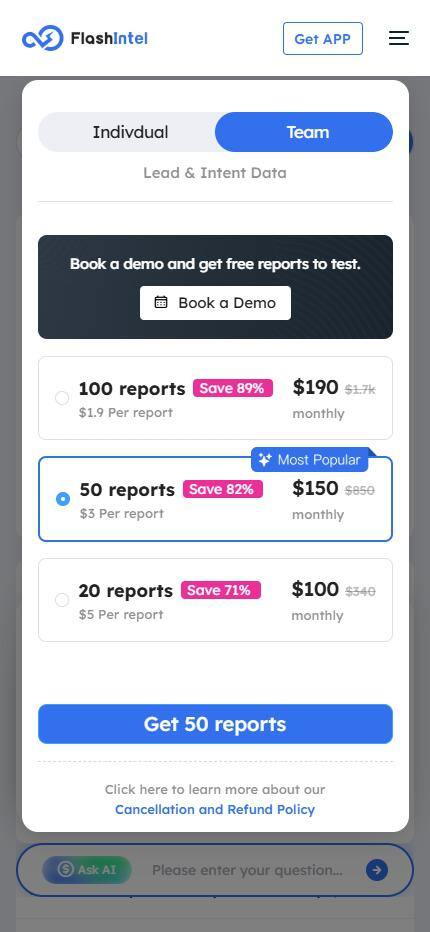
-
Fixed an issue on the Home page where personnel search returned no results.
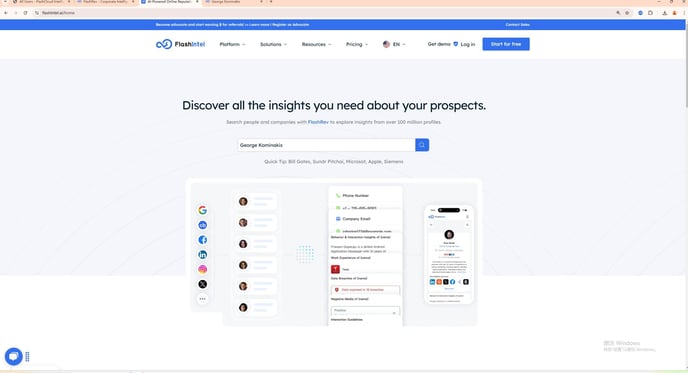
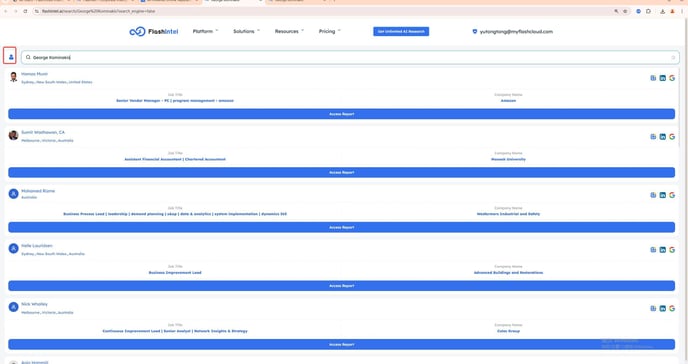
-
Inbound Lead Flow:
-
Standardized all CTA buttons on the official website to use the same meeting router.
-
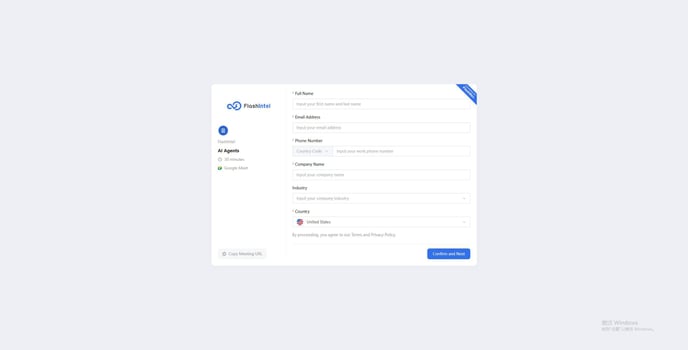
-
Implemented a feature that triggers a call from FlashAI upon form submission in the meeting router.
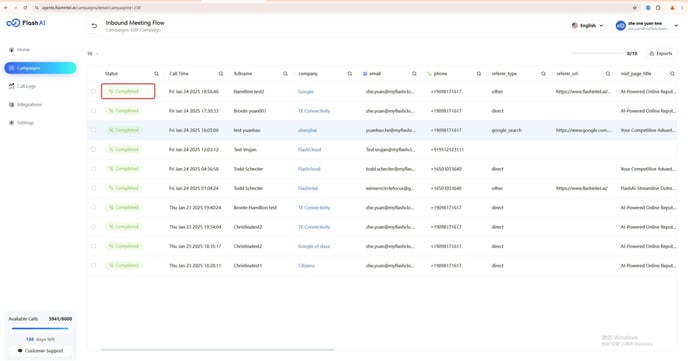
-
Enabled the functionality to promptly push lead information to the Lark group after the meeting router is filled.
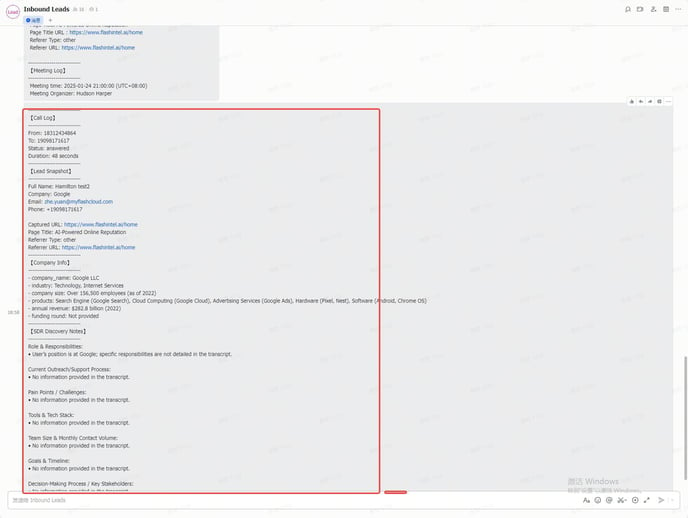
-
Added the ability to promptly push lead information into HubSpot once the meeting router is submitted.
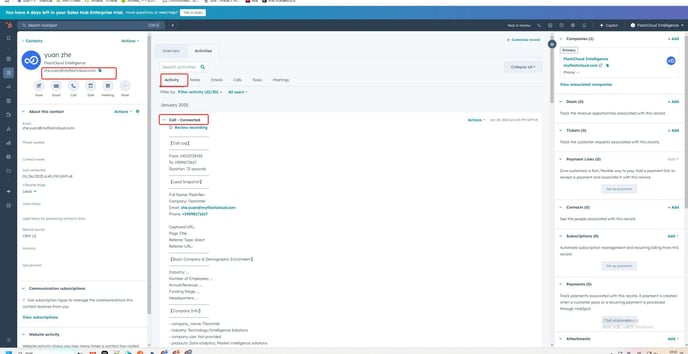
-
Enhanced FlashAI to push call-related activity logs and results of custom data fields to the Lark group after completing a call.
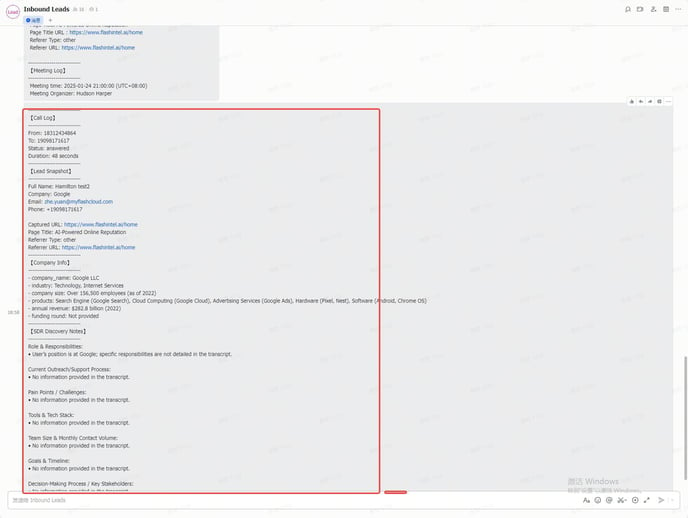
-
Included the corresponding HubSpot lead URL in lead messages pushed to the Lark group.
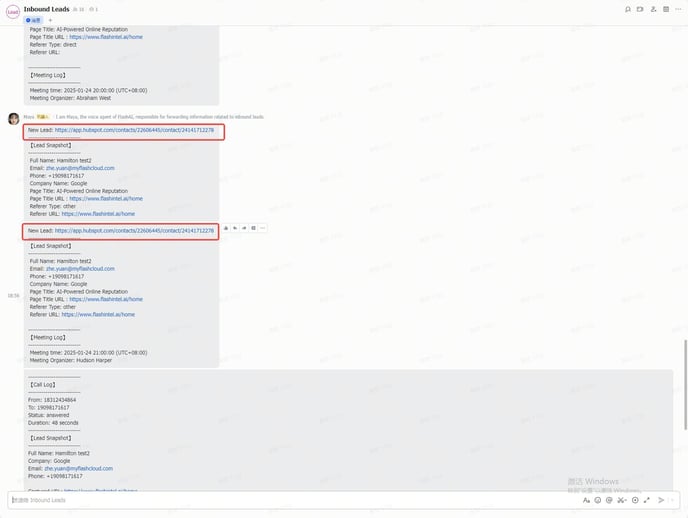
-
Synchronized all information from the meeting router with the campaign table in FlashAI, enabling users to directly view submitted information in campaigns.
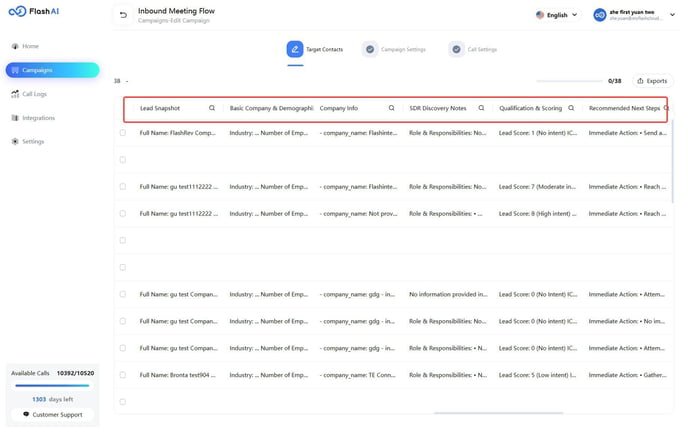
-
Added recognition of the lead's source channel, source channel URL, and corresponding capture page title and URL in the meeting router.
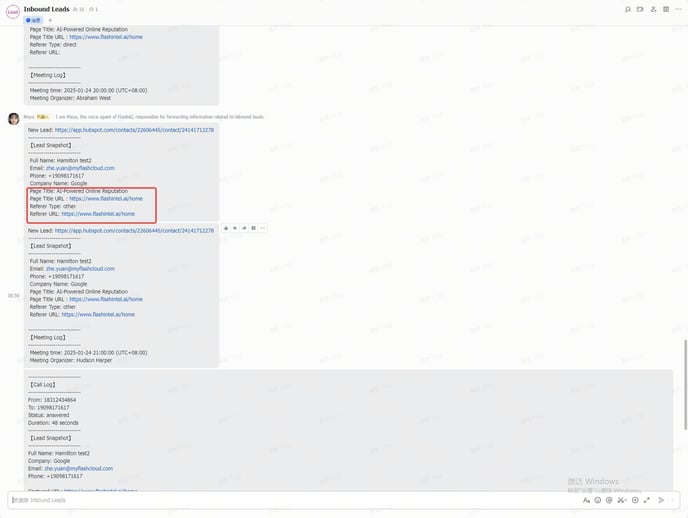
FlashAI
-
Campaign Tab:
-
Introduced the ability to switch the primary phone or email column in the table by clicking the gray icon in the header.
-
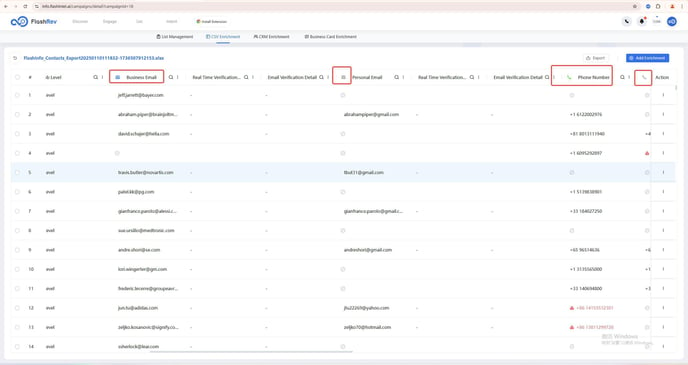
-
Resolved an issue with function-calling configuration saving.
-
Added support for data import via Webhook under the Contacts sub-tab through the API Provider method.
-
Enabled data import through the API Consumer method via Webhook under the Contacts sub-tab.
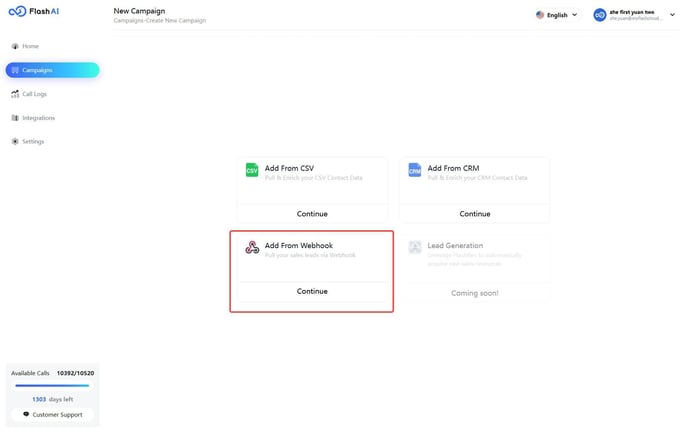
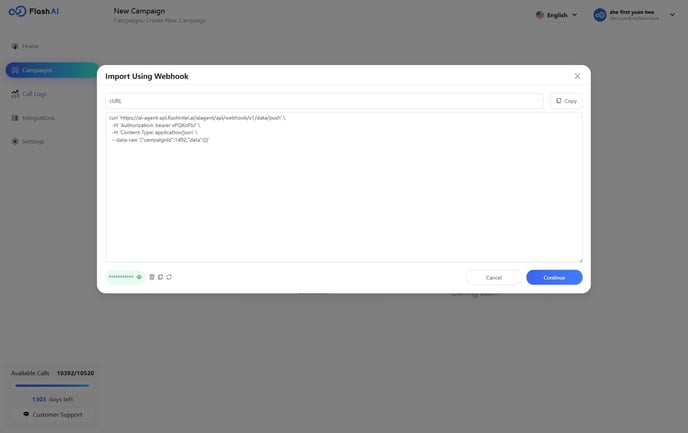
-
Added payload parameter support for Webhook's API Consumer mode under the Contacts sub-tab.
-
Introduced parameter passing via params for Webhook's API Consumer method under the Contacts sub-tab.
-
Enhanced Webhook's API Consumer method to support multiple methods and header configuration under the Contacts sub-tab.
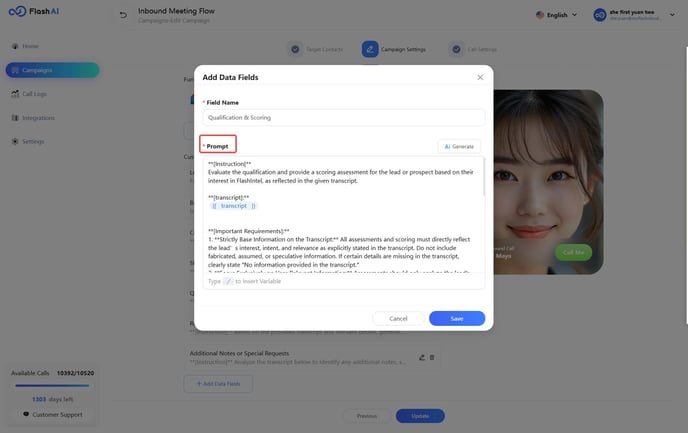
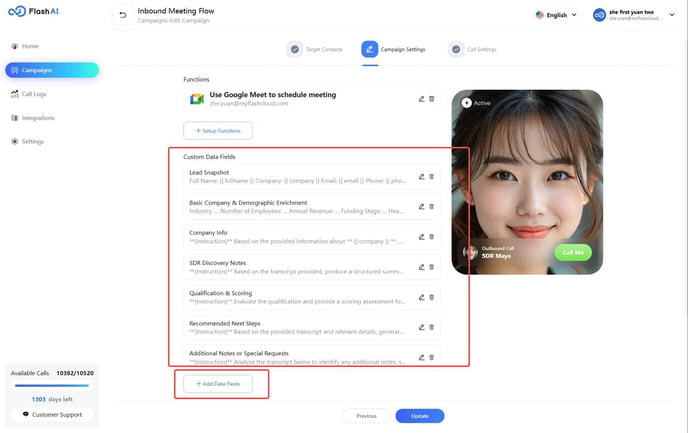
-
Added functionality for Webhook to automatically trigger a FlashAI call after data import under the Contacts sub-tab.
-
Prompt Settings:
-
Added support for custom data fields.
-
Enabled the creation of custom fields using a formatted output method, allowing the use of variables to construct custom outputs.
-
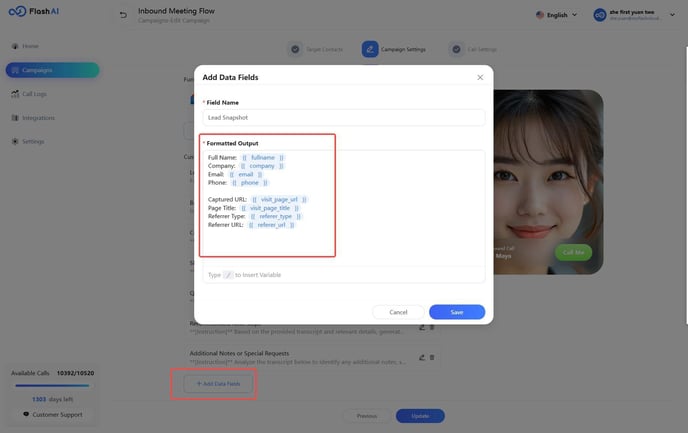
-
Introduced a feature to generate new custom fields using LLM prompts, supporting fields for post-call data analysis, such as summaries, next actions, and lead scoring.
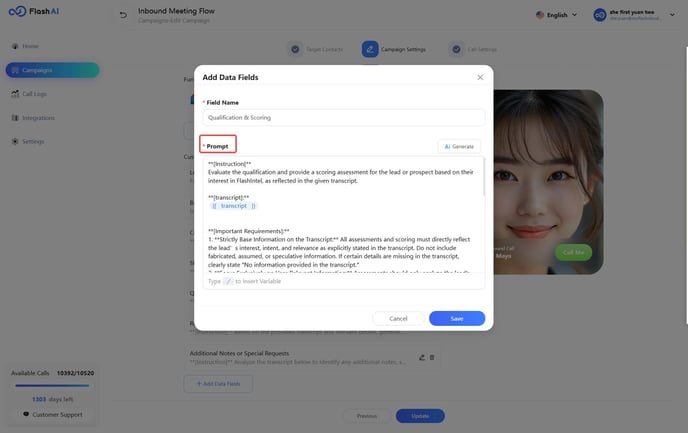
-
Enabled pushing custom data fields generated after calls to HubSpot.
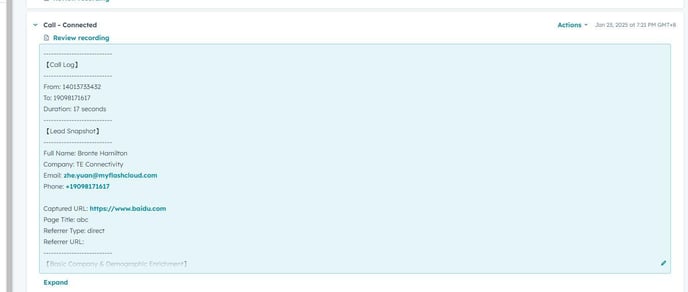
-
Improved sorting logic for Webhook data in the Contacts table, defaulting to sorting by creation time.
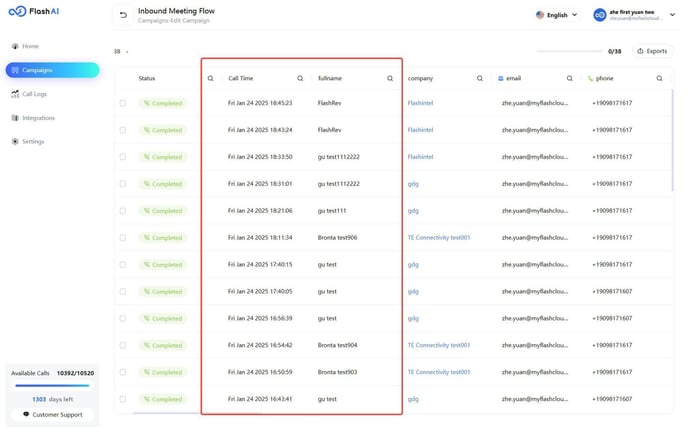
-
Enhanced FlashAI Agent to automatically use the appropriate language based on the country code of the caller's phone number.
-
Optimized data verification logic for Webhook data under the Contacts sub-tab.
-
Optimized FlashAI Voice Agent's handling of ambient noise, dynamically adjusting voice detection parameters based on environmental noise levels.
FlashRev PC
-
List Tab:
-
Added support for switching the primary phone or email column in the CSV Enrichment sub-tab by clicking the gray icon in the header.
-
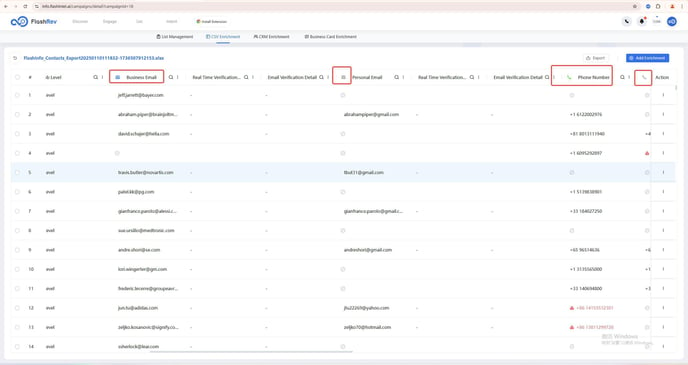
-
Optimized button text in the file upload popup under the CSV Enrichment sub-tab.

-
Improved data verification mechanisms and added user-friendly prompts for the "Add to Sequence/Dialer" feature in the CSV Enrichment sub-tab.
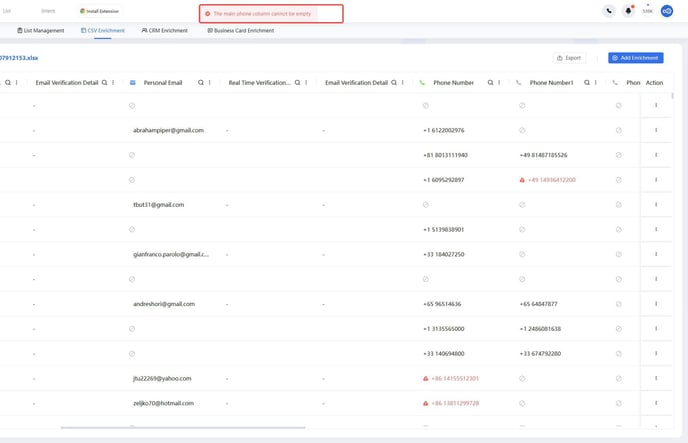
-
Enhanced UI display for empty cells under the CSV Enrichment sub-tab.
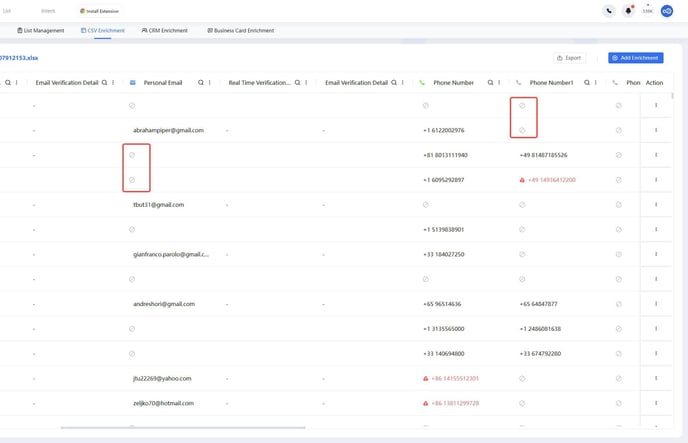
-
Enabled the Engage Dialer contact panel in the CSV Enrichment sub-tab to display all fields from the CSV data.
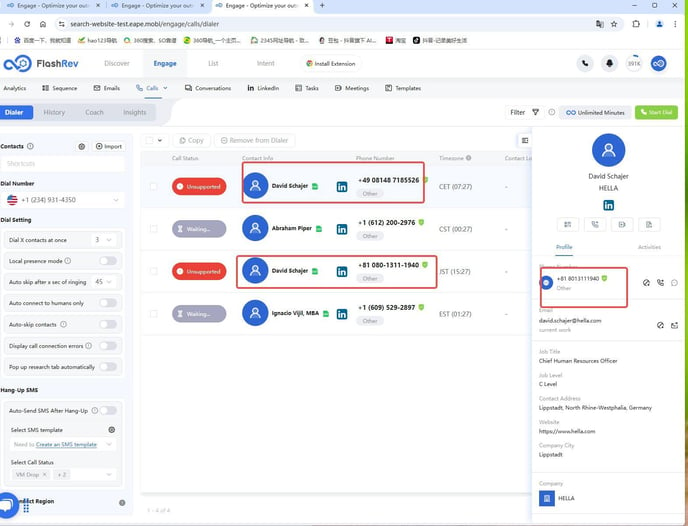
-
Added an exclude search feature to the header search function in the CSV Enrichment sub-tab.
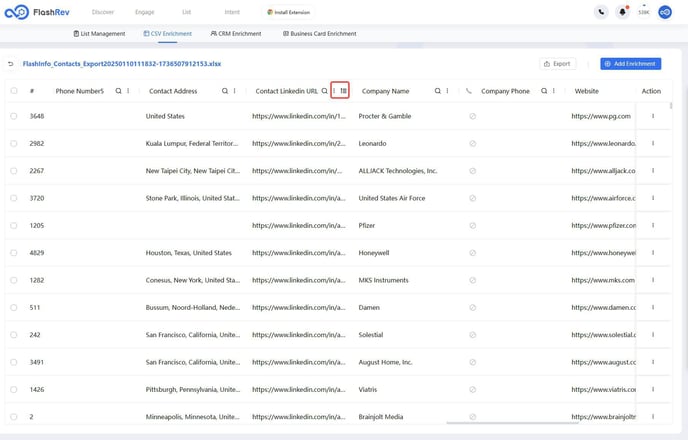
-
CRM:
-
Optimized the Salesforce activity log and introduced a deduplication status function.
-
FlashRev Engage
1. New Parallel Dialing Mode - Team Dialer
We are thrilled to announce a major update to the FlashRev platform: the introduction of the Team Dialer mode! This enhancement is designed to meet the growing demands of our users for a more unified and efficient calling experience. After analyzing extensive feedback from both new and existing customers, we recognized a strong desire for features that support collaborative dialing efforts, improve call management, and increase overall efficiency.
How Team Dialer Works:
Project Creation by Administrator:
-
Unified Configuration: Administrators can create and manage projects that include:
-
Shortcut Selection: Choose the specific list of contacts for the project by selecting shortcut.
-
CallerID Selection: Assign the caller ID that will be displayed during outbound calls.
-
Unified Call Configuration: Set up unified calling rules and configurations tailored to the project’s needs.
-
Agent Assignment: Select the agents who will participate in the project, enhancing team collaboration.
-
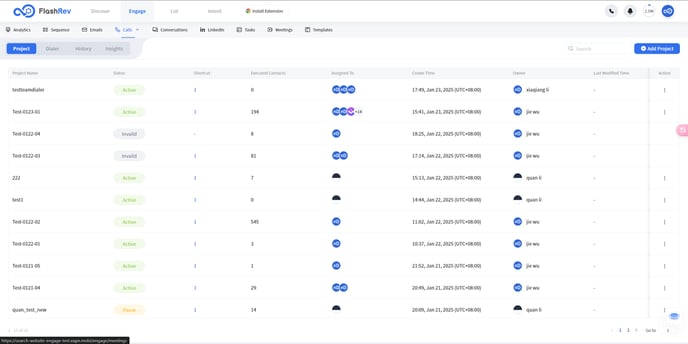
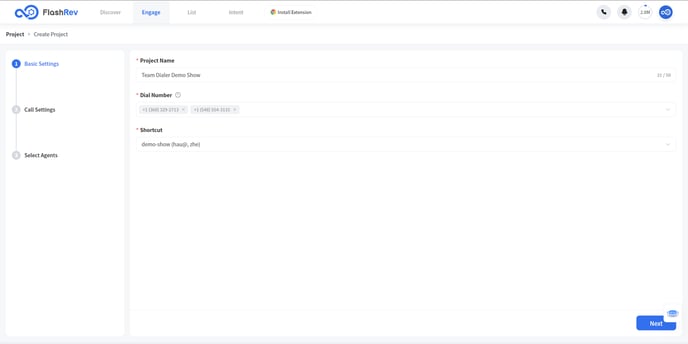
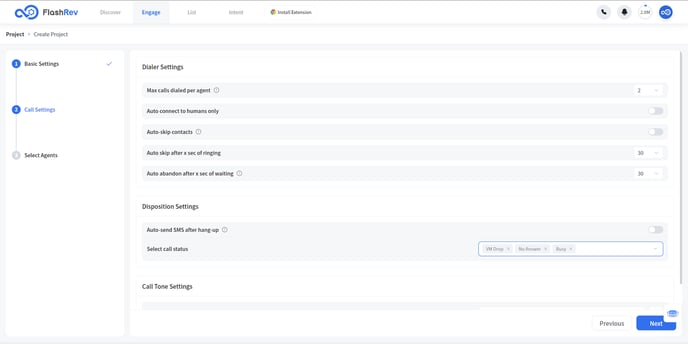
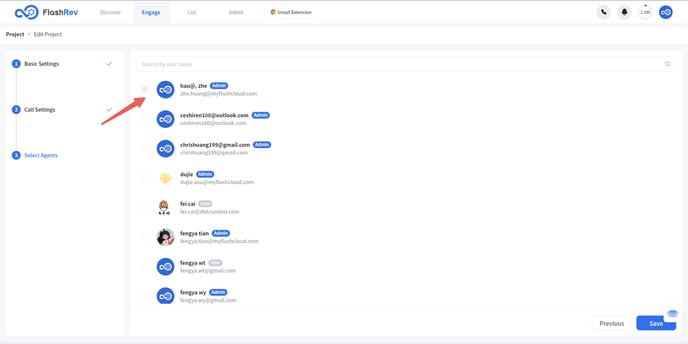
Agent Workflow:
-
Initiating Calls: Agents can easily select the project from the dialer page and click "Start Dial" to begin making outbound calls.
-
Dynamic Call Management: The Team Dialer intelligently adjusts the number of outbound calls based on various factors, including:
-
Busy vs. Idle Agents: Evaluates the availability of agents in real-time.
-
Contact Status: Monitors the number of contacts currently being called and those that have been answered but are waiting for an agent.
-
-
Efficient Call Assignment: Once a contact is connected, they are placed in a waiting list and assigned to an available agent, ensuring minimal wait times and maximizing conversation opportunities.
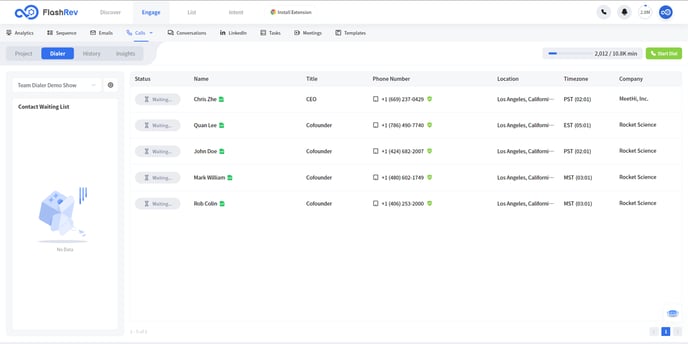
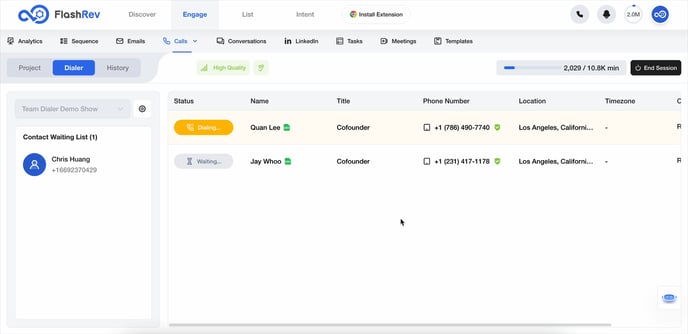
System Updates:
Calls Menu:
-
Mode Selection: Users can now easily switch between Power Dialer Mode and Team Dialer Mode.
-
Project Requirement: In Team Dialer Mode, at least one project must be created by an administrator before agents can begin their dialing tasks, ensuring structured and organized operations.
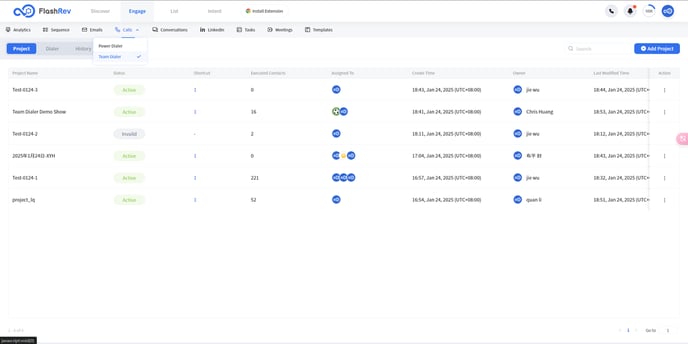
Call History Enhancements:
-
Comprehensive Logging: The call history now includes:
-
Team Dialer Mode Call Logs: Track and analyze calls made through the Team Dialer for performance insights.
-
Abandoned Call Records: Monitor abandoned calls to identify patterns and improve call strategies.
-
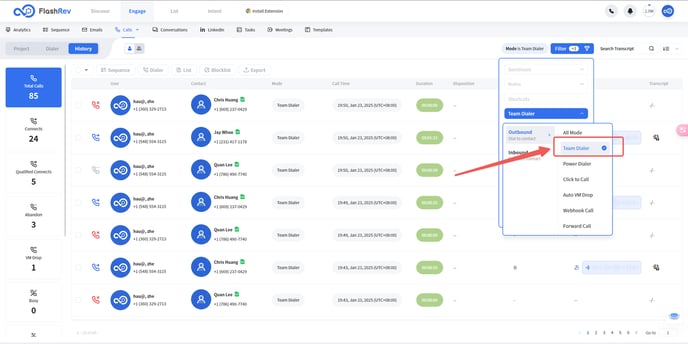
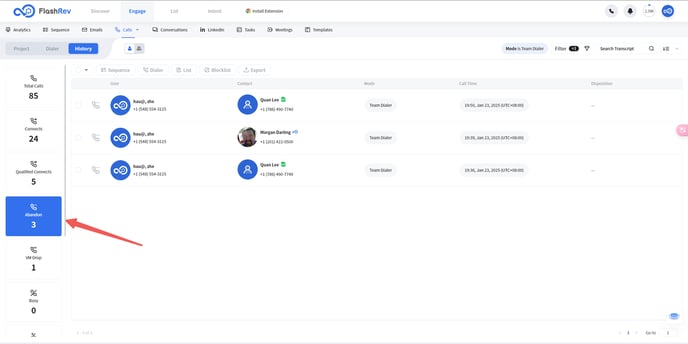
Team dialer vs Power Dialer:
|
Feature
|
Power Dialer (5x)
|
Team Dialer(5x)
|
|---|---|---|
|
Dialing Behavior
|
Triggers multiple calls, but only one connected call can be handled by an agent. The rest will be immediately hung up.
|
Dials multiple numbers and places connected contacts into a waiting queue to be distributed to the next available agent.
|
|
Connect Rate
|
Low connect rate
Limited to a maximum of 20% (or lower) due to hung-up calls, connect rates are 4-7% on average.
|
Higher connect rate
All connected calls have a possibility to be handled by available agents.
|
|
Agent Utilization
|
Agents handle calls individually, based on an average answer rate of 4%-6%, an agent will spend more time waiting for the contact to answer the call
|
Maximizes agent availability by leveraging a shared queue for connected calls, agent talk time will be around 40-50 minutes per hour, representing a 200-400% improvement.
|
|
Call Volume
|
Suited for smaller-scale campaigns
|
Best for high-volume outbound calling campaigns
|
|
Team Size
|
Small to mid-sized teams where control and pacing are prioritized over maximizing connect rates.
|
Large teams where high connect rates and efficient agent utilization are critical.
|