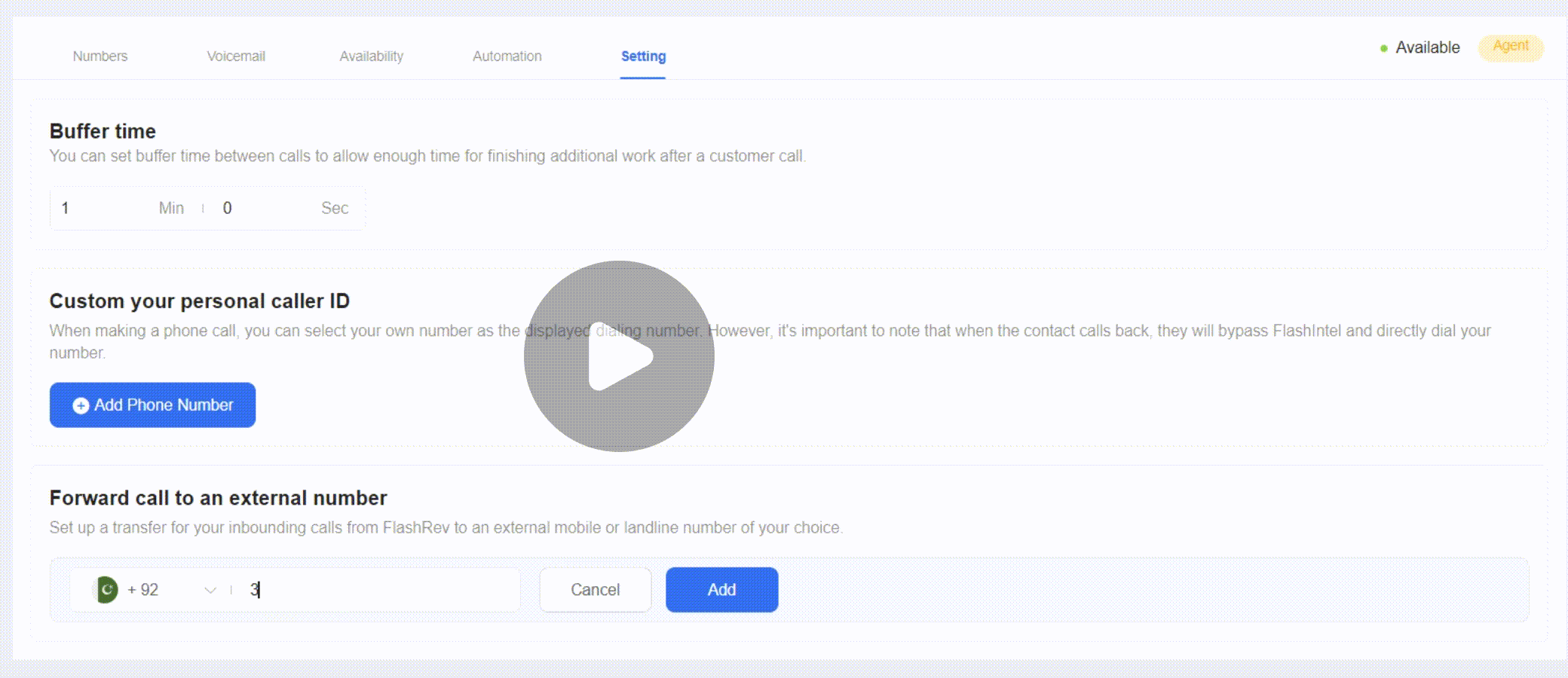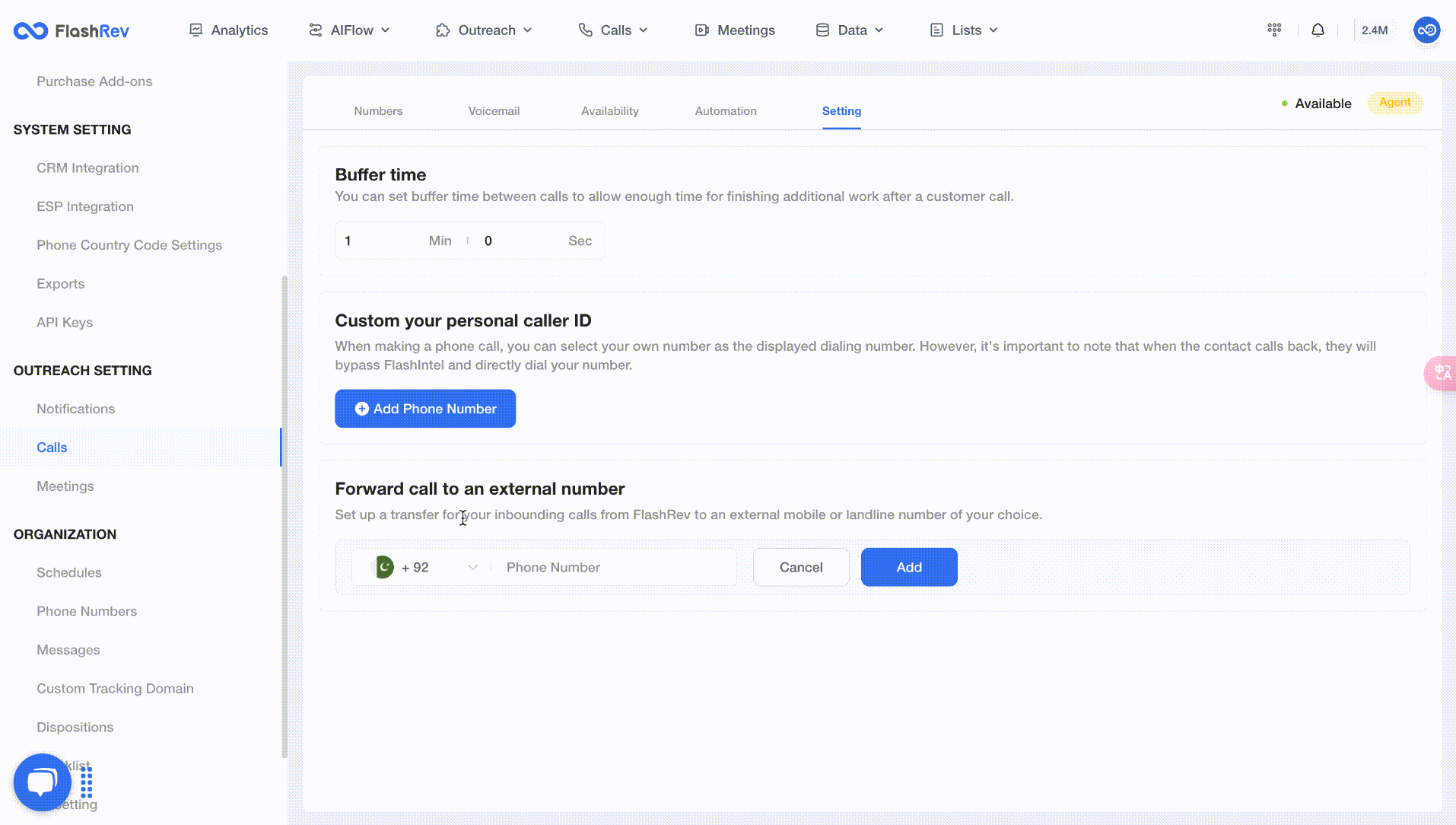FlashRev New Weekly Update [14th April 2025 - 18th April 2025]
[FlashRev PC]-AIFlow
-
In AIFlow, users can directly select pre-created Salesforce and Hubspot dynamic lists to add sales leads. When a list has new or changed sales leads, personalized emails will automatically be generated and sent.





















- AIFlow, users can directly select pre-created lists of FlashAI/People/Company/CSV/hubspot/salesforce type, add sales leads into AIFlow and generate personalized emails automatically for sending.



-
Under AIFlow, system automatically updates the list, executes preset Enrichment function, and obtains key real-time intelligence for subsequent user activities.


-
Under AIFlow, AIFlow automatically filters out contacts without Email in the list added by customers, and generates personalized emails for valid contacts only.

-
Under AIFlow, customers can view various reach metrics directly added to AIFlow through the details report.
-
Under AIFlow, users can click on Total Contact Replied to view specifically the contacts and emails that have been replied to.


-
"Users can now quickly query data from different periods using the default time filter options: Today, Yesterday, This Week, Last Week, This Month, Last Month, This Quarter, Last Quarter."



[FlashRev PC]-Enrichment
-
Under the Enrichment tab, the task name is "Users can edit the prompt capability of [Run LLM] [Run LLM With Deep Research (1 Layer, Fast)], enabling continuous optimization of LLM output."

-
Under the Enrichment tab, the task named "Users will automatically recognize Email, Phone type fields when using [Run LLM] [Run LLM With Deep Research (1 Layer, Fast)] output data, which can be used directly for subsequent email sending and phone contact."

-
Under the Enrichment, users can use the Scrape & LLM Extract capability to simultaneously scrape content from multiple pages, and then extract specified fields or intent intelligence from the scraped content.


-
Under Enrichment, users can further specify location information when obtaining executives of specific companies to obtain more accurate target leads.


[FlashRev PC]
-
Under List Building, users can load and view the number of sales leads in the list in real time through list management.

-
"List Building" tab, resolved the issue where some duplicate data was not removed when the user added a sequence/Dialer from the list.





-
Under the Onboarding tab, users can learn how to accelerate income growth through FlashRev via video tutorials.


[FlashAI]
-
Under Agent, users can add contacts who have been reached by FlashAI Agent and have purchase intention to the list, and then add them to the sequence or dialer for subsequent outreach activities.



[Chrome Extension]
-
In CRM, when users use the plug-in to directly add contacts from Salesforce or Hubspot into Sequence or Dialer, an Extension List will be automatically created for users to analyze and view.


[SEO]
-
In the Search tab, SEO page allows users to directly enter the company name to get the list of companies.

FlashRev - Outreach
1. Unified Coach for Parallel Dialer & Team Dialer
This week, we upgraded the Coach module, creating a unified experience for both the Parallel Dialer and Team Dialer. This new module consists of two key components:
Key Enhancements:
-
Selected Call Metrics for Administrators
Administrators can now access important call metrics while they keep an eye on agent behaviors. Metrics are available for both the current day and the last hour, providing insights into real-time performance and trends. Call metrics include:
-
Number of agents generating calls in either team dialer or parallel dialer
-
Number of outbound calls
-
Number of calls answered
-
Number of abandoned calls
-
Average call duration
-
Longest agent wait time
-
Upgraded Coach View
The upgraded coach now offers a view of agents using both the team dialer and parallel dialer simultaneously. It presents the current state of each agent (idle/ waiting/ busy/ wrap -up) and the duration of each state. Meanwhile, the original unified configuration of the agent's call settings is retained, ensuring consistency across both dialing approaches.
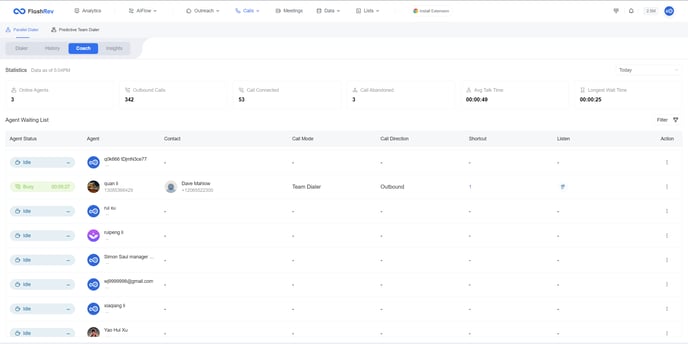
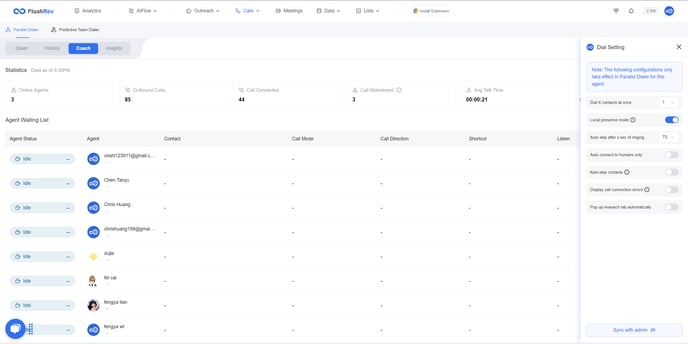
Benefits:
-
Enhanced Oversight: Administrators gain better visibility into call metrics and agent activities, facilitating informed decision-making and performance tracking.
-
Improved Agent Management: The detailed state information helps in identifying bottlenecks and optimizing agent workflows.
2. Outreach Settings Menu Reorganization
This week, we have reorganized the Outreach Settings Menu to provide a more streamlined and user-friendly setup.
Key Changes:
The Outreach Settings → Sequences section now combines the following existing settings:
-
Schedule
-
Custom Tracking Domains
-
AI Settings
By consolidating these sequence-related settings into one location, users can enjoy a more concise and efficient setup process, reducing the time spent navigating between different options.
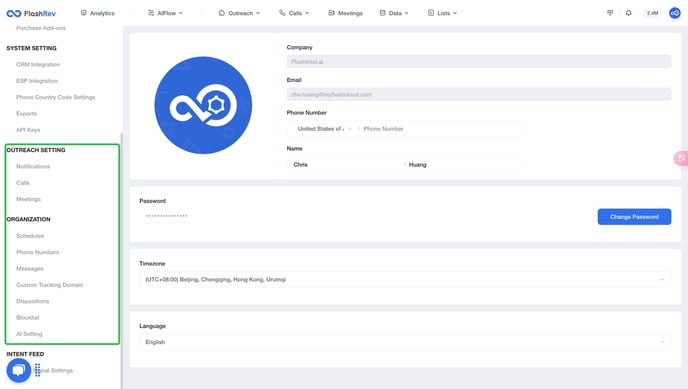
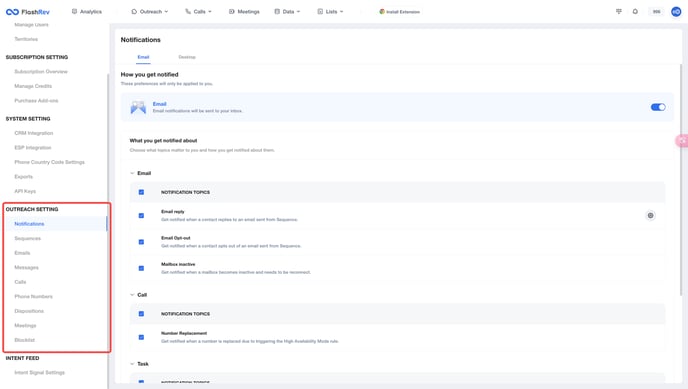
3. AIflow Update - Consistent Mailbox Usage
In this update, we have enhanced Aiflow by introducing a new feature for sending emails to the same contact.
Key Enhancement:
When a user adds a contact and selects multiple mailboxes, the system now includes a default setting that ensures the same mailbox is used across multiple steps in the workflow.
This enhancement promotes consistency and correlation between the steps of the email sequence, reducing confusion and improving the coherence of communication.
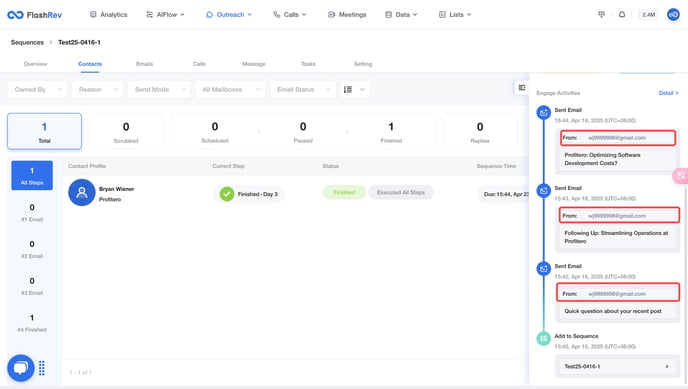
4. Fix for Duplicate Signature Parameters in AIflow Emails
We have resolved a critical issue related to email signatures in Aiflow.
Issue Overview:
When sending an AI-generated email to a contact at the scheduled delivery time, the system attempted to fetch the email content. If this fetching process failed, it led to multiple requests for the content, resulting in duplicate signature parameters being included in the same email.
Resolution:
The system has been updated to prevent duplicate signature parameters from appearing in emails, even if the content fetching fails. This ensures that each email sent will have a clean and accurate signature.
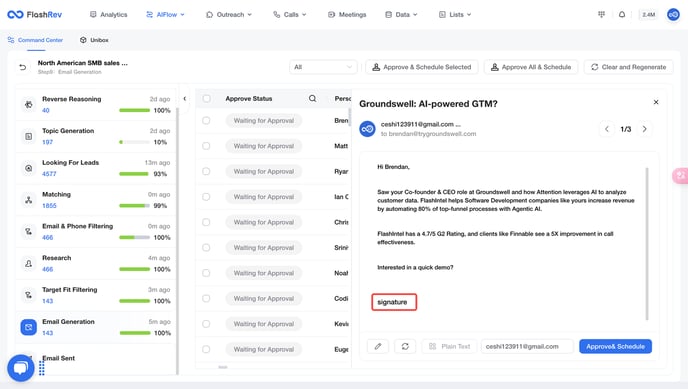
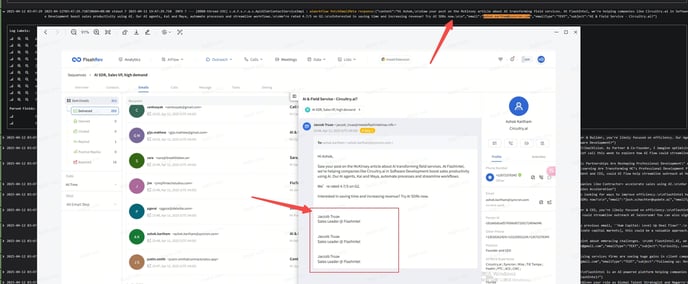
5. [Bug Fixed] - Fix for Call Forwarding Number Display Error
We have addressed an important issue related to the display of call forwarding numbers in the settings.
Issue Overview:
Problem: When users set and save a call forwarding number, the system erroneously added the country code a second time if the selected region was not the United States (e.g., when Pakistan was selected). This led to incorrect display of the forwarding number.
Resolution:
Fix Implemented: The system has been updated to ensure that the country code is only added once, regardless of the selected region. This resolves the display error and ensures that users see the correct forwarding number.