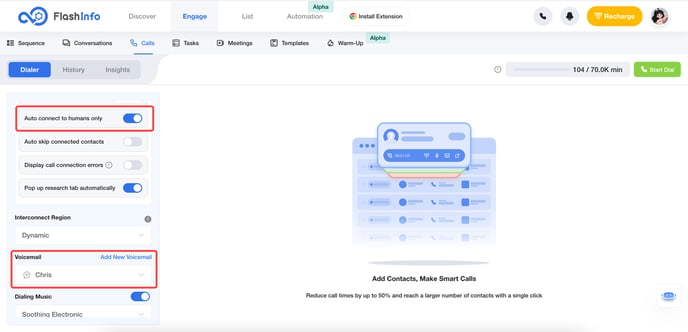FlashInfo New Weekly Update [27th May 2024 - 31st May 2024]
FlashInfo Discover
FlashInfo PC
-
In the Discover tab, when clicking the export people to csv button, add a loading state and overlay to prevent users from clicking export multiple times, which could interrupt the original export and result in unlocking additional unselected people.

-
Correct the issue of credit statistics for unlocking personnel in Manage Credits under subscription settings in Account Settings.
-
Change export people to csv and export companies to csv to export as Excel, which can solve the problem of certain data displaying garbled and misaligned in Windows systems.

-
Fix the issue of empty CSV header columns when uploading CSV.
-
Rename HubSpot List type in List tab -> List Management to CRM List.
-
Support the import of Salesforce Lead data into FlashInfo in CRM List under List tab -> List Management. You can filter by Lead List View name, as well as by Lead Status, Created date, and Contact Owner filters to filter Salesforce Lead data.







-
Optimize the quality of the product/service information module for large companies in AI Research.
-
Optimize the sorting of results in the executive module in AI Research.
-
Optimize the markdown display style of the main message in AI Research.
-
Optimize the outline click in AI Research to include the company name for secondary questions.
-
Optimize the interaction experience of the onboarding on the SEO people profile page and company profile page.
-
Complete the initial MVP version of the SEO JP AI Research page, supporting the homepage, company detail page from search engines, and real-time Q&A page.

FlashInfo Engage
Features:
1. Add conditional selection to Sequence Contacts search fields.
Add Equal and Not Equal filtering options for Call Status, Email Status, and SMS Status.
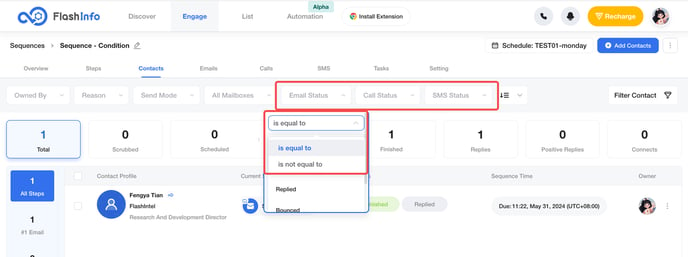
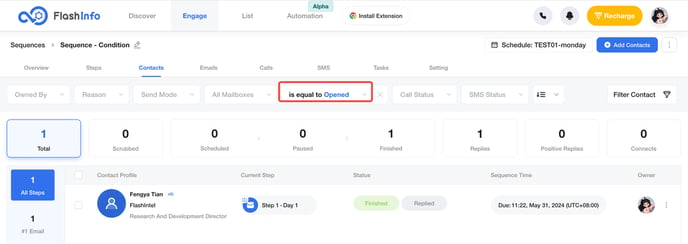
2. Add the daily email sending limit for Email Service Providers (ESP).
If emails sent from a Sequence exceed the email sending limit of the ESP, the Sequence task will be marked as paused, and the corresponding mailbox will be marked as unavailable. The mailbox will resume functionality after 24 hours.
-
Information in mailbox when ESP limit is reached.
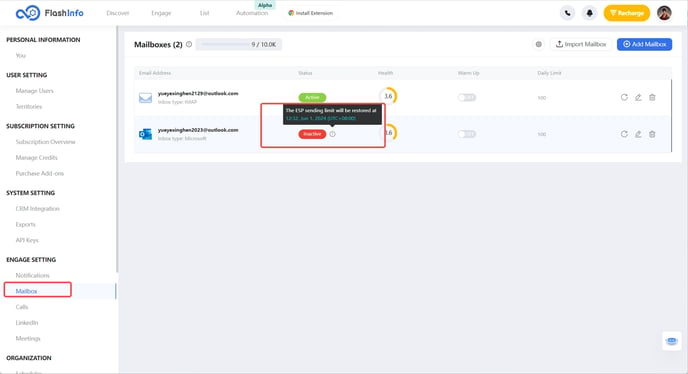
-
When the ESP limit is reached, the Sequence Email Task status.
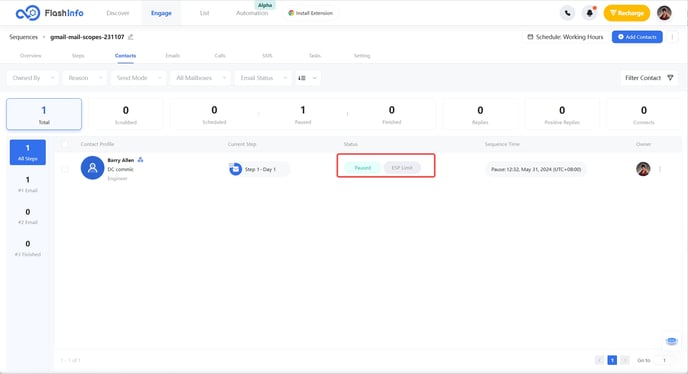
-
Filtering ESP limits Email Tasks.
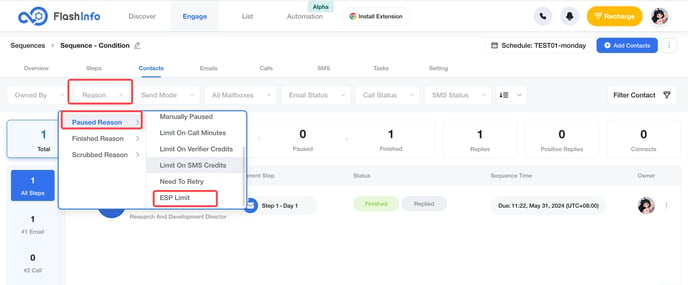
3. Optimize the metrics for positive reply emails.
-
Resolve the issue of out-of-office (OOO) emails being mistakenly classified as positive replies.
-
Reduce the number of OpenAI API calls by lowering the frequency by 60%.
-
Optimize the prompt to improve the accuracy of positive responses.
-
Reduce the number of connections established with the ESP to improve recognition efficiency and lower the probability of RPC errors.
-
Implement an exceptional retry strategy to enhance the identification of positive indicators in reply emails.
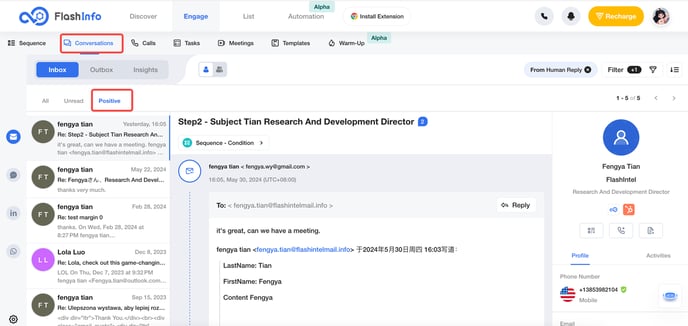
4. Optimize the Qualified Connects Summary.
Upon inspecting the data, it was found that there are still instances where the phone summary for Qualified Connects fails to generate.
Twilio occasionally delays recordings so that they are available 30 to 60 seconds after the call ends.
-
Implement an exponential backoff retry strategy.
-
Additionally, add Twilio's record change notifications.
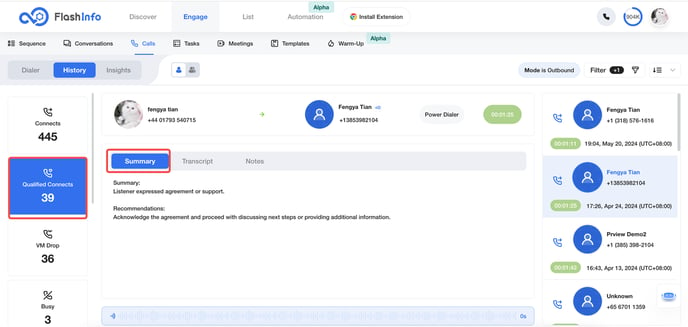
5. Set up user notifications.
User notifications will alert you when email activity or task activity occurs in your account.
Notifications come in two types: Desktop and Email.
-
Set up Email notifications.
By default, the switch is turned on, and notification emails will be sent to the user's inbox.
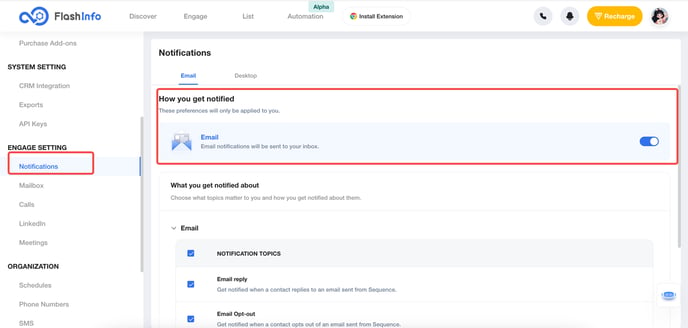
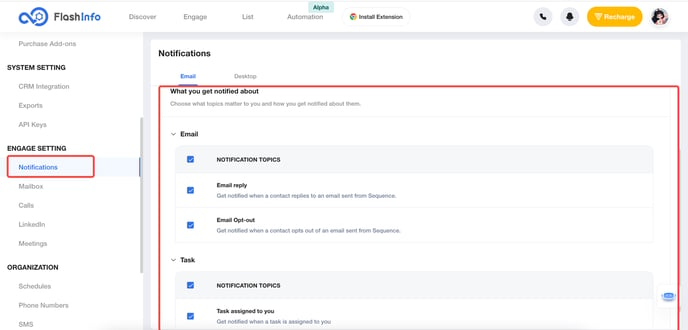
-
Set up Desktop notifications.
Desktop notifications are displayed in the navigation bar.
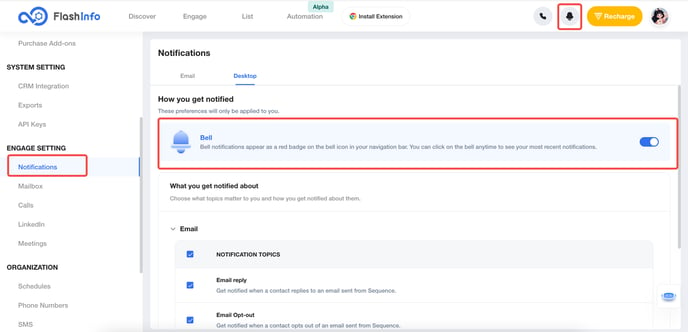
6. Desktop Notifications.
If the user enables Desktop Bell notifications, the change data will be displayed in the navigation bar.
If there are unread actions, the navigation bar will display a red dot.
-
There are unread actions.
When you click on the notification icon, the red dot will disappear.

-
Bell notification list.
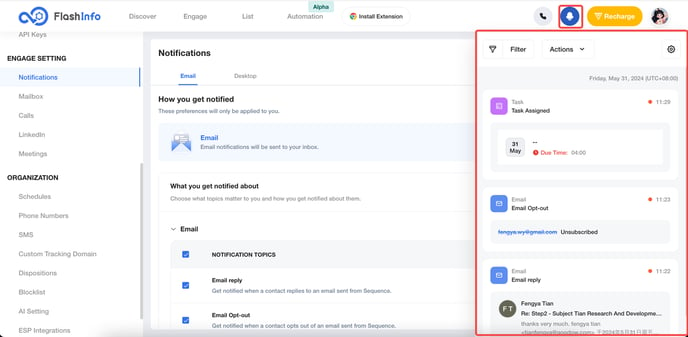
-
Mark the individual Bell notification item as read.
When you click on a notification message to view details, that specific notification will be marked as read.
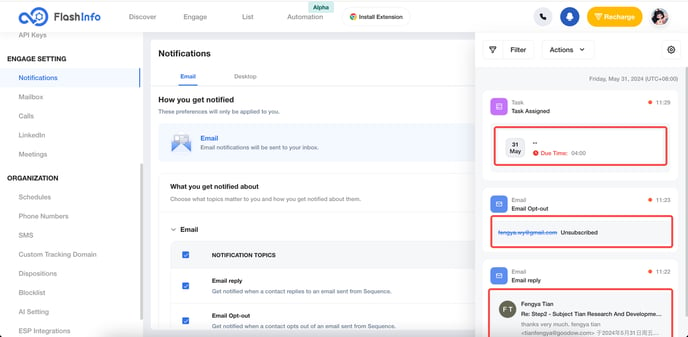
-
Mark all as read.
You can mark all unread messages as read.
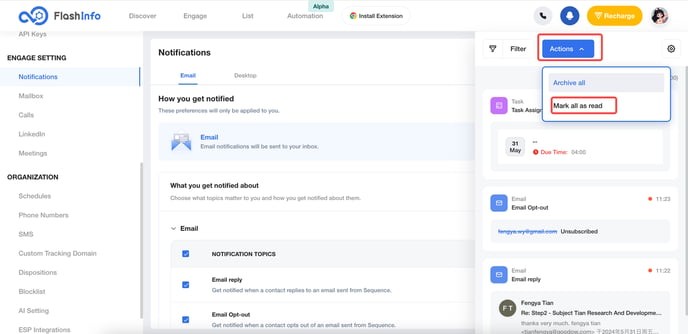
-
Archive all
The Bell notification list displays non-archived data by default.
You can archive data that you no longer wish to see.
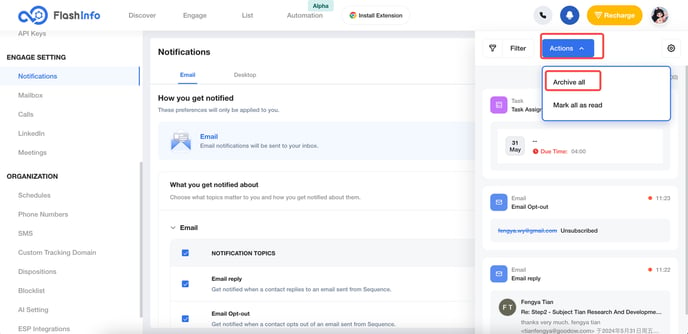
-
Filter the Bell notification list.
If you select the Archived option, only archived data will be displayed in the Bell notification list.
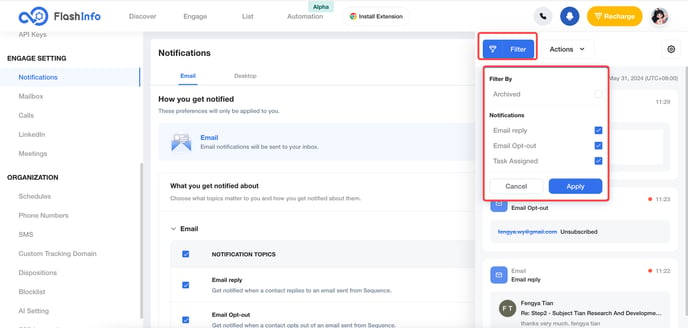
7. Email Notifications.
Notifications will be sent to the user's account email inbox.
The reminder email includes a link to the details of the corresponding event, as well as a shortcut link to the notification settings.
-
Received reply email alert.
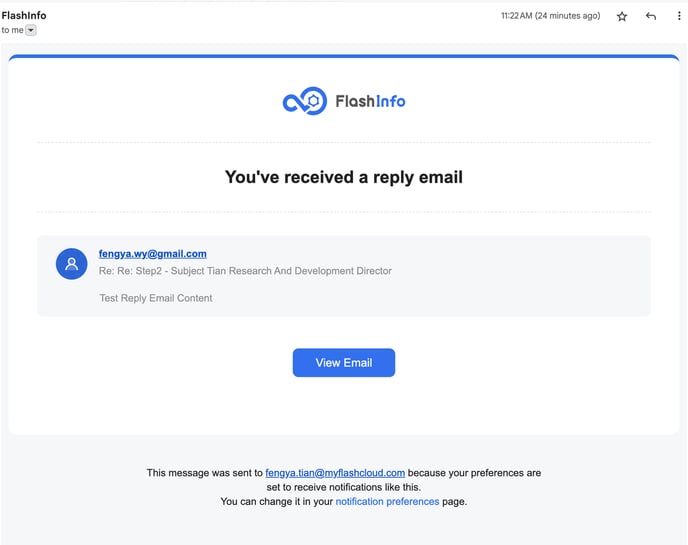
-
Unsubscribe from email subscription alerts.
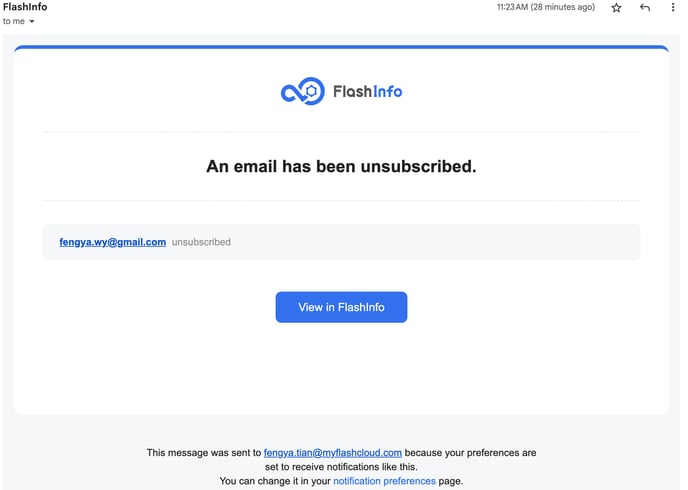
-
Task assignment reminder.
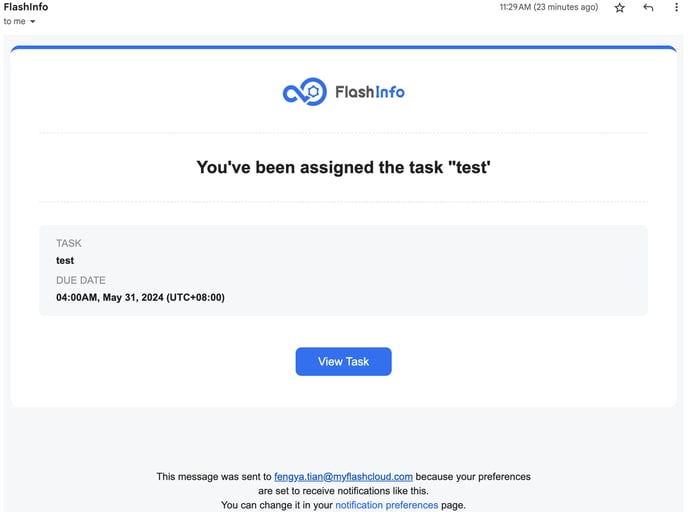
8. Bug fix.
-
Parallel Dialer Voicemail
When "Auto connect to humans only" is enabled, voicemail does not activate if the recipient is a machine.