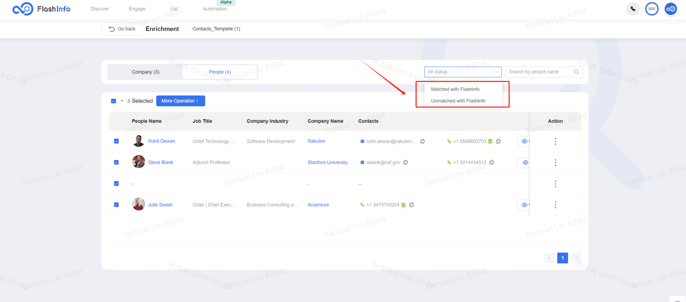Maximizing Revenue Growth with People CSV Enrichment
Prepare your original CSV data file:
-
You can download the CSV template to obtain data samples and understand the fields you need to prepare in advance.
-
"164 Phone Credits and 169 Email Credits are available." indicates the current number of available credits. Ensure that the number of rows in your original CSV file does not exceed the remaining credits.
-
FlashInfo CSV Enrichment supports CSV files with a maximum size of 10,000 total rows. Files with more than 10,000 rows will cause an error. You will need to split the CSV into separate smaller files with fewer than 10,000 rows.
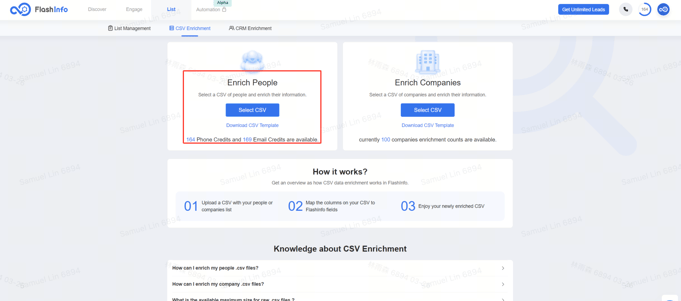
Mapping:
-
The richer the data you provide, the more precise our data matching will be.
-
Please ensure inclusion of at least one of the following data sets: (First Name, Last Name, Company Website), (First Name, Last Name, Company Name), (Person Linkedin URL), or (First Name, Last Name, Email).

-
If your available credit balance is insufficient, click [Purchase Credits] to be redirected to the [Add-on] page for purchasing additional credits.
-
Ensure the correctness of mapping between your CSV column headers and FlashInfo fields, and strive to match the fields as comprehensively as possible.
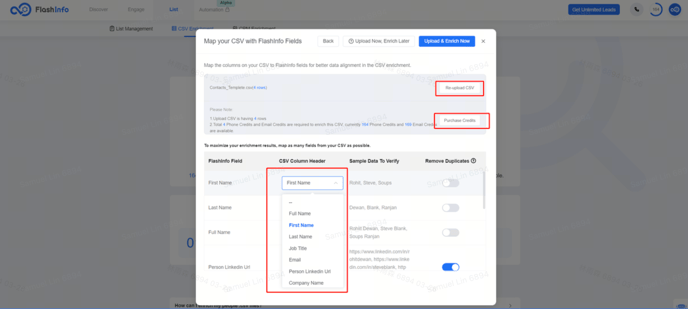
-
Procure People Credits to enable the People CSV enrichment functionality.
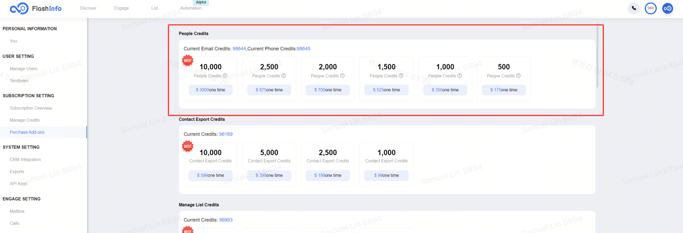
Eliminate duplicate entries from your original CSV file:
-
The system is set to automatically remove duplicate entries from your original file based on the fields of Person Linkedin URL/Email/Phone. If any of these three fields appear more than once across different rows, the system will retain only the data from the initial occurrence.
-
You have the option to activate the deduplication feature based on additional fields. The system will then deduplicate the data according to the fields you specify.
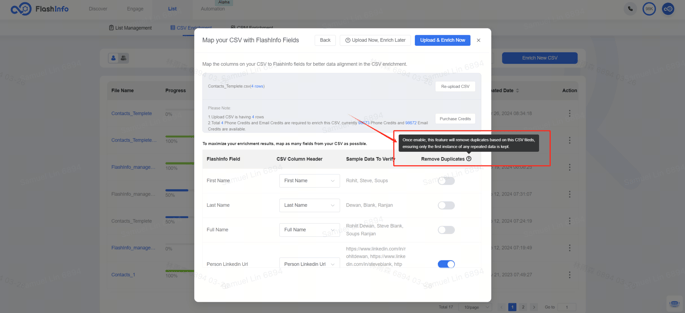
Upload & Enrich:
-
The feature [Upload Now, Enrich Later]allows you to upload and process your original data file without consuming any Credits. Should you require the data for FlashInfo at a later stage, we will deduct the corresponding Credits during the subsequent processing.
-
The feature 【Upload & Enrich Now】allows you to immediately enhance your CSV raw data with FlashInfo data. During this process, we utilize your original data to expand contact details such as email and phone numbers, while also supplementing the following information for you:
Result/Full Name/First Name/Last Name/Job Title/Job Level/Department/Work Email/Other Email1/Other Email2/Other Email3/Other Email4/Other Email5/Phone Number/Phone Number1/Phone Number2/Phone Number3/Contact City/Contact State/Contact Country/Contact FlashInfo URL/Contact Linkedin URL /Contact Facebook URL/Contact Twitter URL/Company Name/Company Phone/Website/Industry/Sub-Industry Specialities/Employees/Revenue (in USD)/Company Founded Year/Total Funding/Contact Address/Company Street/Company City/Company Postal Code/Company State/Company Country/ Company FlashInfo URL/Company Linkedin URL/Company Facebook URL/Company Twitter URL/Ticker;
The term 'Result' denotes the outcome of data matching.
-
【Enriched - Net-New Record】: refers to all newly enriched data.
-
【Enriched - Historical Unlocked Record】: refers to all past unlocked and now successfully-enriched data.
-
【Duplicated】: refers to row duplication.
-
【Lack of Data to Enrich】: refers to all data without contact information in FlashInfo (Unknown + Matched but no contacts).
Please be advised: No Credits will be deducted for data lacking contact information or data that has already been unlocked!
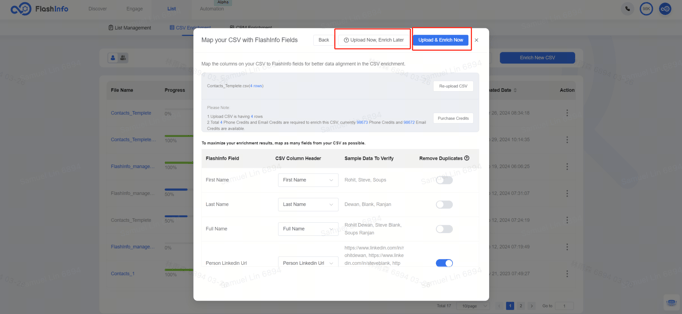
The processing outcome is presented as follows:
-
Gray signifies that the current file has not yet unlocked FlashInfo data and generated the supplemented CSV file. You can click on [Enrich People information by FlashInfo]to enhance the original file information.
-
Blue indicates that we are in the process of unlocking FlashInfo data and generating the supplemented CSV file. You can refresh the current page to track the progress of the task.
-
Green indicates that we have successfully matched and enriched your CSV file data.

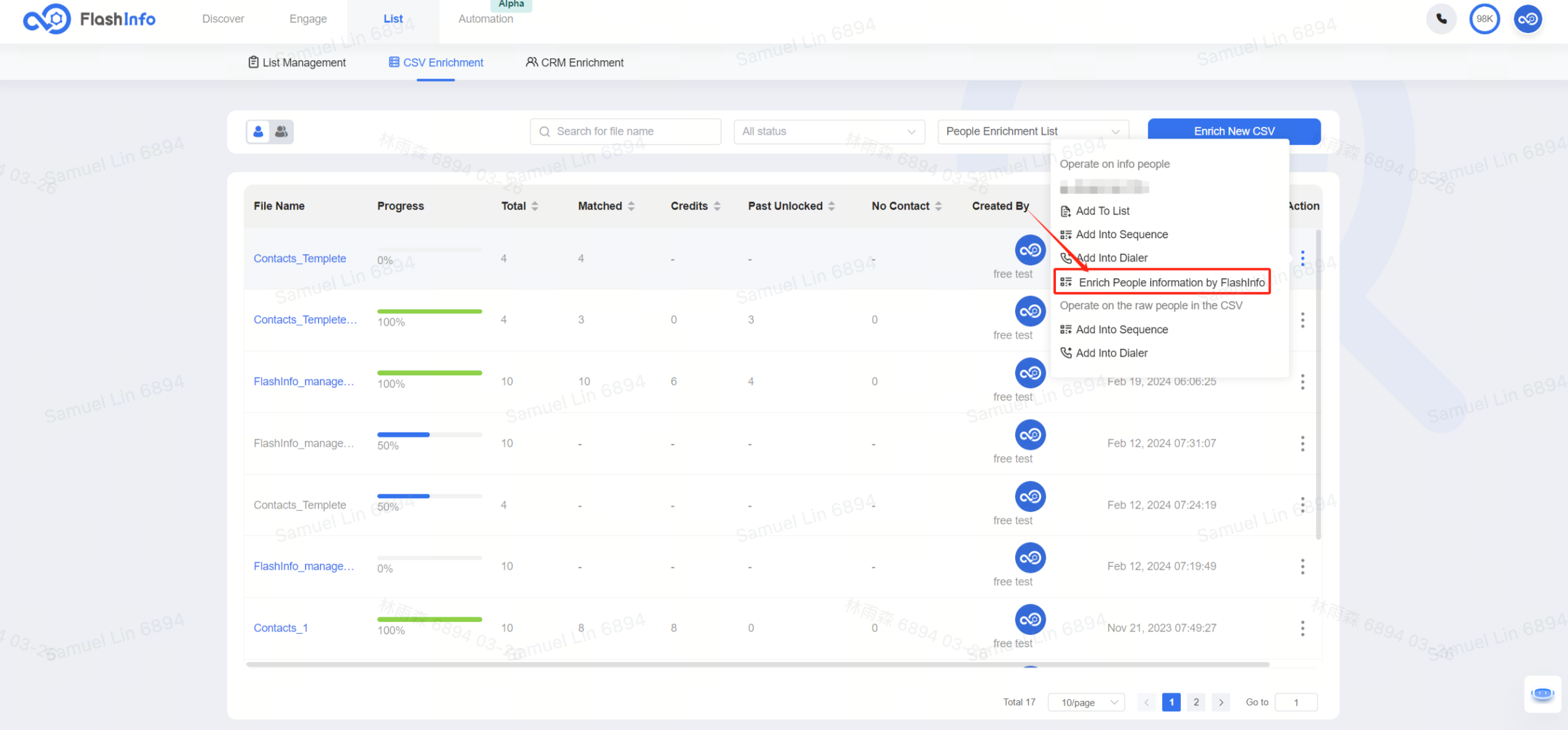
Operate on info people:
-
Export as CSV: You can directly export the CSV file enriched with FlashInfo-supplemented information, containing both your original data and the additional details from FlashInfo.
-
Add To List: You can directly append the matched FlashInfo people to your list. Note: Individuals lacking contact information will not be appended to the list!
-
Add Into Sequence: Directly include the matched FlashInfo people into the sequence. Note: Individuals lacking contact information will be excluded from the sequence, and if the current people do not meet the admission criteria set in your sequence, they will also be ineligible for inclusion in the sequence!
-
Add Into Dialer: Directly incorporate the matched FlashInfo people into the dialer. Note: Individuals lacking contact information will be excluded from the dialer, and if the current people do not meet the admission criteria set in your dialer, they will also be ineligible for inclusion in the dialer!
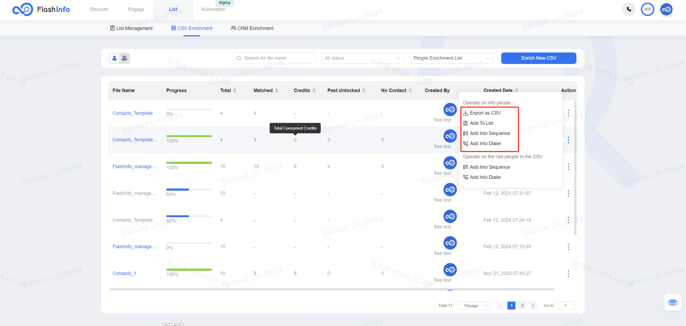
Operate on the raw people in the CSV:
-
Add Into Sequence: Directly incorporate your CSV raw data into the sequence. Note: Individuals lacking contact information will be excluded from the sequence, and if the current people do not meet the admission criteria set in your sequence, they will also be ineligible for inclusion in the sequence!
-
Add Into Dialer: Directly incorporate the CSV raw data into the dialer. Note: Individuals lacking contact information will be excluded from the dialer, and if the current people do not meet the admission criteria set in your dialer, they will also be ineligible for inclusion in the dialer!
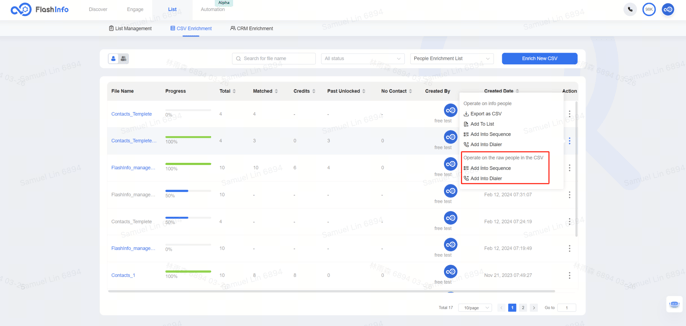
How to Export Data to CRM:
-
For matched FlashInfo data, you can add individuals to a list and then export them to your connected CRM from the list management page. Additionally, we are currently developing a feature to facilitate direct exporting to CRM from this page.
-
As for CSV raw data, we are in the process of developing a feature for direct exportation of CSV raw data to CRM.
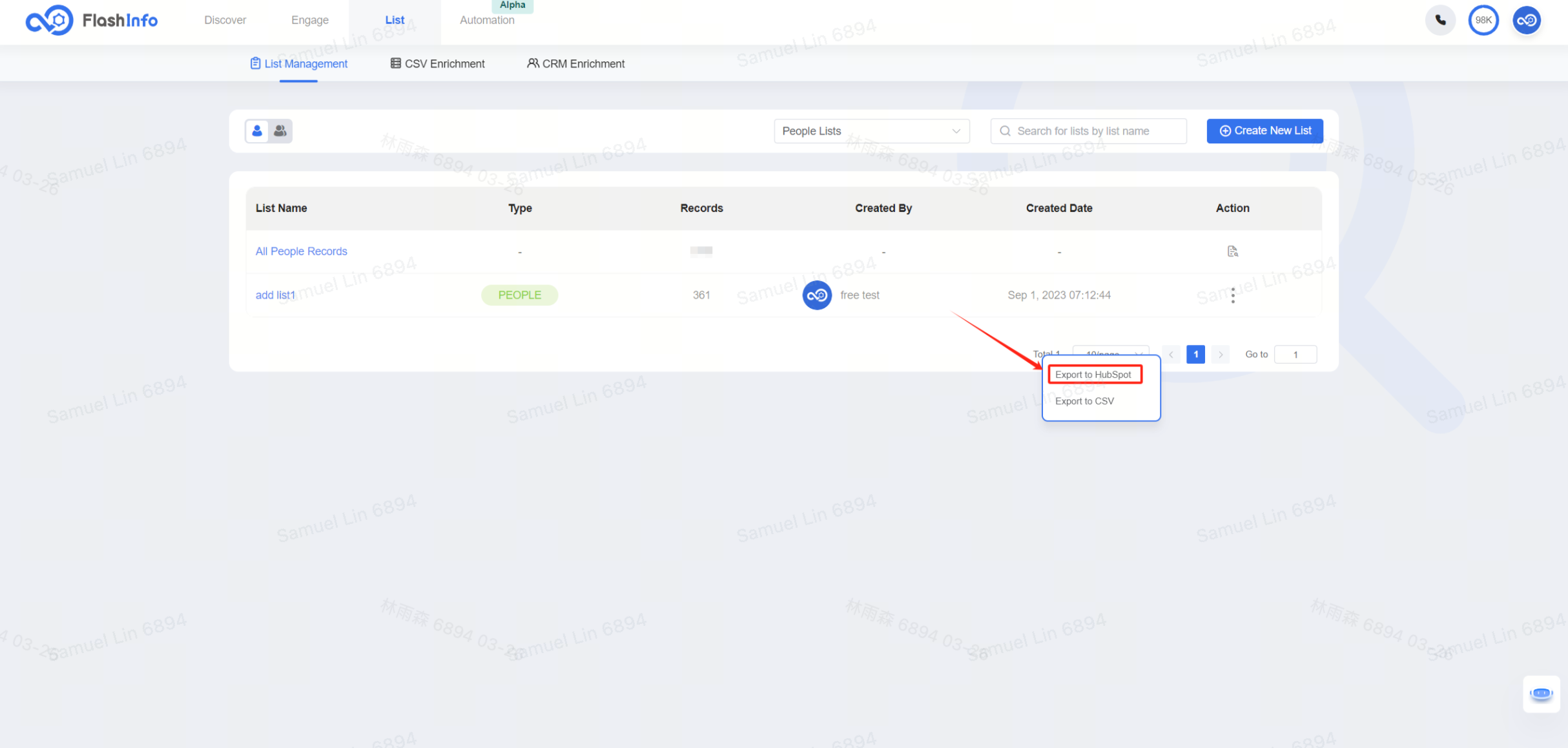
View detail data:
-
The 'People' section presents the deduplicated data from your CSV raw file.
-
In the 'Company' section, you can observe the extent to which your original data is affiliated with various companies.
-
Filtering options are available for you to examine both matched and unmatched data comprehensively.
-
Furthermore, you have the capability to execute batch operations on select data directly from this interface.
-
Additionally, you can conveniently review the fields of your CSV raw data directly within this interface.