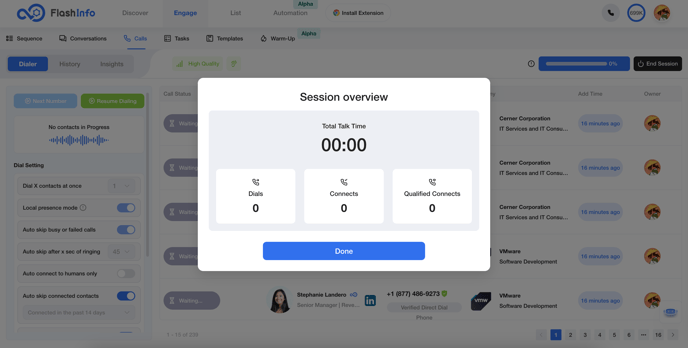Know all your Keyboard shortcuts In FlashInfo Dialer
In FlashInfo Dialer, you can use keyboard shortcuts to control the dialer. Easily switch calls, view contacts, or end the dialer by pressing the corresponding shortcut keys on the keyboard.
- To utilize keyboard shortcuts, log in to the FlashInfo Dialer. Click "Start Dial" in the main menu on the right side of the screen.
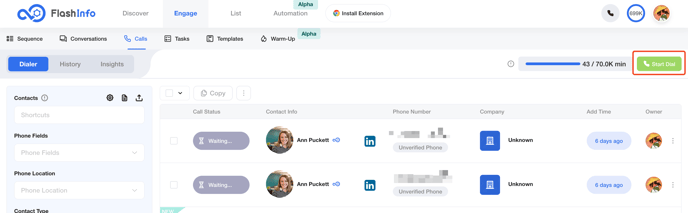
- In Dialer, you can use keyboard shortcuts for different actions during the dial session. To view the available shortcuts, click on the "i" option shown in the screenshot.
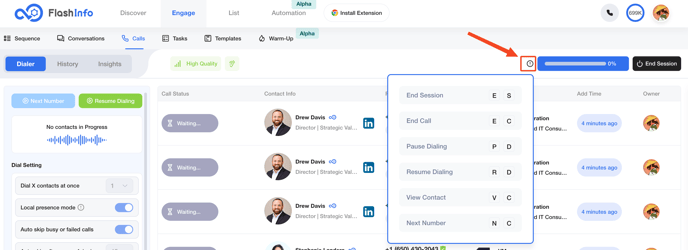
Here are the keyboard shortcuts available on FlashInfo Dialer Session.
- End Session E+S
- End Call E+C
- Pause Dialing P+D
- Resume Dialing R+D
- Next Number N+C
- View Contact Information V+C
The button on the interface must be present, and the shortcut key must be pressed simultaneously for it to work.
For example, to end this session, press the E and S keys simultaneously. A pop-up window will then appear, confirming the session has ended.