How to Set Up a Personal Number as a Caller ID
The Custom Caller ID feature enables you to import your phone number into the FlashInfo platform. By setting up your phone, you can customize the outbound caller ID to match any phone number you prefer.
Setting up Custom Caller ID
1. Log in to FlashInfo and go to Settings.
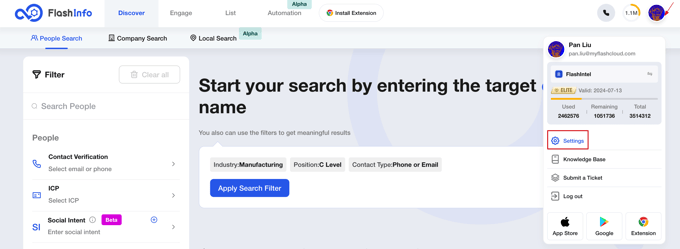
2. Select the Calls tab and click on Setting.
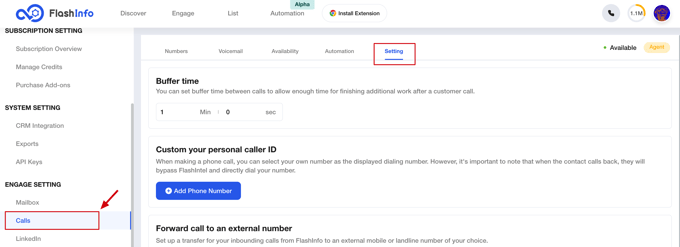
3. Find the 'Custom your personal caller ID' card and click to Add Phone Number.
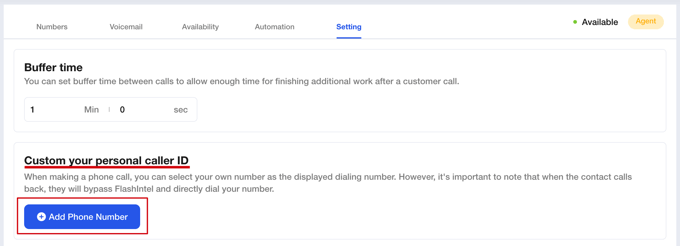
4. Select the number area and enter your number.
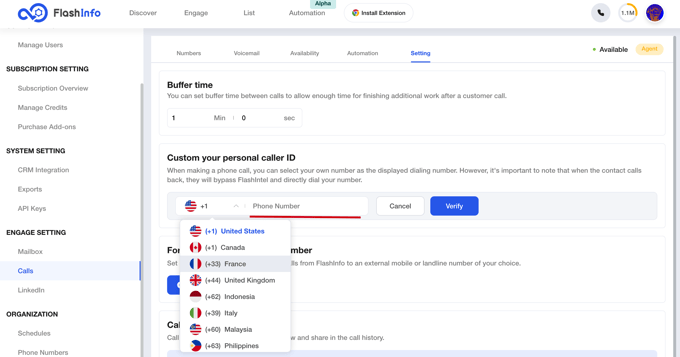
5. Click to Verify and enter the code in the received phone call.
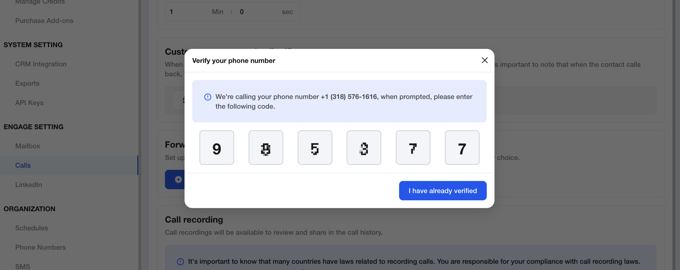
6. When you hear the verification success on the phone, you can also see that the number is ready for use on the page.
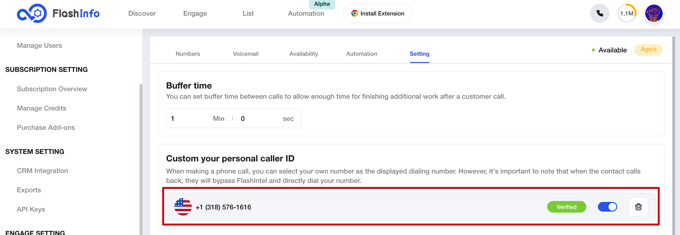
Use your Own Caller ID
After the number verification is successful, you can choose the number you just set up when making calls in Dialer.
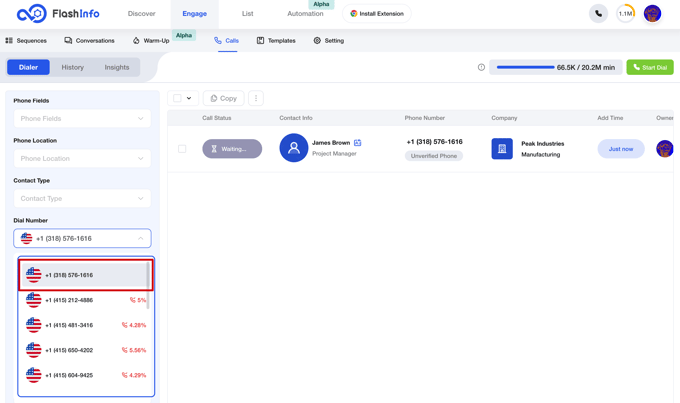
List of Supported Countries
You can use the numbers of the following regions as your calling number.
- United States
- Canada
- France
- United Kingdom
- Indonesia
- Italy
- Malaysia
- Philippines
- Singapore
- Thailand
If you have any other number requirements from different regions, please contact us.