How to Pull HubSpot Lists into FlashInfo?
Pull contacts from HubSpot lists to FlashInfo and perform CRM Enrichment, add to Sequence, add to Dialer, and more.
Prerequisites:
- Ensure that you have an active HubSpot account.
- You should already have at least one list created in HubSpot.
- Your user role is either Admin or Owner.
Step-by-Step Process:
Access FlashInfo CRM Settings:
-
- Log in to your FlashInfo account.
-
- Locate and click on the “CRM Integration” option
- Click On Manage In HubSpot CRM Card

- Ensure that your user role is either Admin or Owner.
- HubSpot should be connected to FlashInfo; otherwise, you need to connect your HubSpot first.
Adjust CRM Enrichment Settings:
-
- You will be directed to the “CRM Enrichment Setting” page.
- Here, locate the option that says, “Pull all your HubSpot contacts using a HubSpot list into FlashInfo.”
- Toggle or switch this option to “On.”
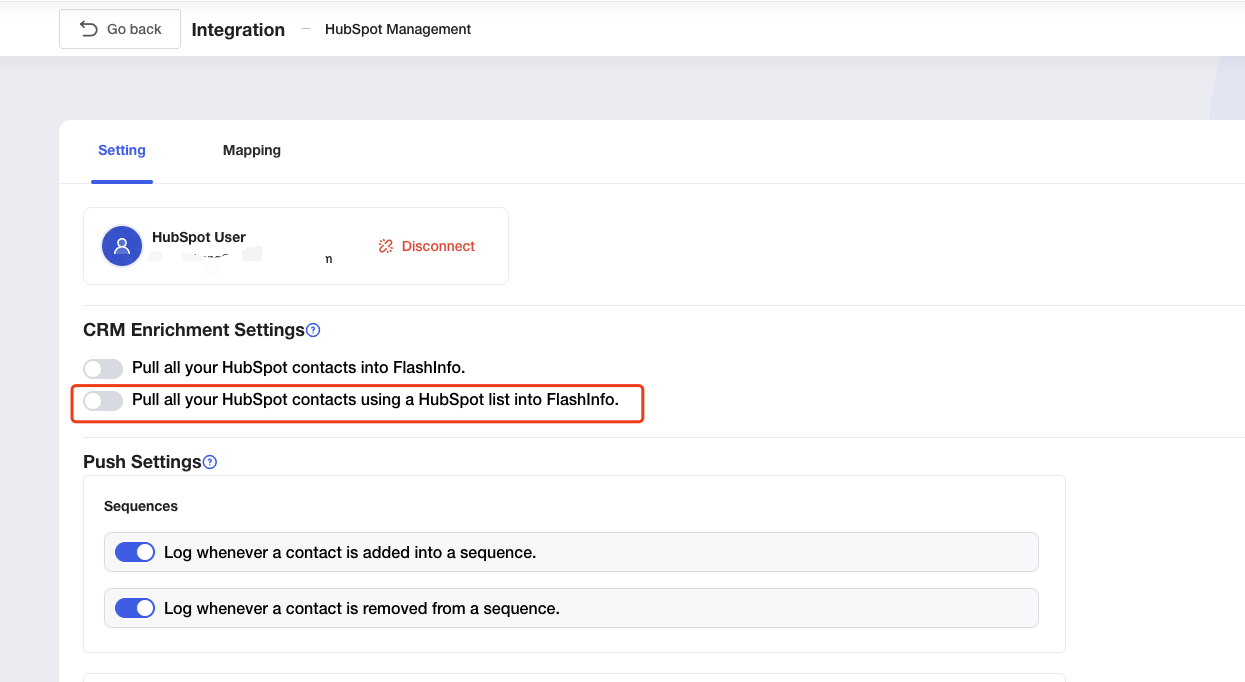
Selecting Your HubSpot Lists:
-
- In dropdown menu will appear, prompting you to "Select List".
- Click on this option, and a list of all your HubSpot lists will be displayed.
- Browse through and select the list (or multiple lists) you want to import into FlashInfo. To select multiple lists, select multiple list at a time.
- After choosing your lists, click on the “Select List” button to confirm your selection.
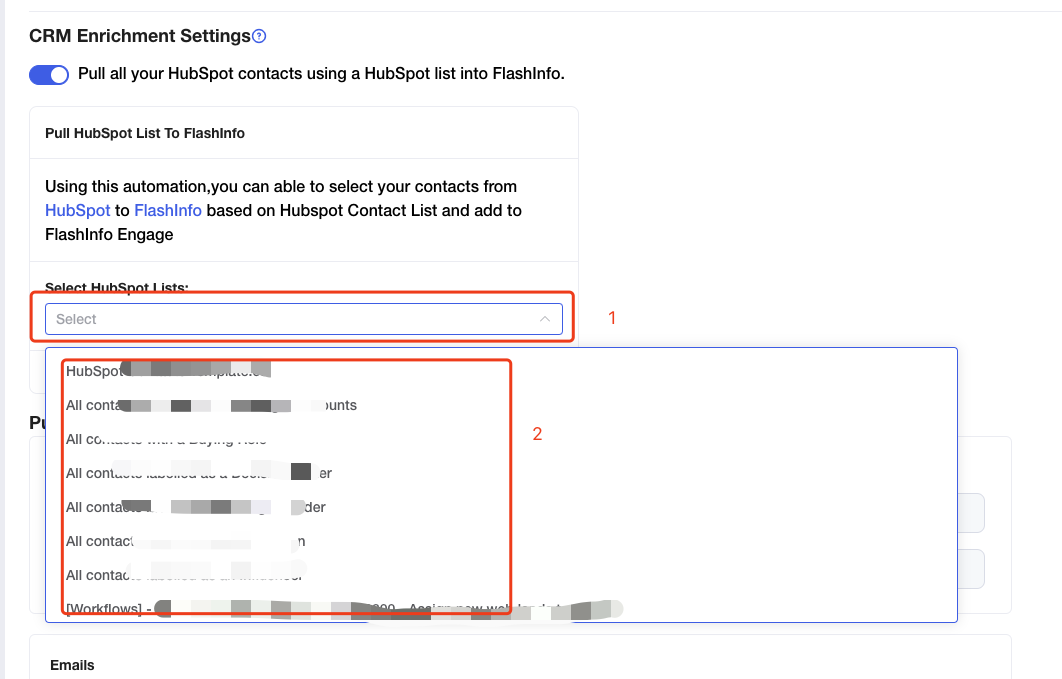
- Once you select the list(s), you will receive a success message stating, "CRM Setting changed and list selected successfully."
- If you receive an error message that says "List is empty," it indicates that your selected HubSpot list doesn't have any contacts.
- Ensure that you select only those lists that have at least one contact.
Check Imported Contact In CRM Enrichment
- Once you've finalized your list selection, navigate back to the CRM Enrichment in FlashInfo.
- Here, you will see all the newly and existing imported contacts based on the list(s) you selected from HubSpot.
Note:
FlashInfo will pull data from your HubSpot list once daily. So, if you add a list to transfer data from HubSpot to FlashInfo, it will automatically retrieve data on a daily basis.
After importing, you will be able to:
- Enrich your HubSpot Contacts using FlashInfo Contact data.
- Add imported HubSpot contacts to the FlashInfo Sequence.
- Add imported HubSpot contacts to the FlashInfo Dialer.
- Remove imported HubSpot contacts from CRM Enrichment.