How to filter warmup mails in your inbox/mailbox?
The article explains how to set up filtering for warmup emails in Gmail and Outlook using a unique warmup tag and a custom label.
Once email warmup is enabled for any of your email accounts on FlashRev , the email account will be added to our email warmup pool, which means you will receive warm-up emails from the people you don't know as a part of the email warmup process.
You may want to filter these emails in your Gmail/Outlook inbox so that they don’t mix with your regular emails. Here are the steps to do that:
Step 1: Find Your Warm-up Tag on FlashRev
Your warmup tag is a unique code that identifies your warmup emails and each mailbox has a different warmup tag You need to copy this tag from warmup settings. To do that:
-
Open the warmup settings of the email account and copy the warmup tag that is shown under the “Warmup Filter Tag” section. It looks something like this: VLPNMFX
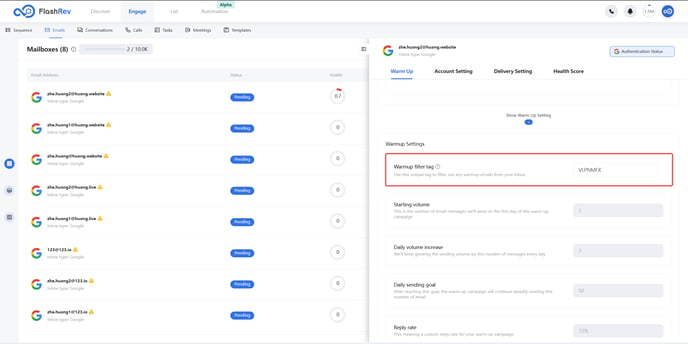
Step 2: Create a New Label in Your Email Account
In your Email Service Provider (ESP), you need to create a new folder or label where the warmup emails will be stored. Let’s name this label “FlashRev Warmup”
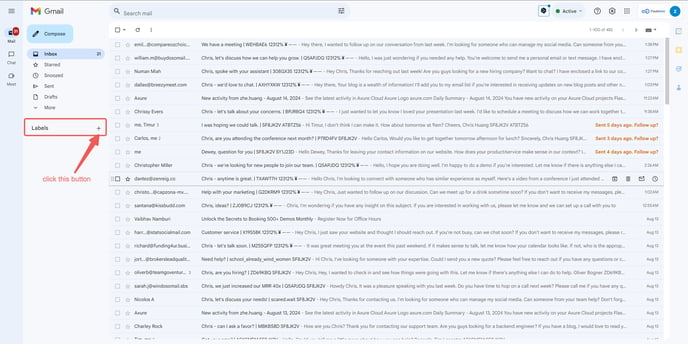
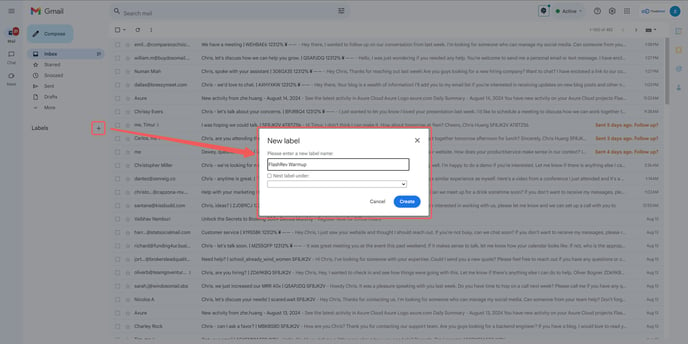
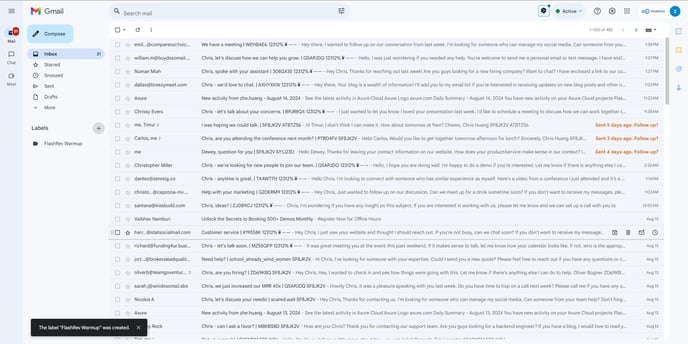
Step 3: Set Up a Filter for Warmup Emails
Next, you need to create a filter that will automatically move the warmup emails to the “FlashRev Warmup” label. The filter should look for emails that contain the warmup tag in the subject line and body. To do that:
- Go to Settings > See all settings > Filters and blocked addresses in your Gmail account
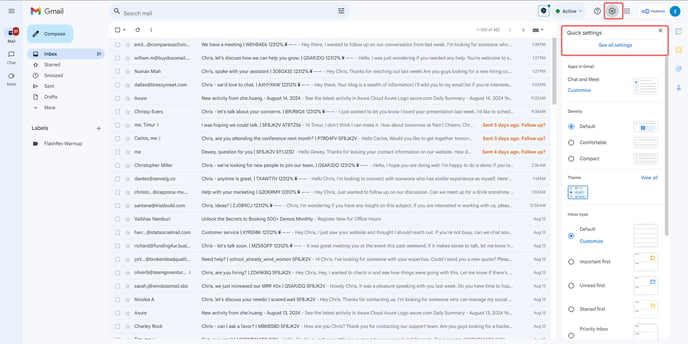
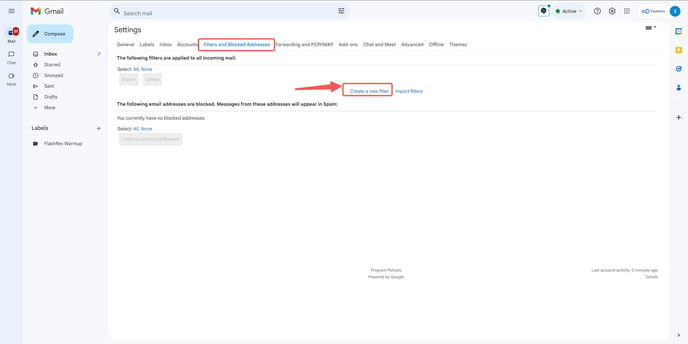
- Create a filter and in "Subject" and "Has the words" use your warmup tag. Click "Create filter" for the settings to open.
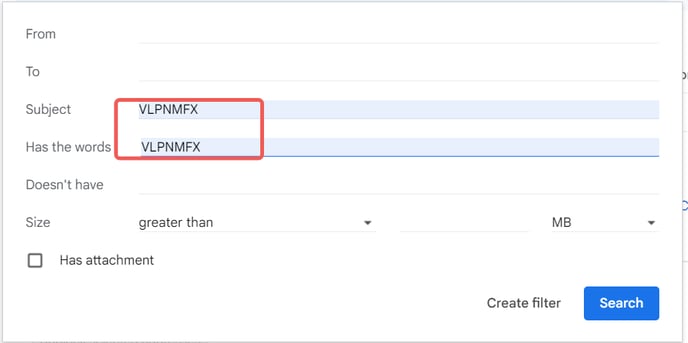
- A new pop-up will appear, make sure it has the following fields checked:
- Skip the Inbox (Archive it)
- Mark as read
- Apply the label: FlashRev Warmup
- Also apply filter to matching conversations
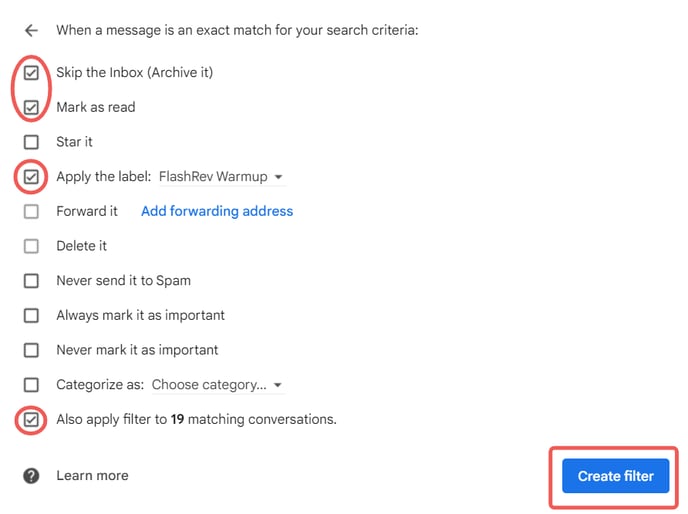
Once you're done, click Create Filter