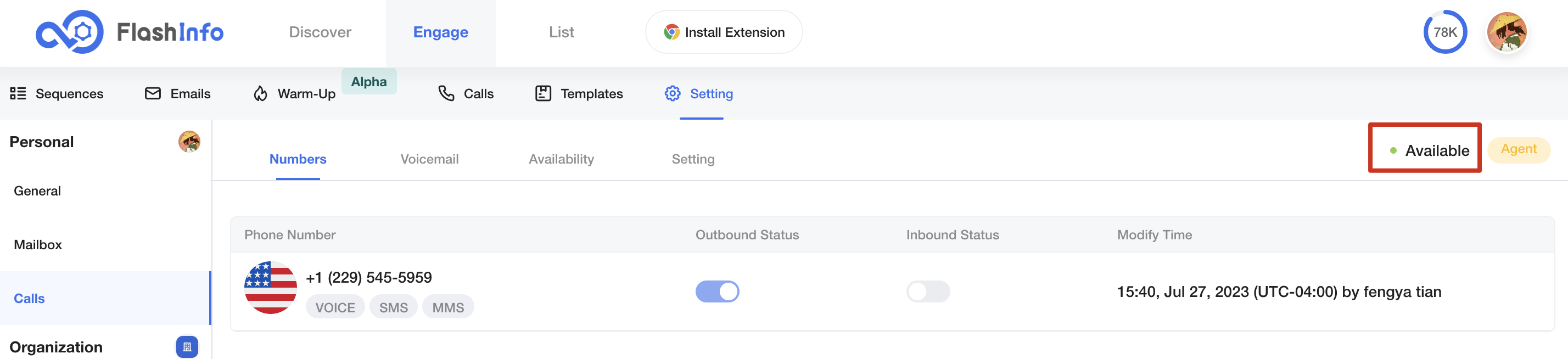How to Configure Your Own Calls Setting
Configuring your calls setting through FlashInfo Engage setting empowers you to personalize your communication experience while ensuring efficient call handling and exceptional customer interactions.
In the Calls settings, you will be able to view your Numbers, update Voicemails, set Availability, set call preferences, and Forward Calls.
- Login FlashInfo and Enter Engage
- Click Setting and Choose Calls
View your Numbers
If you find that you don't have a number, you need to contact the administrator to purchase a number or open access for you.
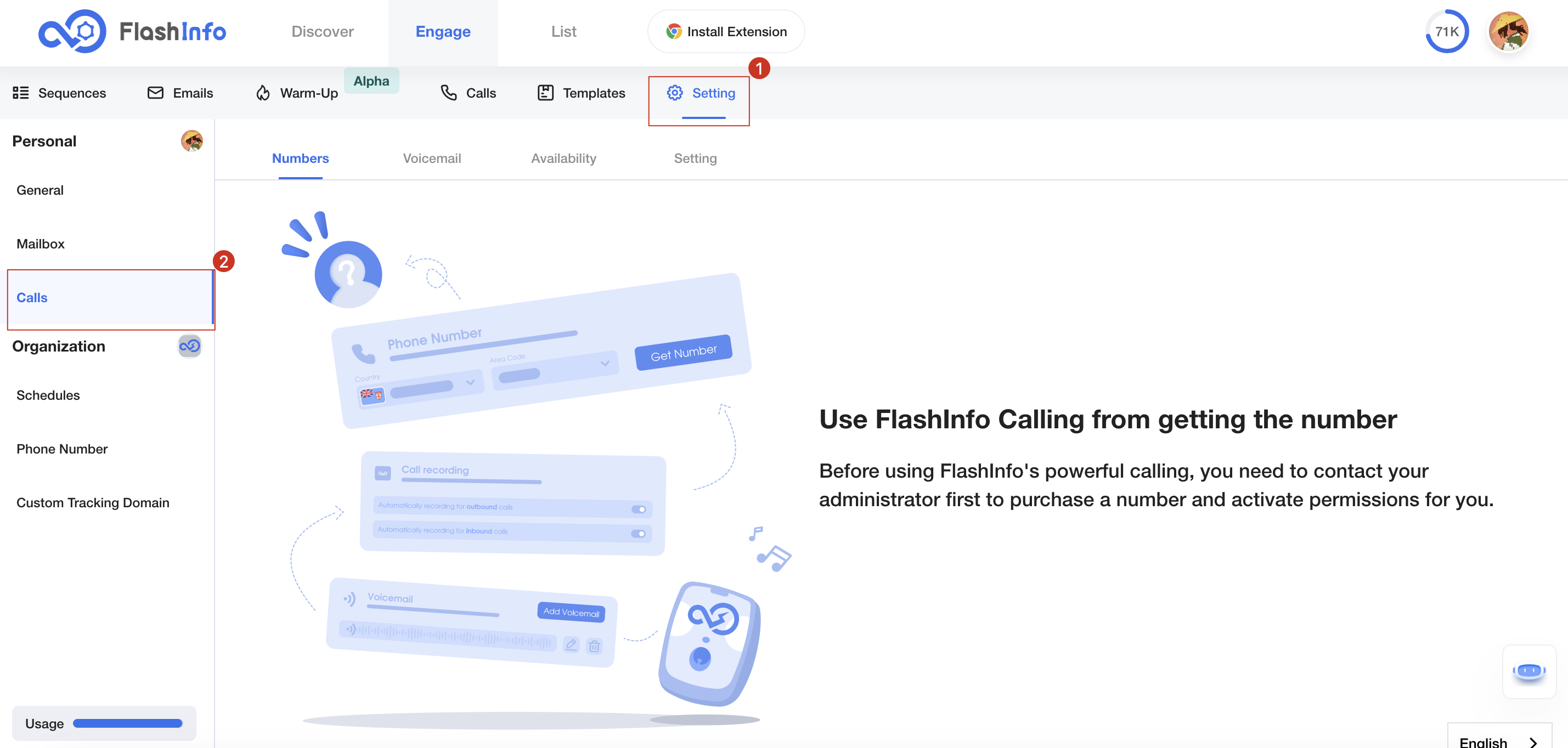
When you have been assigned a number, then you can directly see the available numbers.
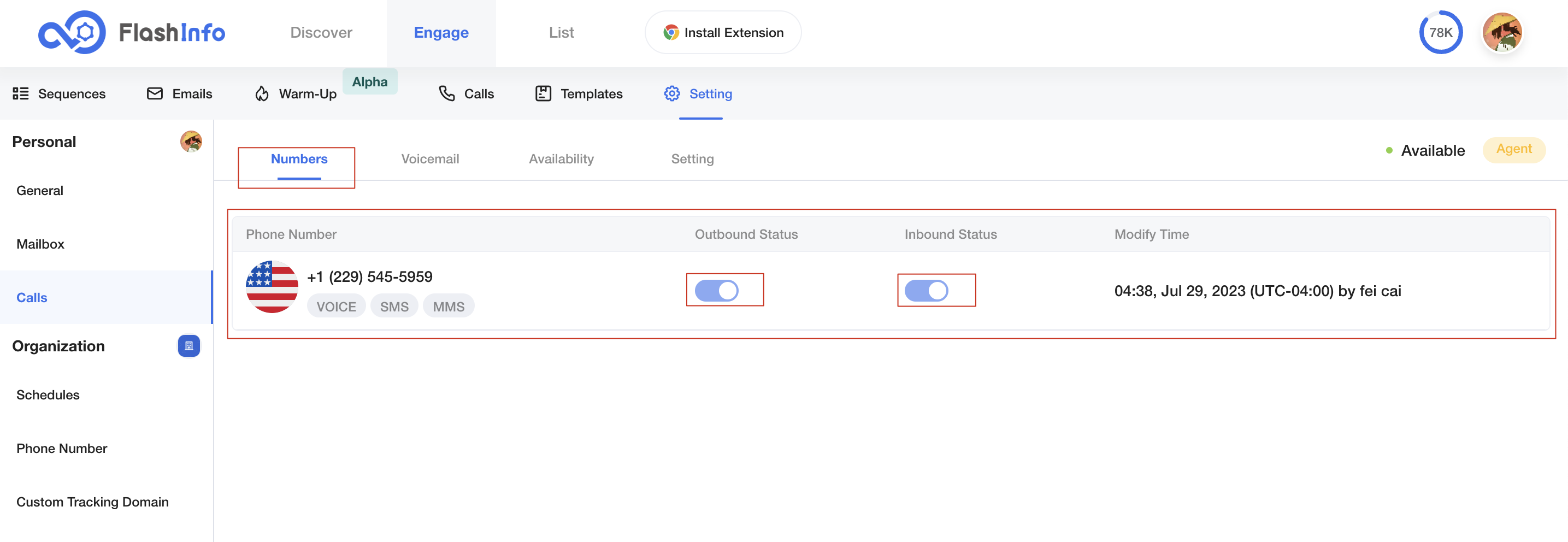
You can see if you can use the corresponding number to make or answer calls. If you need to adjust the permissions, please contact the administrator for operation.
Update your Voicemails
Set up your voice files in advance to help reduce the time spent talking to machines during phone calls.
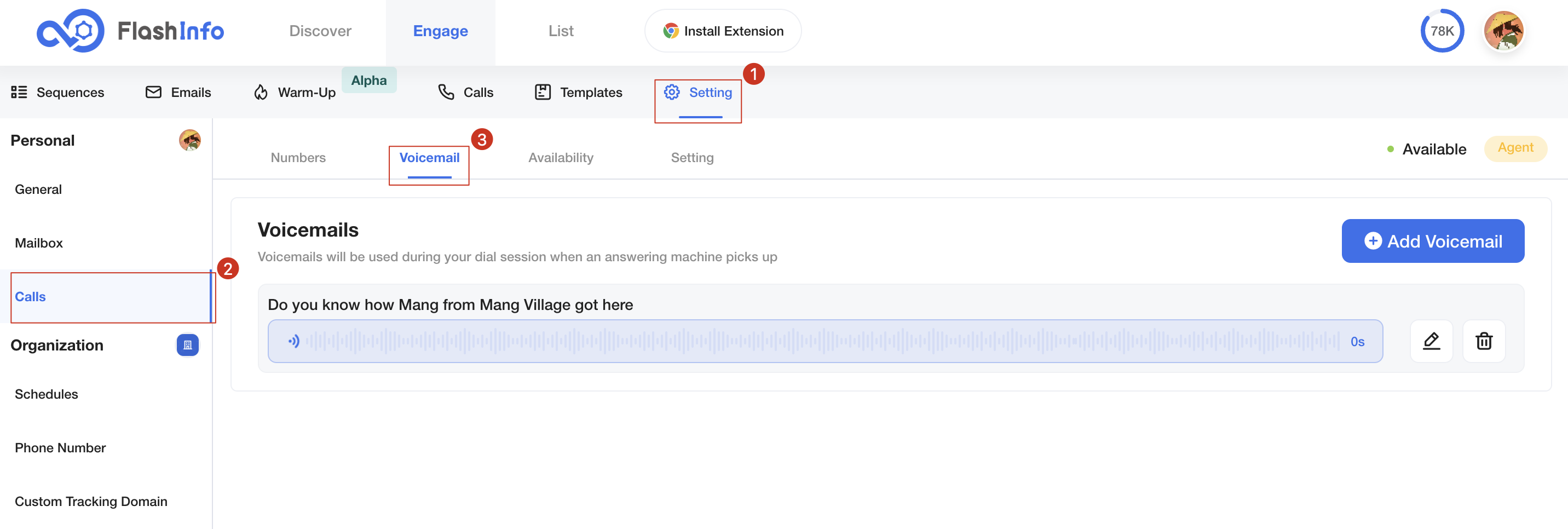
If you need to add new voice files, you can click the add button to create a new one.
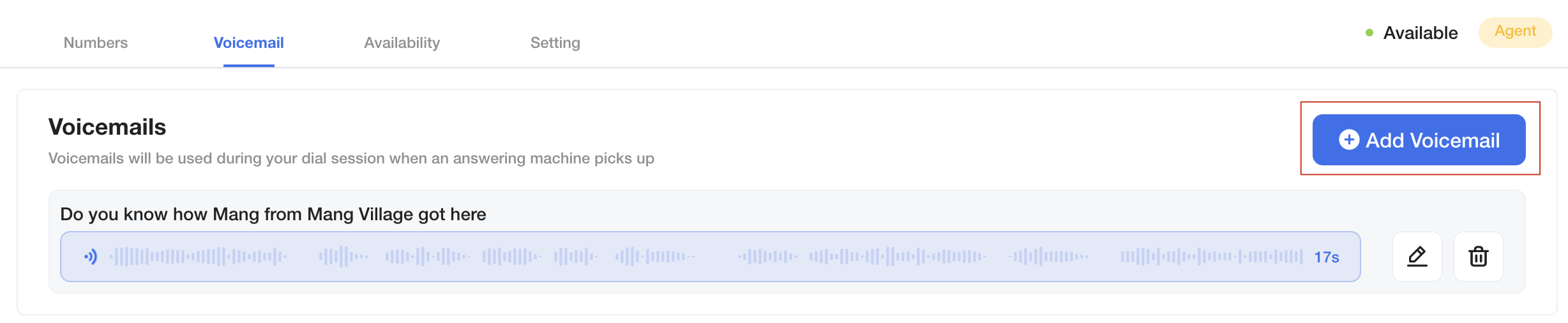
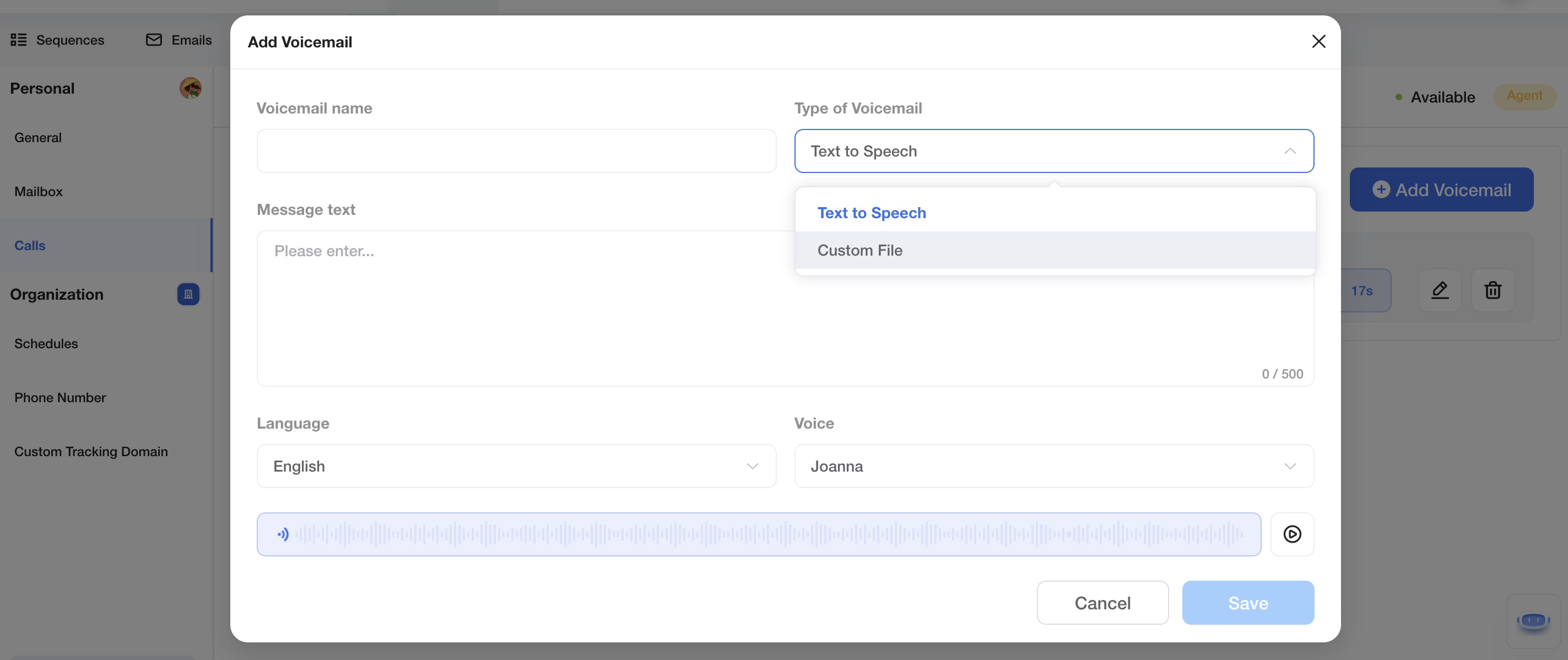
If you need to modify the voice, you can click the edit button to make changes.
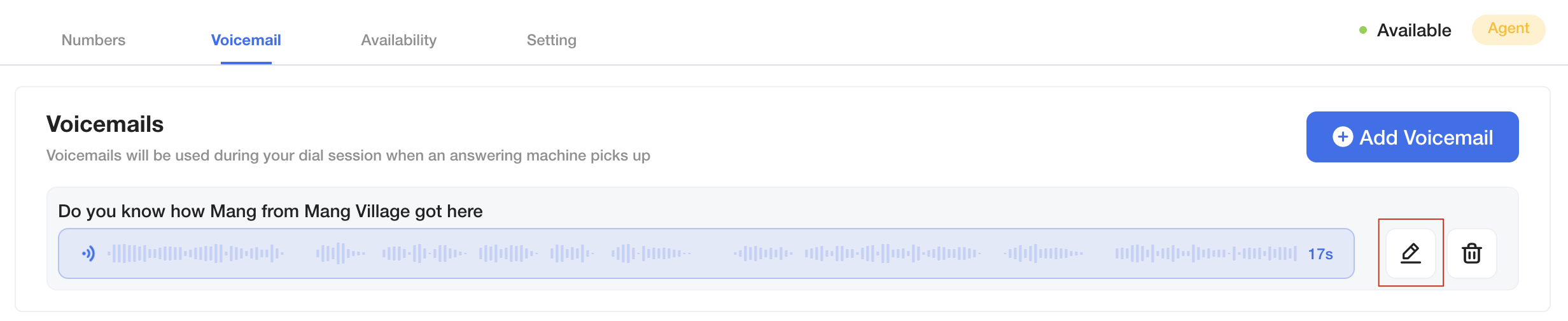
Set your Availability
If you have a phone number that can receive calls, you can set the time periods during which you can answer them.
After setting the availability, you will only receive inbound calls during the selected time period.
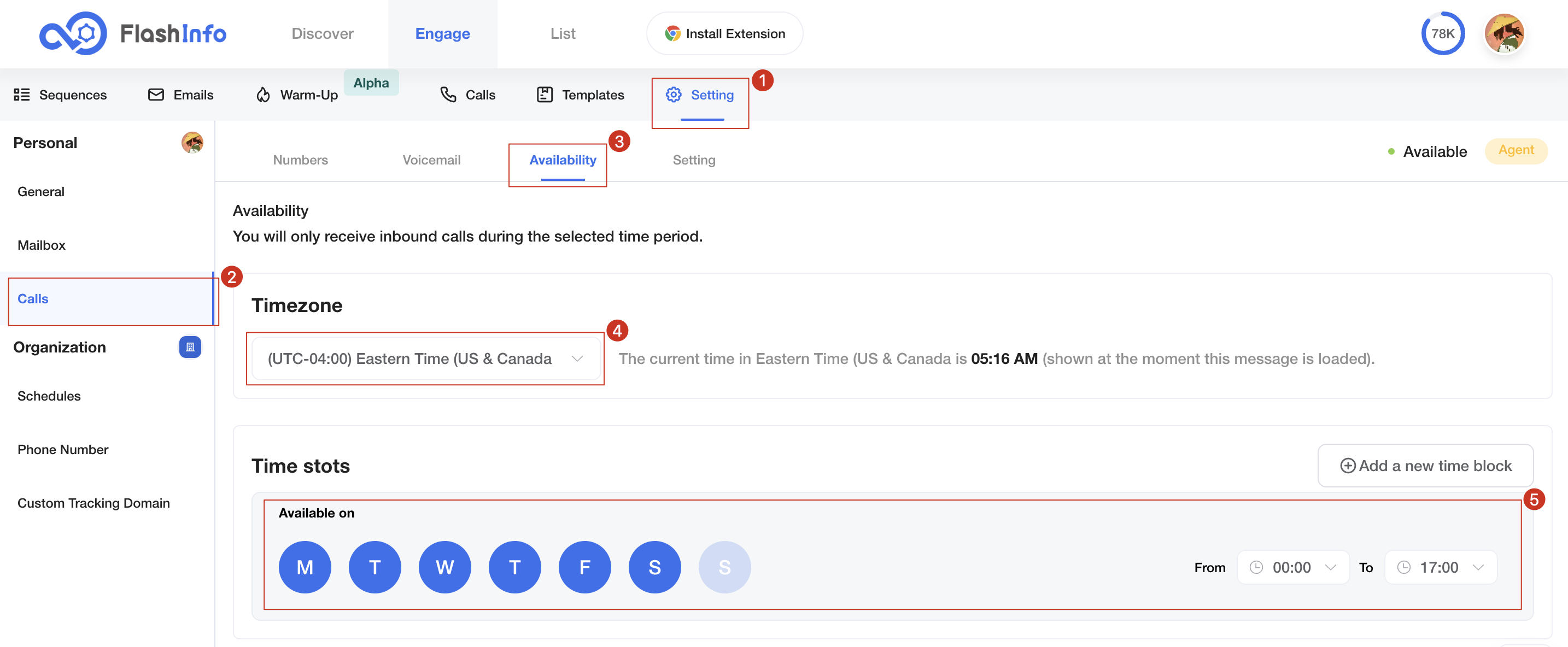
Set your Call Preferences
Set your calling preferences here. These preferences include Buffer Time and Recording.
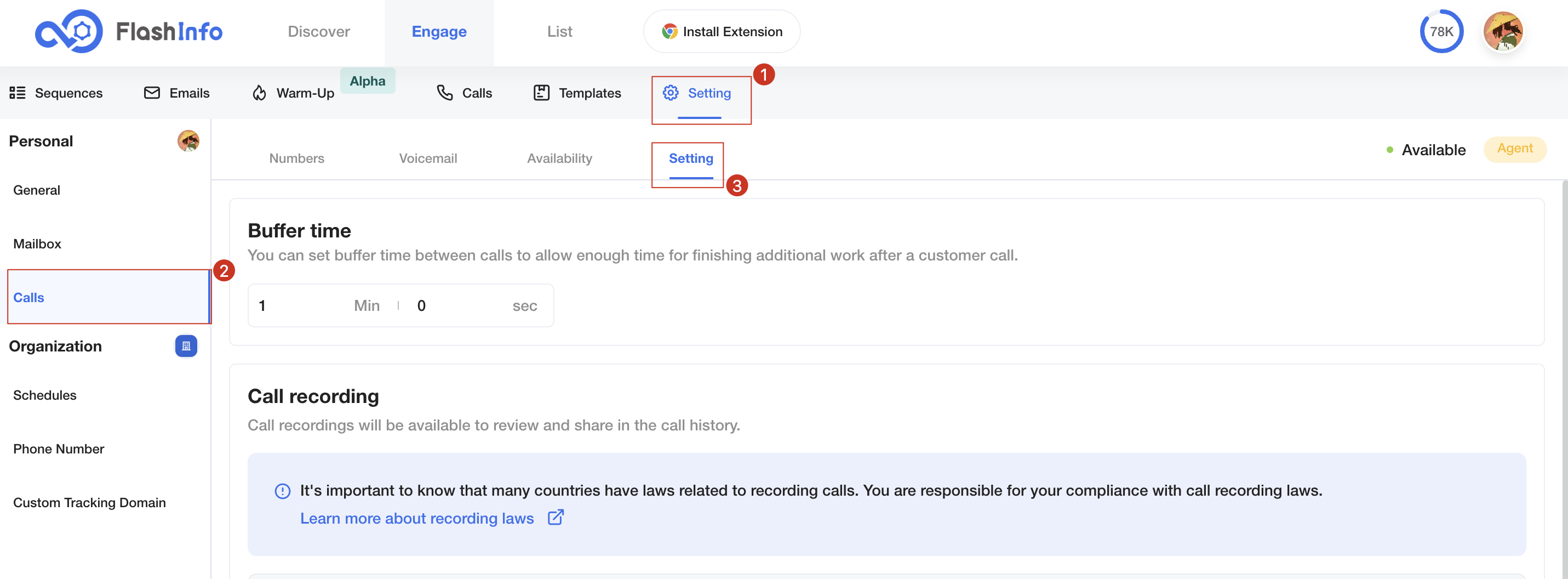
Set Buffer Time
You can set buffer time between calls to allow enough time for finishing additional work after a customer call.
Keep in mind that when you apply a buffer time, you will be unable to receive new calls until the buffer time has been completed.
The current allowed range for buffer time is 30 seconds to 59 minutes and 59 seconds.

Set Recording Rules
You can set whether to automatically record for outbound and inbound, but please note that your configuration will only take effect when the number used allows personal settings.
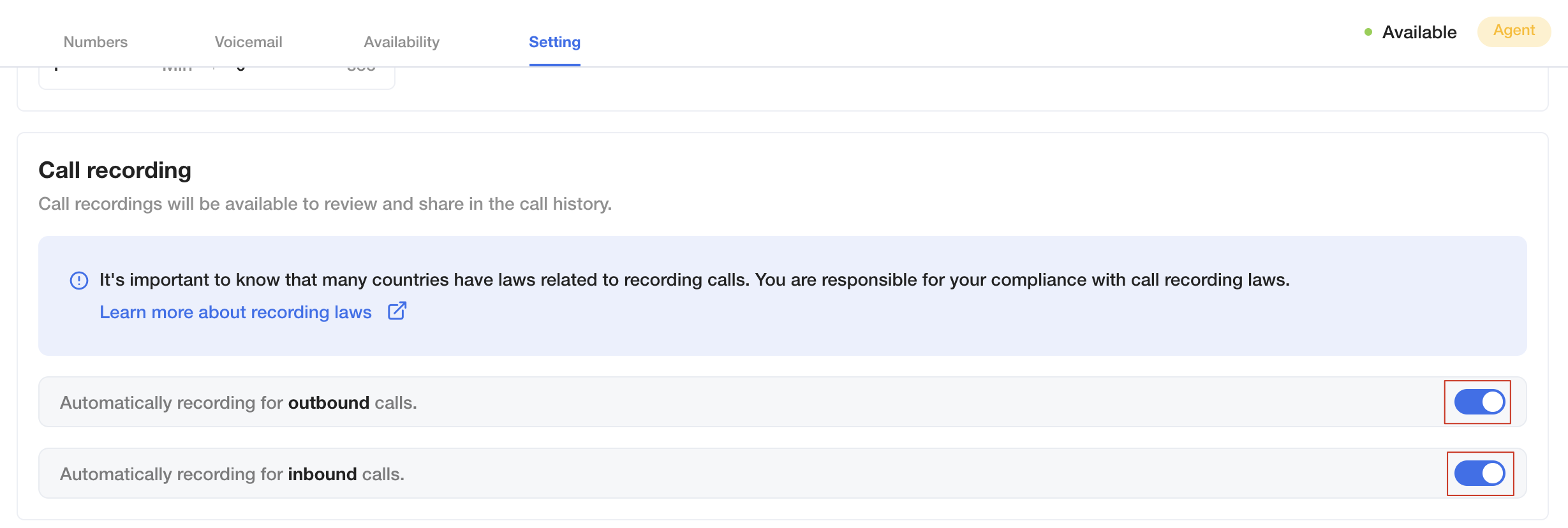
Forward call to External Number
Flashinfo's Forward to external number feature allows you to set up a transfer for your inbounding calls from your FlashInfo number to an external mobile or landline number of your choice.
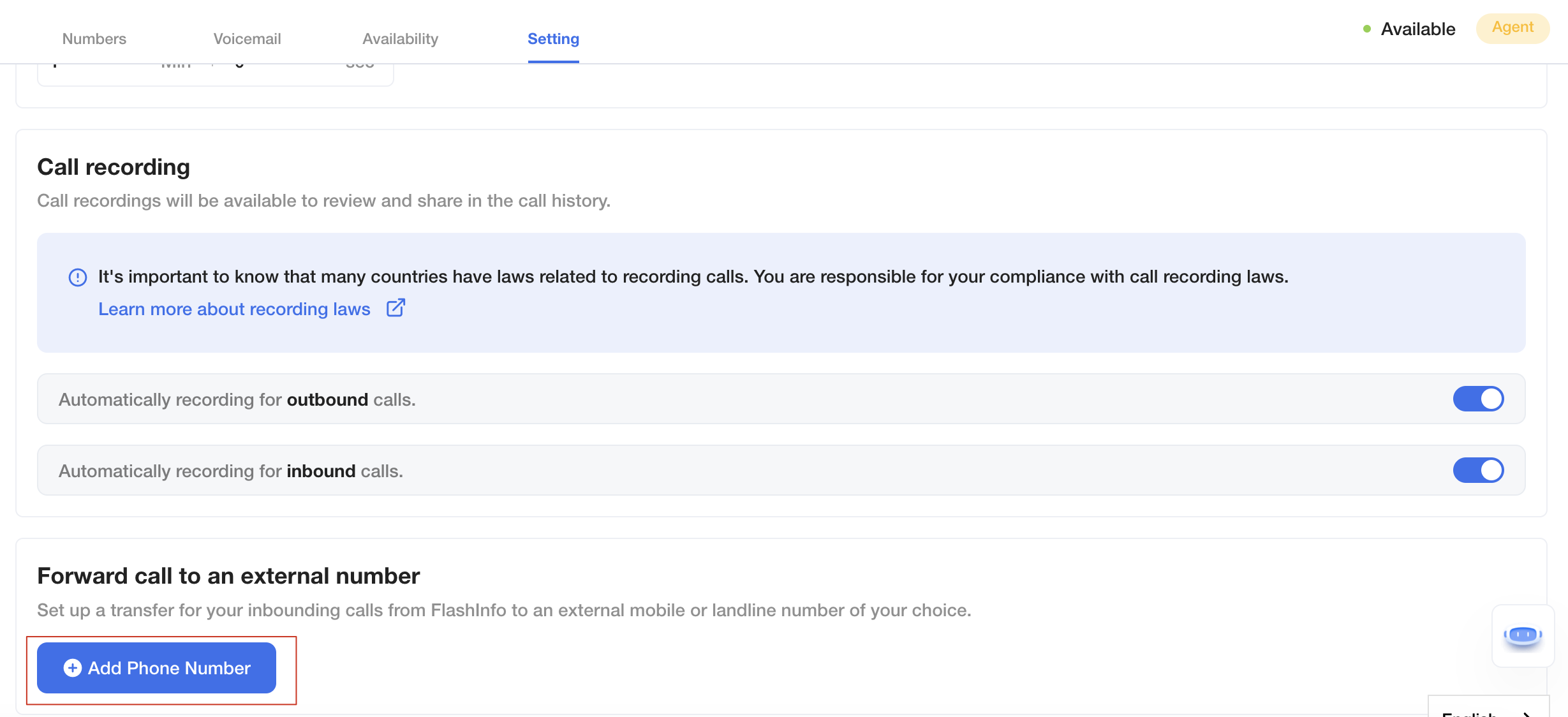
-
Calls can be forwarded to only one external number of your choice (mobile or landline). Calls cannot be forwarded to another FlashInfo number.
-
Your FlashInfo user must be within availability hours in order for calls to be forwarded.
-
Calls will connect to your Forward to external number via FlashInfo, meaning the call distribution and ring times you have set for your FlashInfo numbers are followed even when forwarding.
-
Calls making use of Forward to External Number will follow typical user availability, meaning only one call can be forwarded at a time per user with the feature enabled.
-
If you are signed in to FlashInfo and have Forward to external number enabled, you will receive the call simultaneously on both FlashInfo website and the Forward to external number. There is currently no option to ring your website first then your forwarding number or to disable ringing to your website if you are logged in.
-
Calls that are answered on your Forward to external number will be charged as outbound calls.
- The forwarded external number now only supports the following regions:
-
US、CA、GB、DE、PH、JP、IN、PK、AM
-
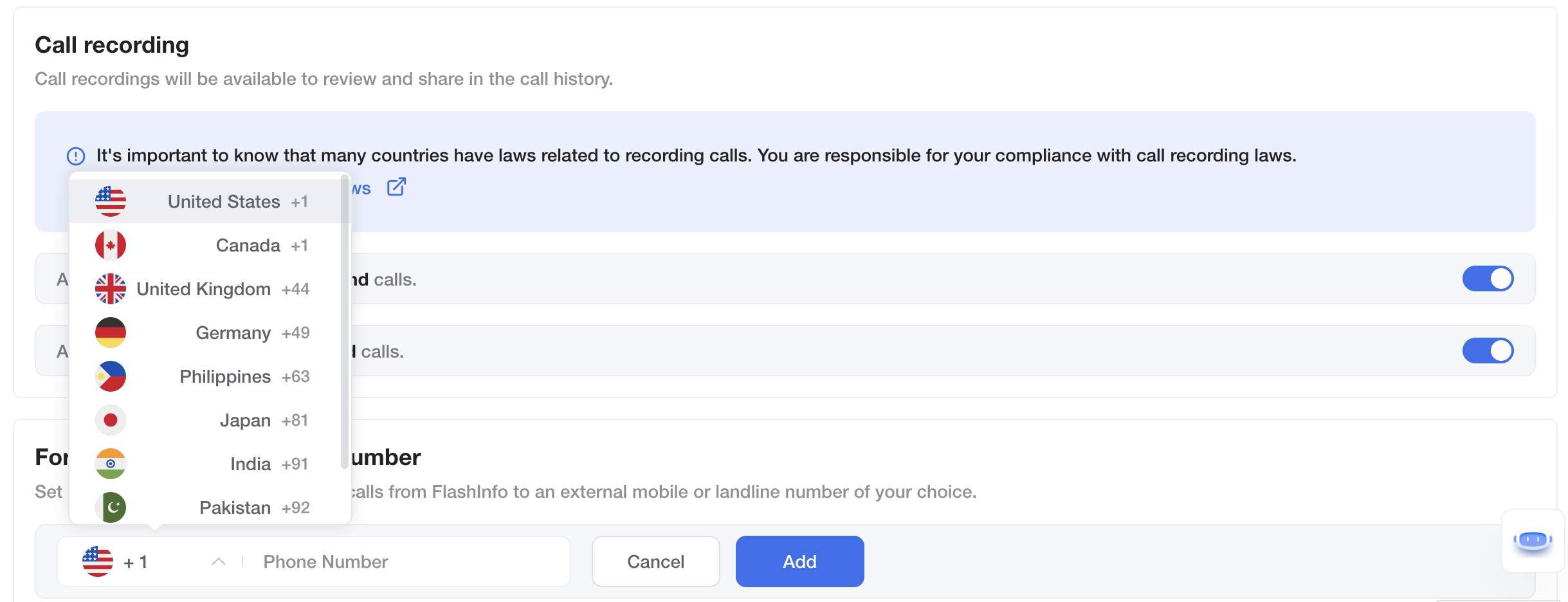
Agent Status
If you have a number with inbound permissions, then you will become an Agent. Agent tags will exist on your Calls page.
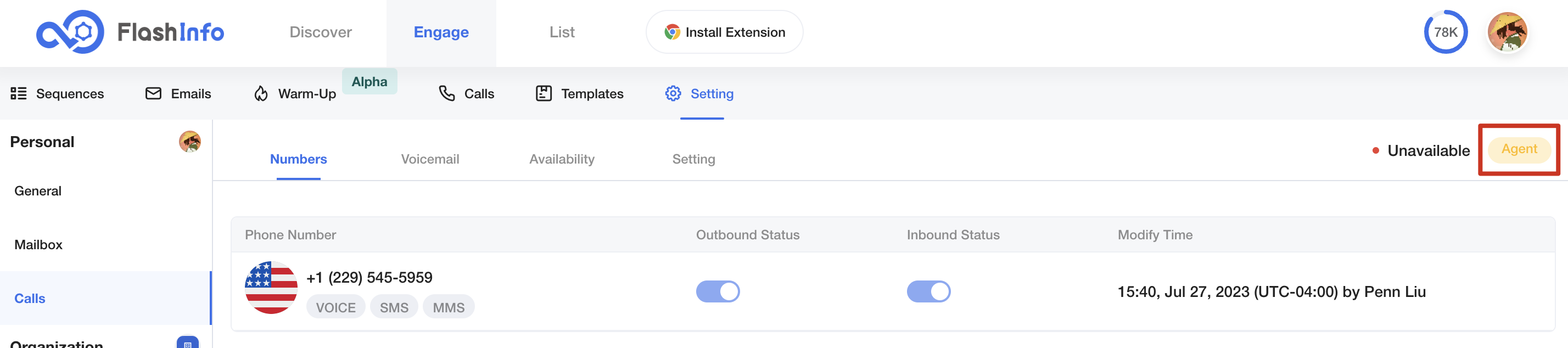
After becoming a Agent, if it is in an available status, you will answer inbound calls. The available status needs to meet the following conditions:
- The current time is within the set available time period.
- Not currently making or receiving calls.