How to Enable REST API for Salesforce
Connect Salesforce with FlashInfo and transfer data by single click.
If you are transferring data to Salesforce from FlashInfo, sometimes you may see “Rest API is not enabled for this Organization”.
If you are using a normal lighting account, most likely you can’t just transfer data from FlashInfo to your Salesforce account without enabling the REST API.
REST API in Salesforce is automatically enabled with following salesforce editions –
- Enterprise Edition
- Unlimited Edition
- Developer Edition
- Performance Edition
How to Enable REST API for Salesforce
You can enable REST API for Salesforce by two means –
- By Profile
- By Permission Set
The Salesforce Administrator controls both the profile and its permission sets. Thus, in order to enable REST API for Salesforce, you will require the Salesforce administrator credentials.
Enabling REST API for Salesforce by Profile
In order to enable REST API for Salesforce by Profile, follow these steps –
Go to the ‘Setup’ option
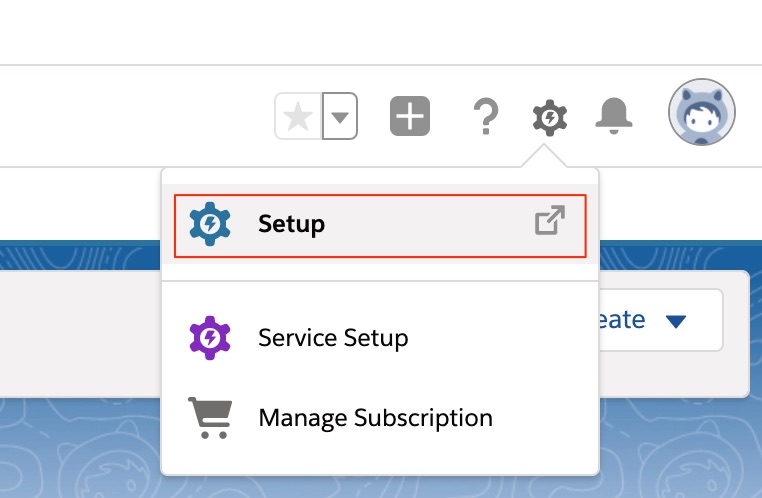
Search for and select the ‘Profiles’ option.
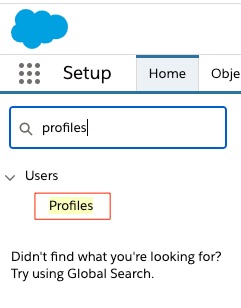
A list of the profiles from your organisation will appear. Select the profile you wish to edit and click on the ‘Edit’ option.
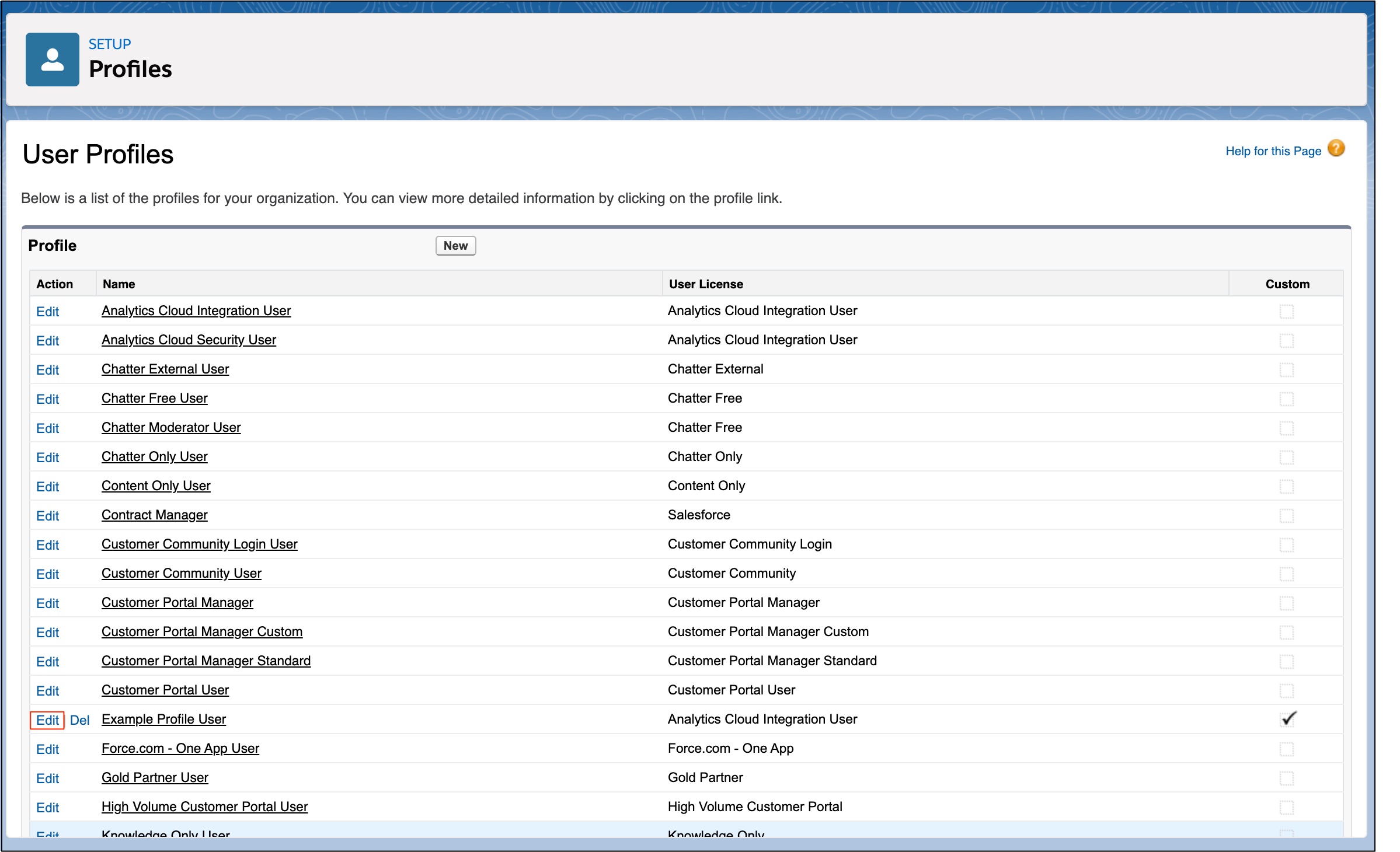
Scroll down to the ‘Administrative Permissions’ section. Click on the checkbox next to ‘API Enabled’. Click ‘Save’.
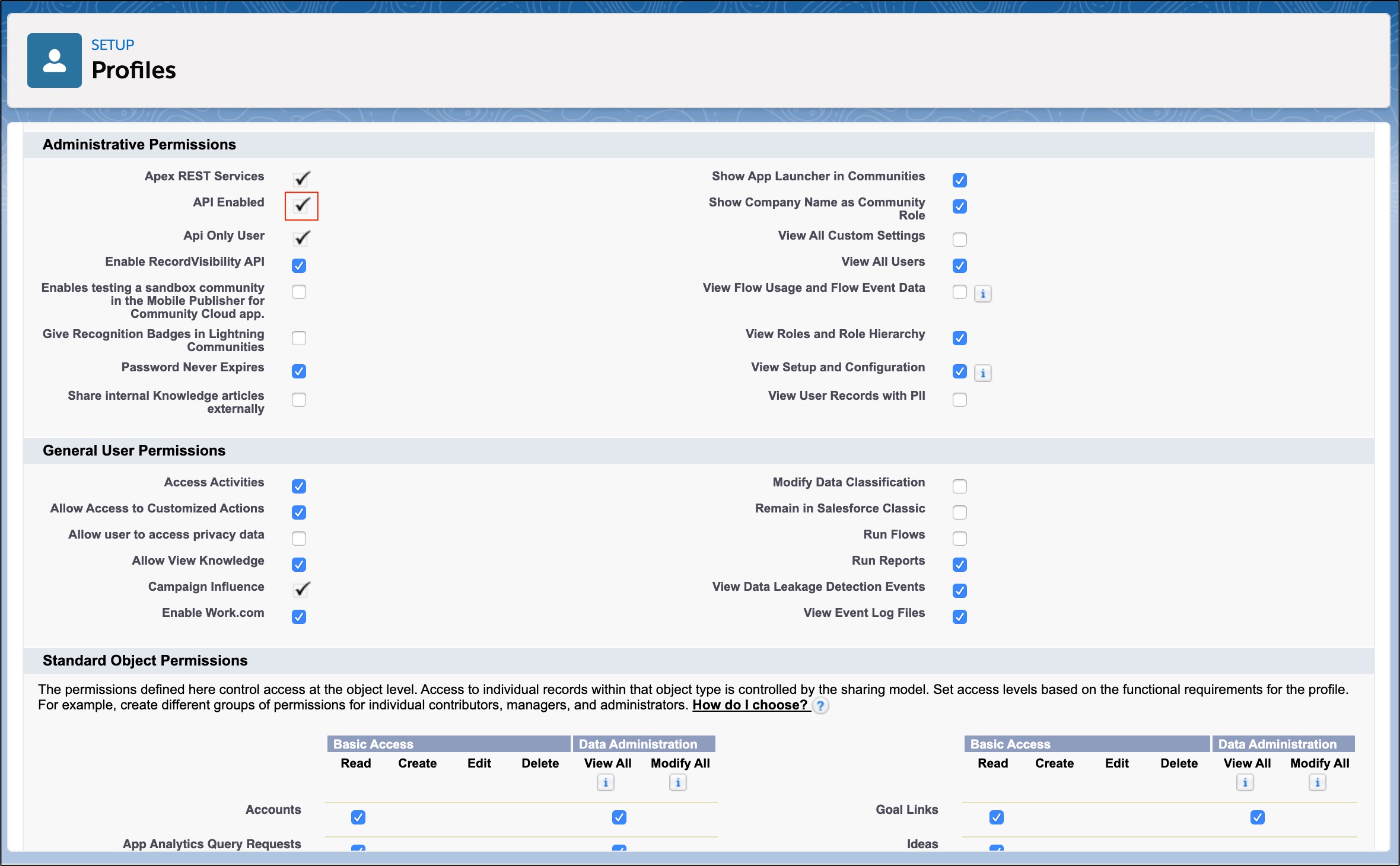
Enabling REST API for Salesforce by Permission Set
Steps to enable REST API for Salesforce by Permission Set-
Click on the ‘Setup’ option.
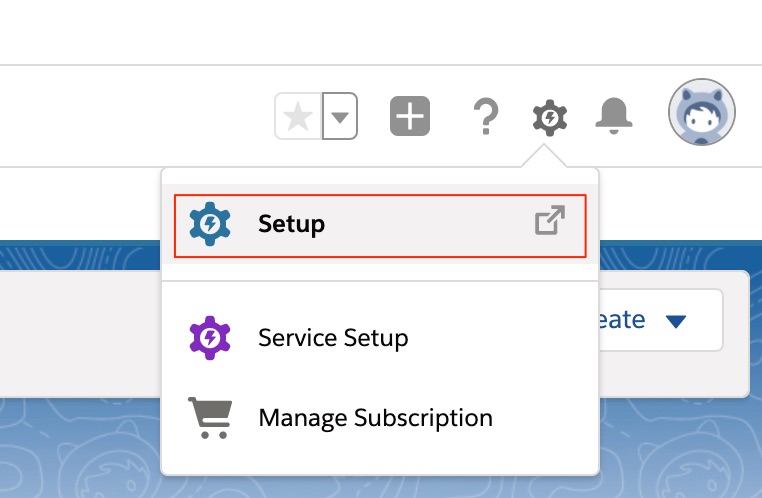
From the ‘Manage Users’ section or by search, go to the ‘Permission Sets’ option.
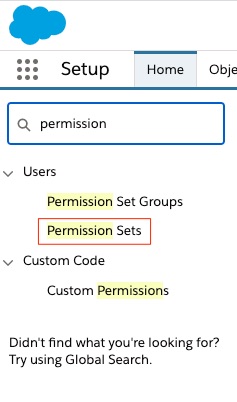
A list of ‘All Permission Sets’ will appear. Select the permission set you wish to update.
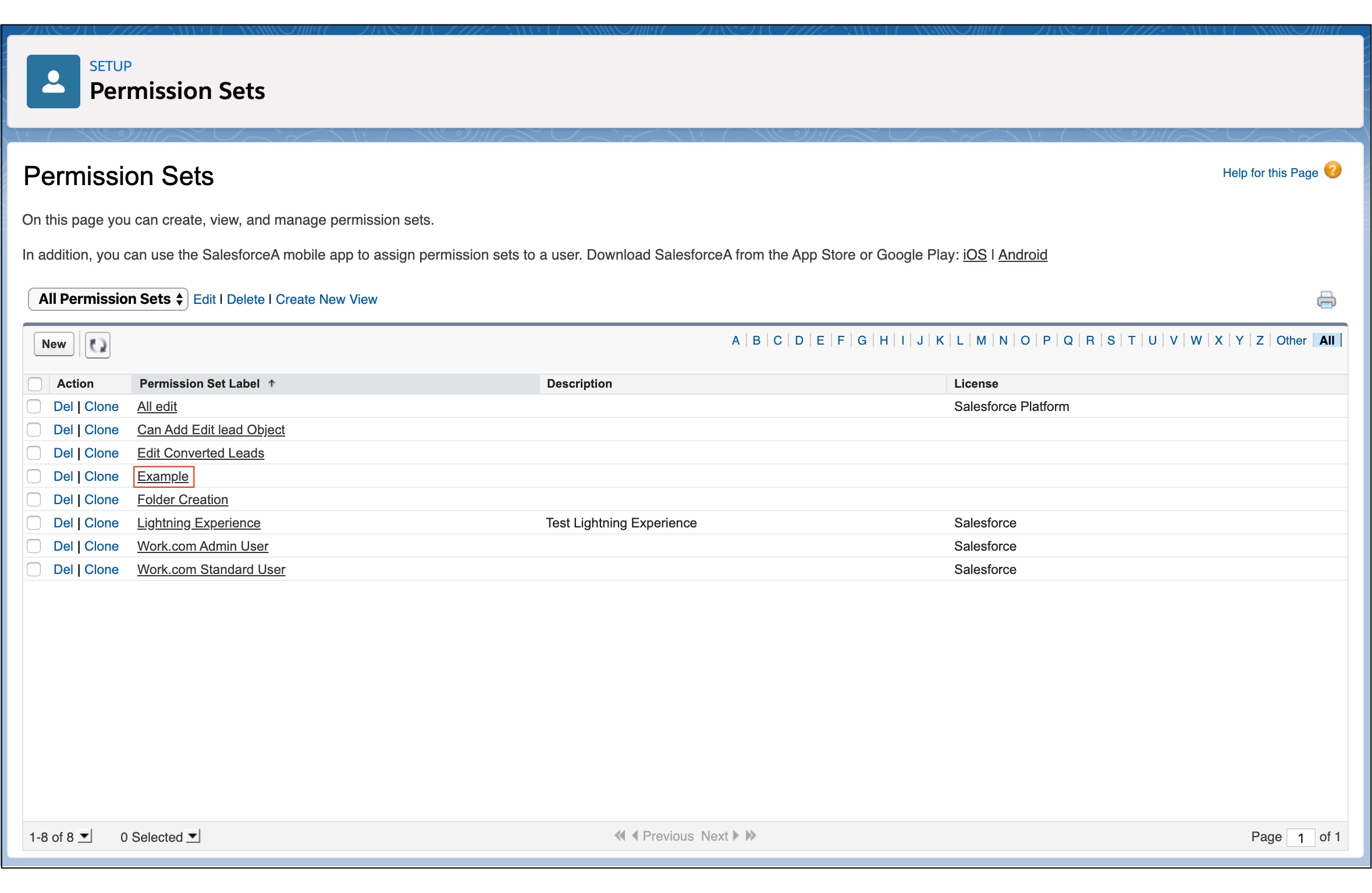 Scroll down to ‘System’ and select ‘System Permissions’.
Scroll down to ‘System’ and select ‘System Permissions’.
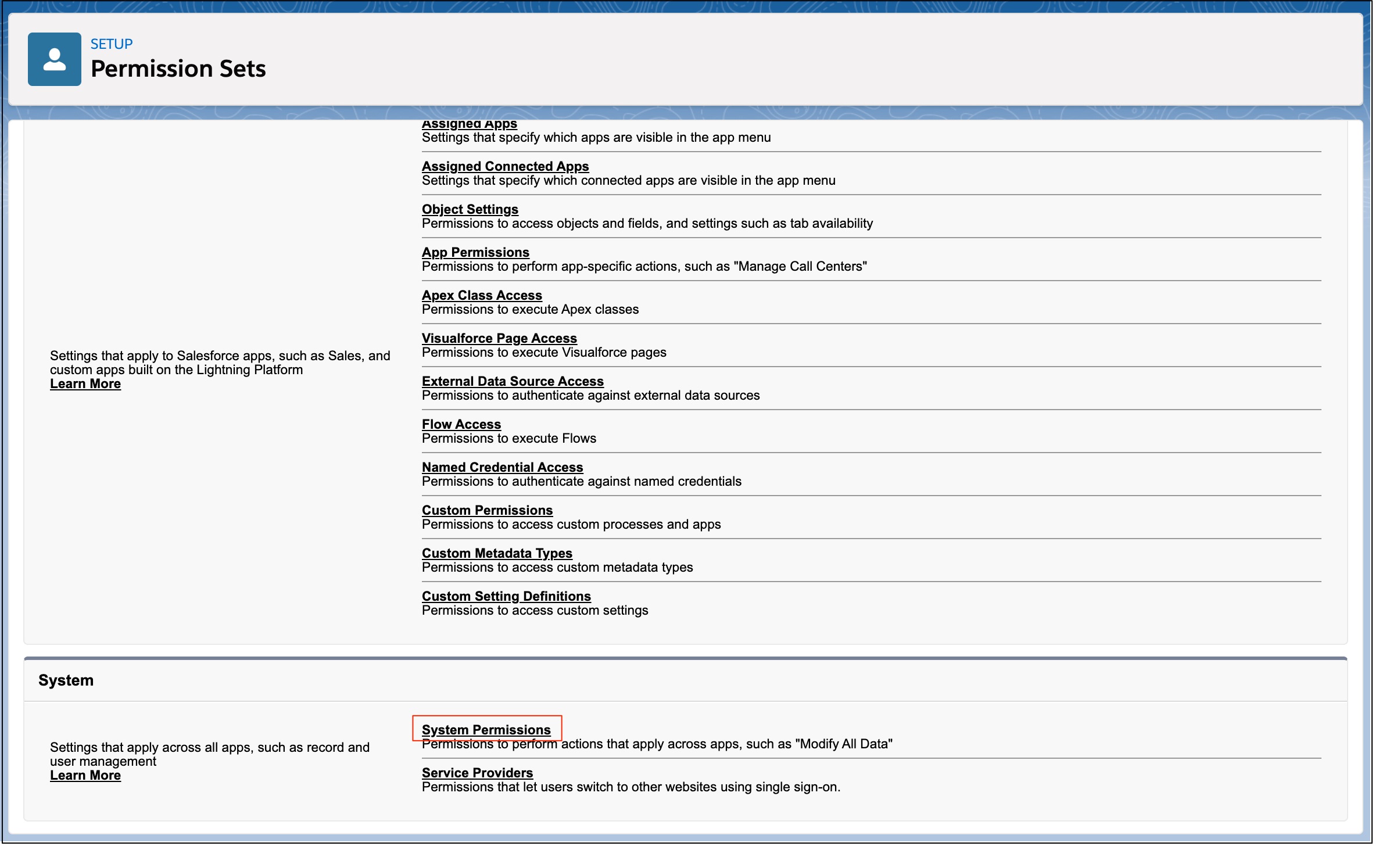 Click on the ‘Edit’ button above the list of ‘Permission Names’ and their ‘Descriptions’.
Click on the ‘Edit’ button above the list of ‘Permission Names’ and their ‘Descriptions’.
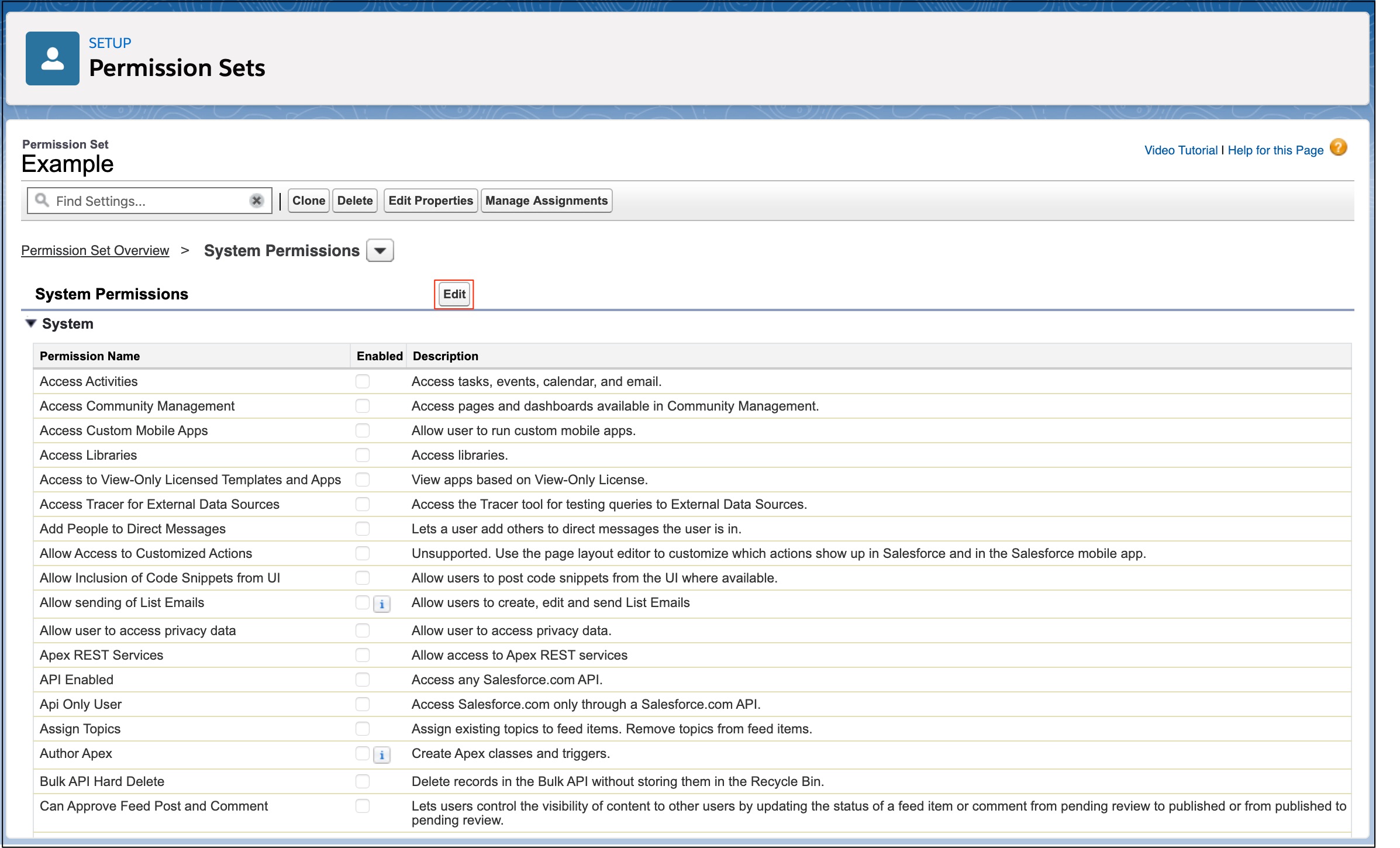 Check the ‘API Enabled’ box and click on ‘Save’.
Check the ‘API Enabled’ box and click on ‘Save’.
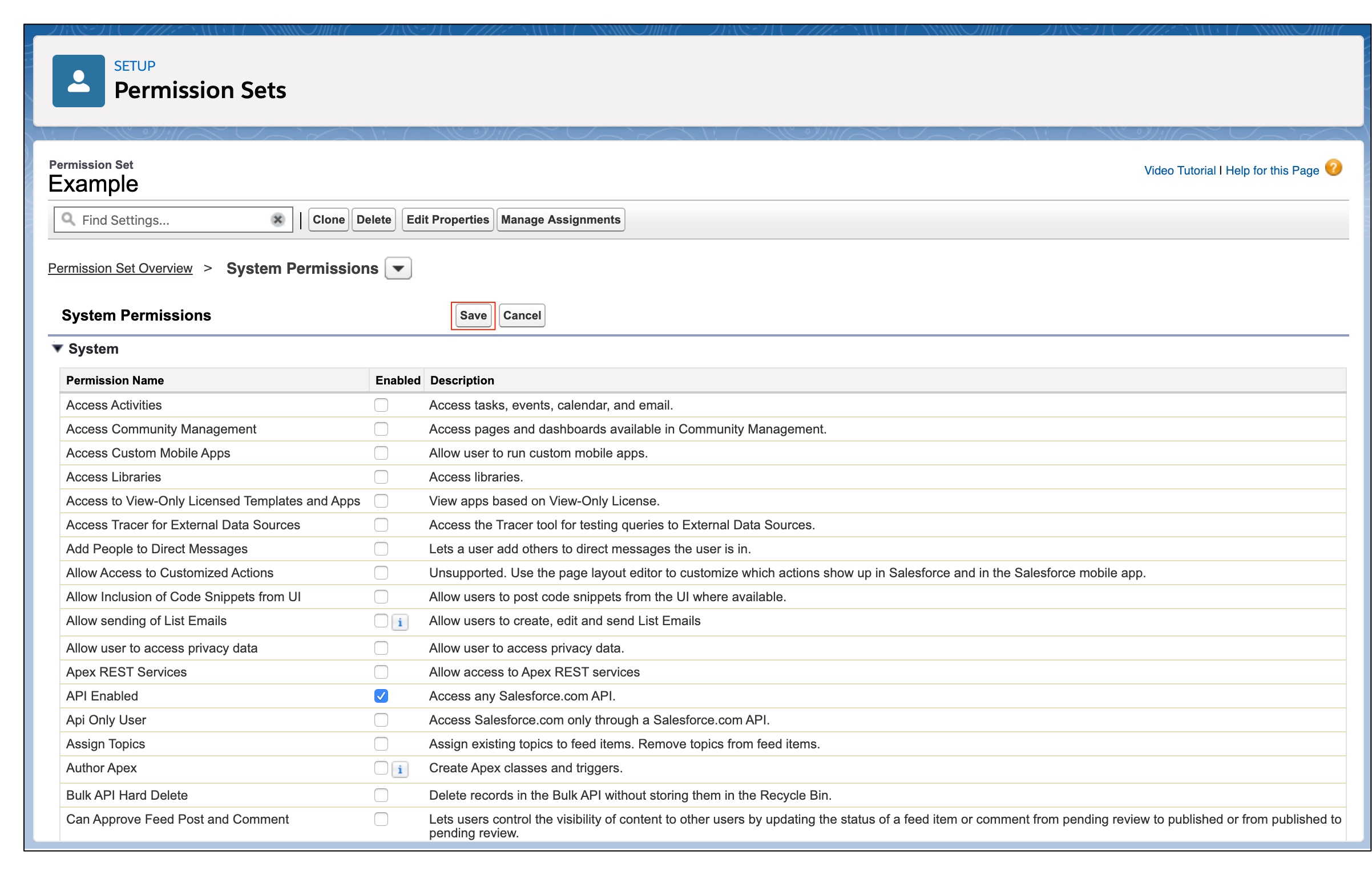
If your version does not support API access, you can also inquire with the Salesforce team to see if it’s possible to add API access to your current version.
For further queries, go to check Salesforce Help