FlashRev New Weekly Update [9th June 2025 - 13th June 2025]
【FlashRev PC】
-
In AIFlow, when an email fails to generate, the system will automatically delete the associated contacts and seek new contacts as a supplement.
-
Under AIFlow, the feature of automatically generating a new email or finding a new contact as a supplement when the email automatic review fails.

-
In AIFlow, prioritize obtaining the CEO's information when obtaining company-level sales leads, and then obtain data from other executives.

-
"In AIFlow, Use the Think model of Gemini to analyze and extract successful input."
-
AIFlow, task of creating email subject and optimizing email content generation.

-
AIFlow, For the Japan region, use Japanese prompts to obtain sales leads.
-
Under AIFlow, users can now directly input Linkedin Post links, acquire personnel who have liked, commented, or shared this link, and then reach customers in conjunction with post details.



-
Under the AIFlow tab, the feature allows users to directly input a Linkedin Person link to fetch the most recent post links of the person in chronological order. The system then obtains all the individuals who have liked, commented, or shared these post links and combines this data with the post details to reach out to customers.

-
Under AIFlow, users can directly input the Linkedin Company link to obtain the most recent post link from this company in chronological order. They can also get the personnel who like/comment/share the post link, then contact the customers combining with the post details.

-
In AIFlow, when some indicators have no data, irrelevant views will no longer be displayed to users.


-
In AIFlow, prompt users to bind MailBox when creating AIFlow.
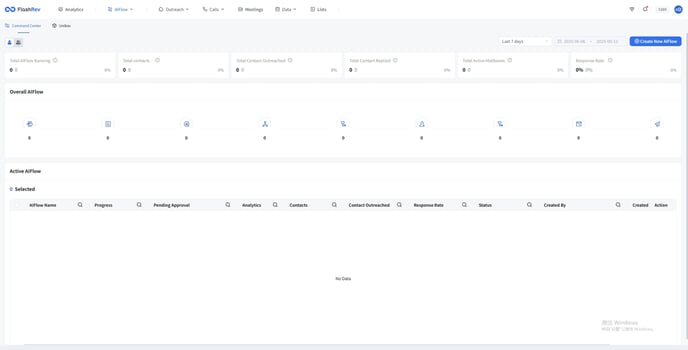
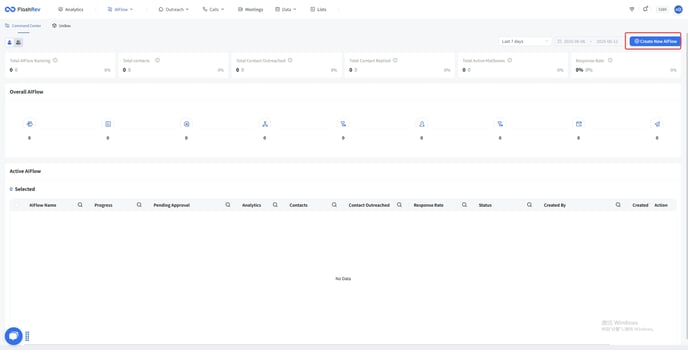
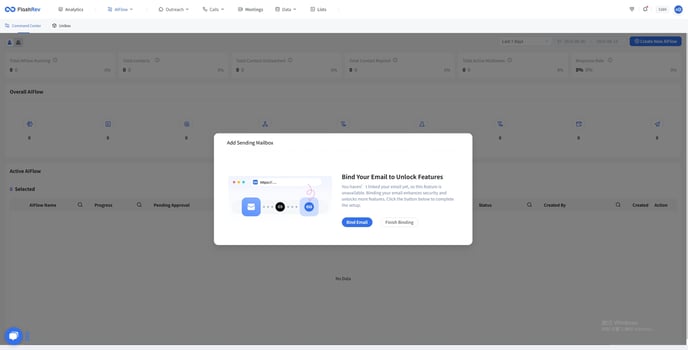
-
Under the List Building, users can directly scan business cards to upload contacts, and the system will automatically de-duplicate the same contacts under the list.







-
Under the List Building tab, users can scan business cards to upload contact information and then access the card details page to edit contact information.

-
Under List Building, the feature allows users to preview the original image of the business card after scanning and uploading it as a contact.

-
List Building, Task name: Support for the business card scanning upload page to display the corresponding language based on the user's country.

-
Under the Enrichment tab, the feature allows users to manually input cookies and crawl the content of desired pages.


【FlashAI】
-
Under the Agent, users can directly scan the QR code to experience the call effect of the Agent.




-
Under the Agent tab, users can share the QR code with customers to invite them to experience the call quality of the Agent.

-
Under the tab Agent, users can directly enter the customer's mobile number to invite the customer to experience the Agent's call effect.



-
In Agent, users can now hold calls during the Agent experience.
-
Users can now experience the Human-Like AI Call directly on the official site and communicate with an agent directly.



-
Sales representatives can now send an H5 link containing an AI Agent User Case directly, inviting clients to experience the call effects of the Agent. This will automatically create a Hubspot link and send a Lead Snapshot to Lark Group.






FlashRev - Outreach
1. Dynamic Call Hour Filtering Based on Contact Time
We are excited to introduce a key feature in the team dialer: dynamic call hour filtering based on contact time. This industry-leading real-time filtration enables agents to make outbound calls during each contact's pre-defined hours (basically work hours), accommodating multiple time zones without the need for complicated filtering rules.
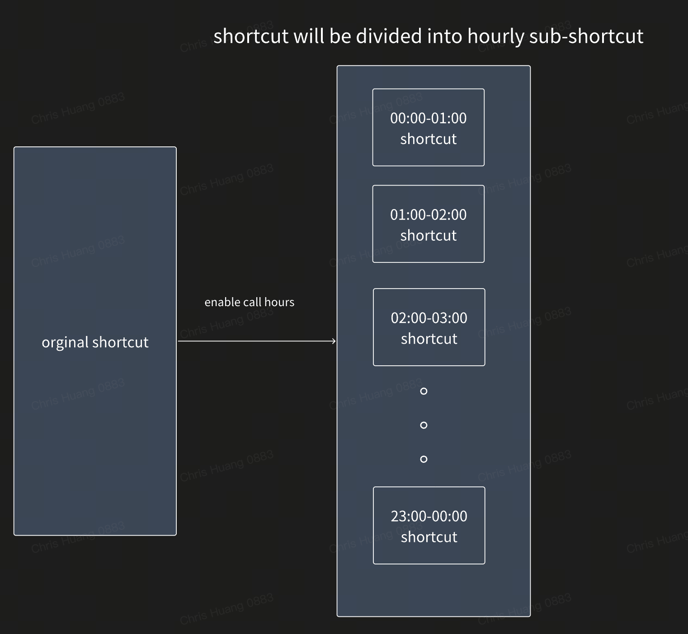
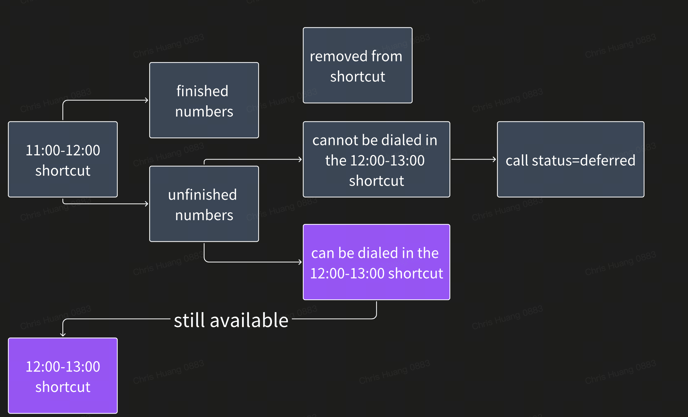
How It Works:
-
Automatic Time Zone Matching: After importing a batch of contacts, the system automatically matches the time zone of each contact based on his/her phone number country code and area code.
-
Dynamic Time Calculation: Based on each contact's timezone, our dialer system calculates and sync the current time for each contact, allowing for more effective scheduling of calls.
-
Separated Hourly Sub-shortcut:Once users enable call hours in project settings, the original shortcut will be divided into multiple hourly sub-shortcut
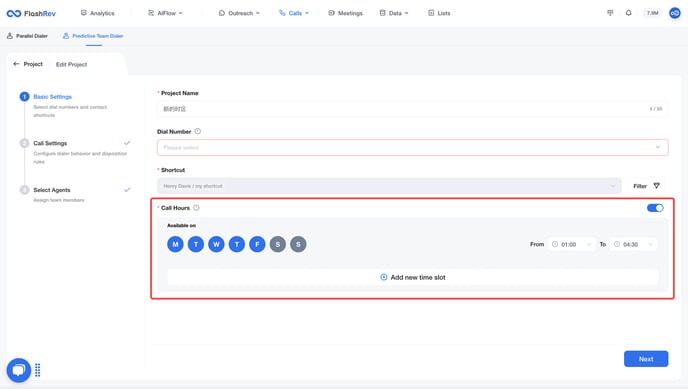
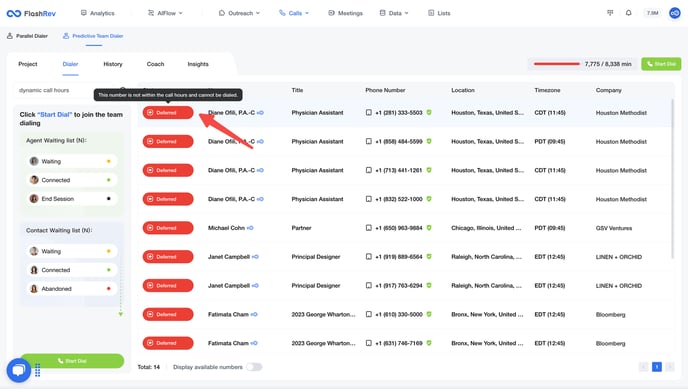
Call Hour Configuration:
-
Project Setup: When creating a project, users can enable the call hour configuration to specify which time slots to call contacts based on their business needs.
-
60-Minute Time Periods: The call list is segmented into 60-minute time periods according to the time zone. For example, if the agent’s current time is 11:30, the system will only retrieve numbers that can be dialed within the 11:00-12:00 time slot.
-
Real-Time Updates: If an agent continues making calls that span multiple time slots (for example , from 9am to 12am), the system will refresh the pending call list at the start of each new time period, filtering out numbers that no longer meet the calling requirements.
-
Status Indication: If a phone number does not meet the available time slots configured in the call hours settings, its status will be marked as deferred and will not be available.
-
Automatic Updates: The deferred status will be updated at each punctuality, ensuring that agents are always able to dial the available numbers.
Benefits
-
Enhanced Efficiency: This feature allows users to optimize their calling schedules and avoid reaching out to contacts during non-working hours.
-
Improved Customer Engagement: By calling contacts at appropriate times, agents can increase the chances of successful interactions.
2. FlashRev Meetings Updates
We are excited to announce three major updates to the meetings module in FlashRev.
Update 1: New Meeting Listings and Meeting Event Sync
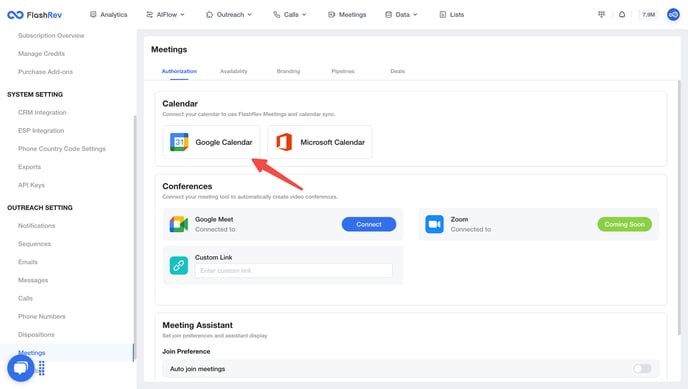
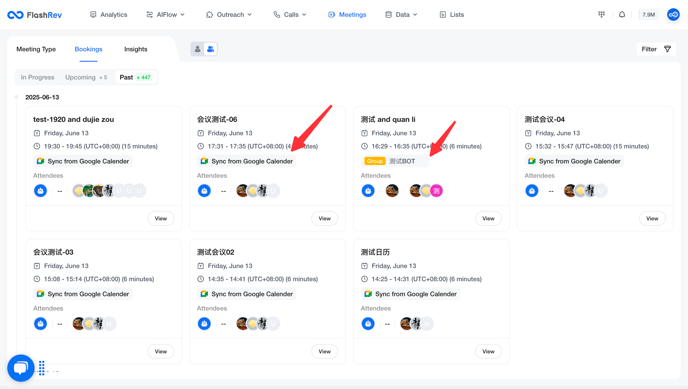
Google Calendar Integration: Users can now bind their Google Calendar via SSO in FlashRev's meeting settings. This allows them to view not only meetings booked through FlashRev but also those added via other channels, all in a unified list.
Status and Timeline Organization: The new meeting list categorizes meetings into three statuses: **Upcoming**, **In Progress**, and **Past**. Each category is sorted by date, from the nearest to the farthest.
Update 2: New Meeting Recording Bot Feature (Google Meet Only)
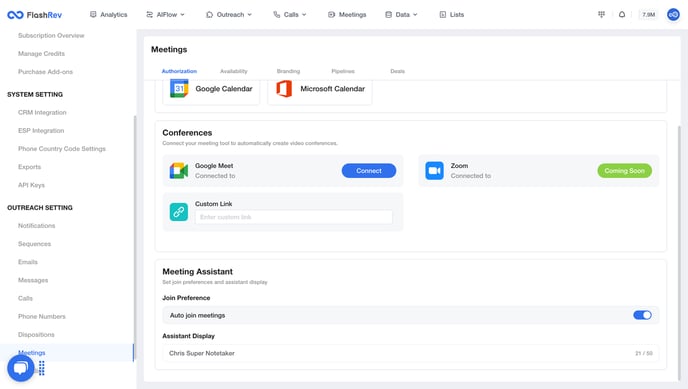
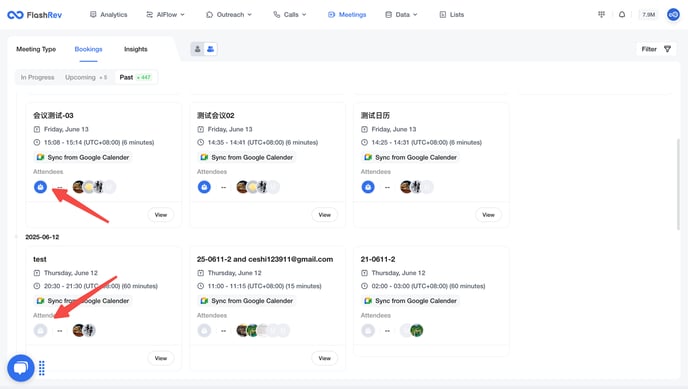
Recording Bot Activation: Users who are linked to Google Calendar can now enable the meeting recording bot. In the settings, users can choose whether the bot participates by default and configure its display name in the meeting.
Background Recording: The meeting bot will silently record audio and video in the background without actively speaking. Users can see the participation status of the meeting bot in both past and in-progress meeting lists.
Update 3: Meeting Summary Page
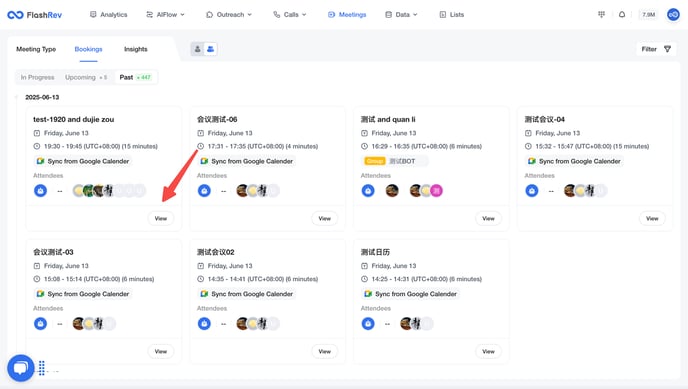
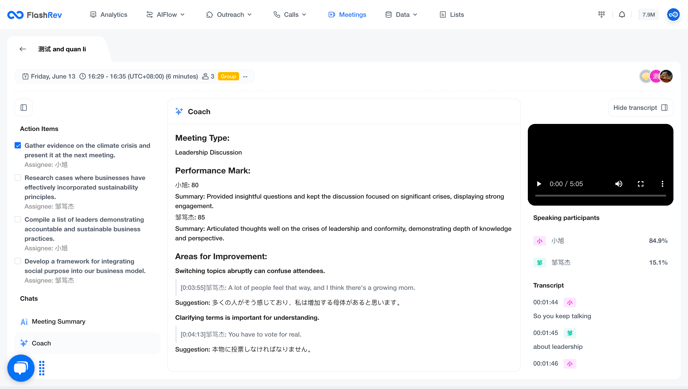
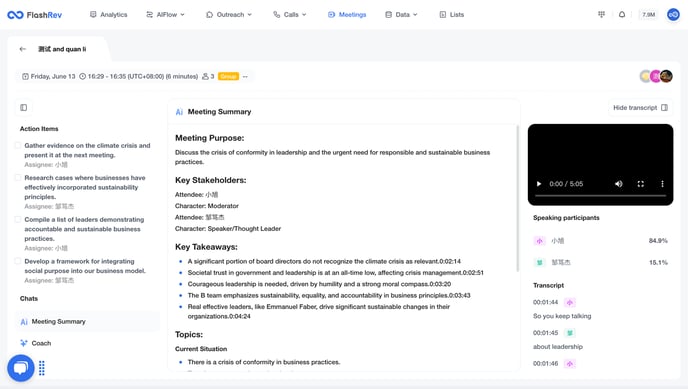
Post-Meeting Analysis: After a meeting where the bot has successfully participated, users can access a new summary page. This feature leverages AI to analyze speech records and generate insights, including:
-
Action Items: A list of actions each participant should carry out post-meeting.
-
Meeting Summary: A concise overview of the meeting's purpose, key takeaways, stakeholders, topics discussed, and next steps.
-
Meeting Guidance: An analysis of participants' speech records, scoring their performance and providing suggestions for improving speaking techniques.