FlashRev New Weekly Update [28th July 2025 - 2nd August 2025]
【FlashRev PC】
-
Under the User & Plan, sales can create a stripe invoice for the user, directly bind it to the FlashRev account and automatically renew it.
-
Under the User & Plan, after the user successfully pays for several identical orders, the system directly opens multiple package accounts for the customer.



-
AIFlow, users when utilizing AIFlow to mine sales leads, it will instantly call Apollo data to supplement contact methods and key features.

-
In the AIFlow, the feature allows users to prioritize retrieving identical content from cache when obtaining prompts for generating emails, thereby accelerating their access speed.

-
Under the Enrichment tab, the issue where users were unable to retrieve data due to changes in LinkedIn's anti-scraping policy while using Enrich Person features such as Realtime Scrape LinkedIn Basic Info has been resolved
-
Enrich Person -> Realtime Scrape LinkedIn All Education Experiences
-
Enrich Person -> Realtime Scrape LinkedIn All Skills
-
Enrich Person -> Realtime Scrape LinkedIn All Work Experiences
-
Enrich Person -> Realtime Scrape LinkedIn Basic Info
-
Enrich Person -> Realtime Scrape LinkedIn Certifications
-
Enrich Person -> Realtime Scrape LinkedIn Highest Education Experience
-
Enrich Person -> Realtime Scrape LinkedIn Work Experience
-


【FlashAI】
-
Under Security, when the submitted user data Campaign ID does not belong to the current organization or user, it will directly intercept the request to ensure user data safety.
-
Under Security, when user security credentials have been updated, the page with expired data will be directly refreshed to avoid incorrect submissions and enhance data security.
-
Under the Security tab, when the organization ID of an account has been updated or the page is reloaded, it prevents the submission of invalid data.





【FlashRev PC - Super Agent - Under test】
-
Under the Super Agent, users can use Action Agent to execute preset tasks such as Add to Human Calls Queue, and Add to List for Data Management.


-
Under Super Agent, users can use the Analyst Agent to comprehensively analyze the execution results of all Agents.

-
Under Super Agent, user needs to view the preview of search results in the form of Google search interface.
-
Under the Super Agent, users can view the overall task list situation under preview.

-
Under Super Agent, users can now view preview/results in full screen.

-
Under Super Agent, the feature - Users can drag the Preview slider has been added. This new functionality allows users to easily navigate and preview content with a simple dragging motion. It's designed to be user-friendly, boosting efficiency and enhancing the user experience.

-
Under the Super Agent Tab, the feature supports drop-down menu in historical dialogues.

-
Under the Super Agent tab, the feature of renaming the dialogue title is available.

-
Under Super Agent, users can open a dialogue in a new tab.

-
Under Super Agent, users can delete conversations.

-
In Super Agent, users can now view the response status of the conversation, the completion status and progress of the task.


-
Under Super Agent, users can pause the sequence status function button (on the conversation list).

-
Under the Super Agent, users can now input "- " "> " in the text box to create a situation with separators.
-
In Super Agent, users can insert a new line in the input box by pressing Shift + Enter.
FlashRev - Outreach
1. Robot Name Display in Manual Meeting Creation
We are pleased to announce an important update that improves the experience of creating one-time meetings. This update addresses a common issue where users were unaware of the robot's name, leading to unsuccessful meeting recordings.
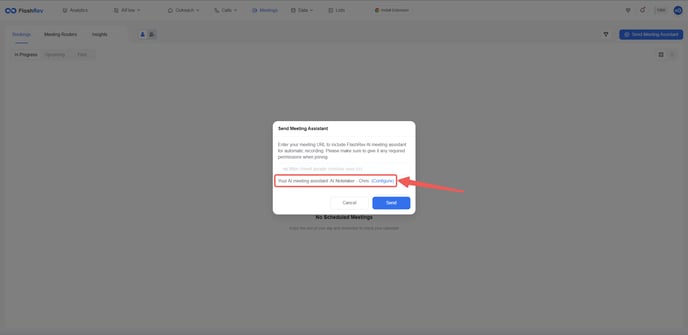
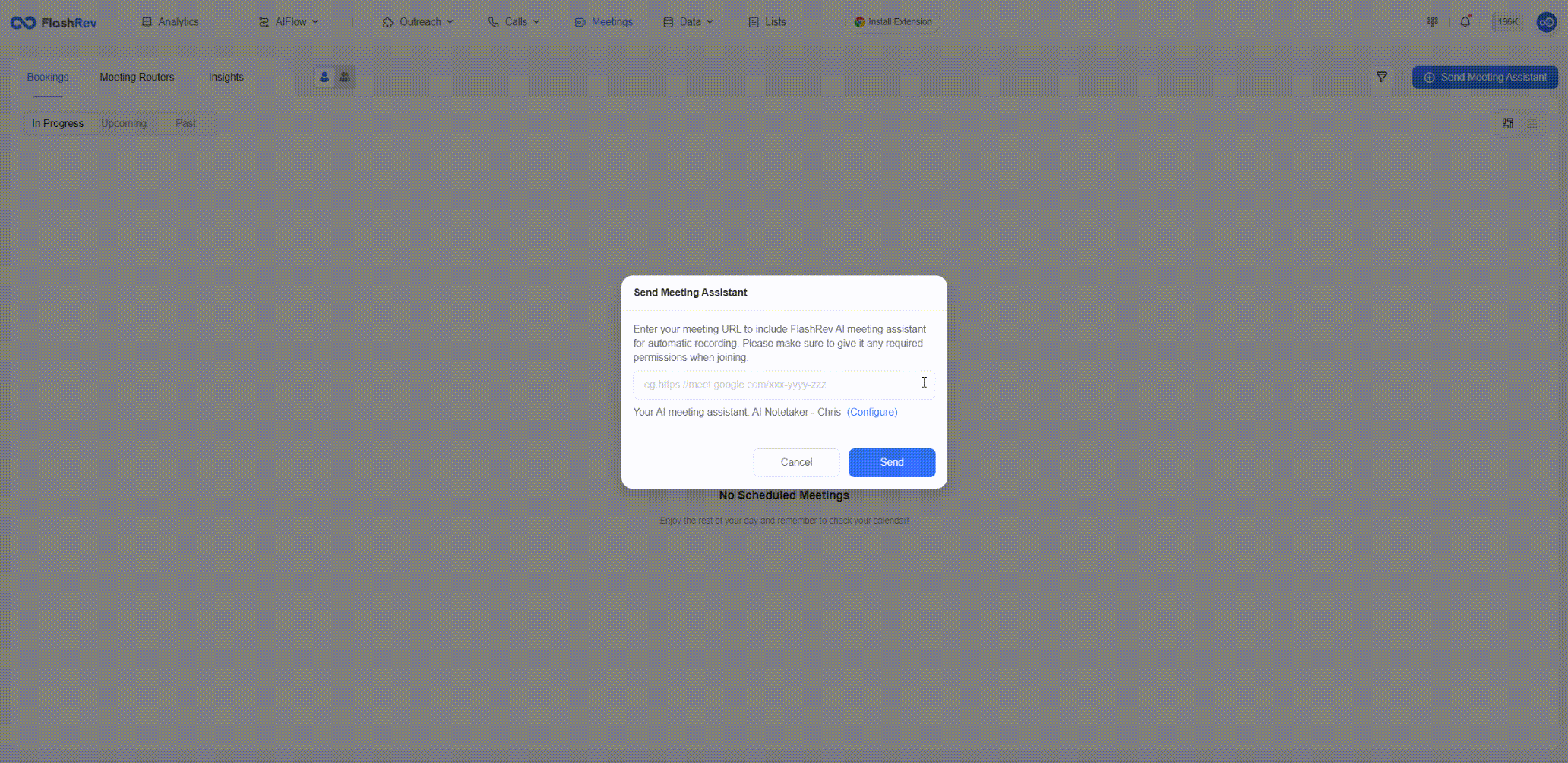
Key Update: Robot Name Display
-
Enhanced Visibility: When creating a one-time meeting, users will now see the name of the robot that will participate in the meeting in a pop-up window. This ensures that users are aware of the robot they are sending in.
-
Configuration Option: If users wish to change the robot's name, they can do so easily by clicking the Configure button in the pop-up window.
Benefits
-
Improved Recording Success: By clearly displaying the robot's name, users can confirm its participation and ensure that it is approved to join the meeting, thus reducing the likelihood of unsuccessful recordings.
-
User-Friendly Experience: This update enhances the overall user experience by providing essential information at the moment of creating a meeting.
2. Real-Time Robot Status Display for Meeting Live Coach Panel
We are excited to announce a significant update that enhances the functionality of the Live Coach Panel during meetings. This update addresses the challenges users faced with robot participation and initialization.
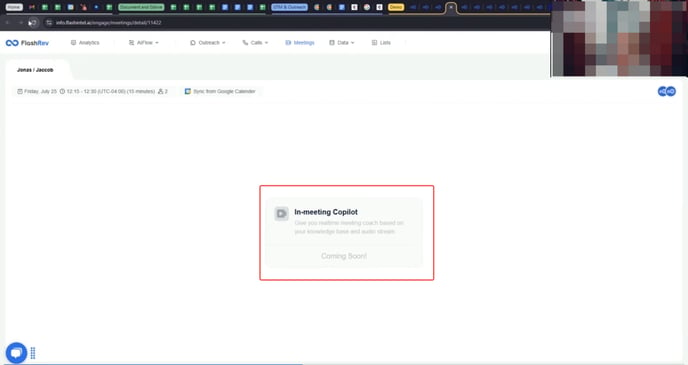
BEFORE UPDATE
Key Update:Real-Time Robot Status Display
-
Status Visibility: Users can now see the real-time participation status of the robot in the Live Coach Panel as soon as they enter the meeting. This visibility helps users understand the robot's readiness for recording and transcription.
-
Smooth Transition to Copilot Mode: If the robot has not yet successfully started the meeting, users will be informed of its status. Once the robot successfully joins, the Live Coach Panel will automatically switch to Copilot Mode, allowing users to access real-time assistance.
-
Resend Bot Action: If the robot does not join the meeting successfully, users can trigger a resend bot action directly from the Live Coach Panel, ensuring that they can retry without leaving the interface.
Benefits
-
Enhanced Clarity: By displaying the robot's status in real time, users can make informed decisions about their meeting experience and avoid confusion.
-
Increased Efficiency: This update streamlines the process of using the Live Coach Panel, allowing users to focus on the meeting without worrying about the robot's initialization status.
3. AI Chat Assistant for Search Copilot Module
We are thrilled to announce an upgrade to the meeting enrichment capabilities with the introduction of the AI Chat Assistant in the Search Copilot Module. This enhancement allows users to access important information about clients and their companies seamlessly before and during meetings.

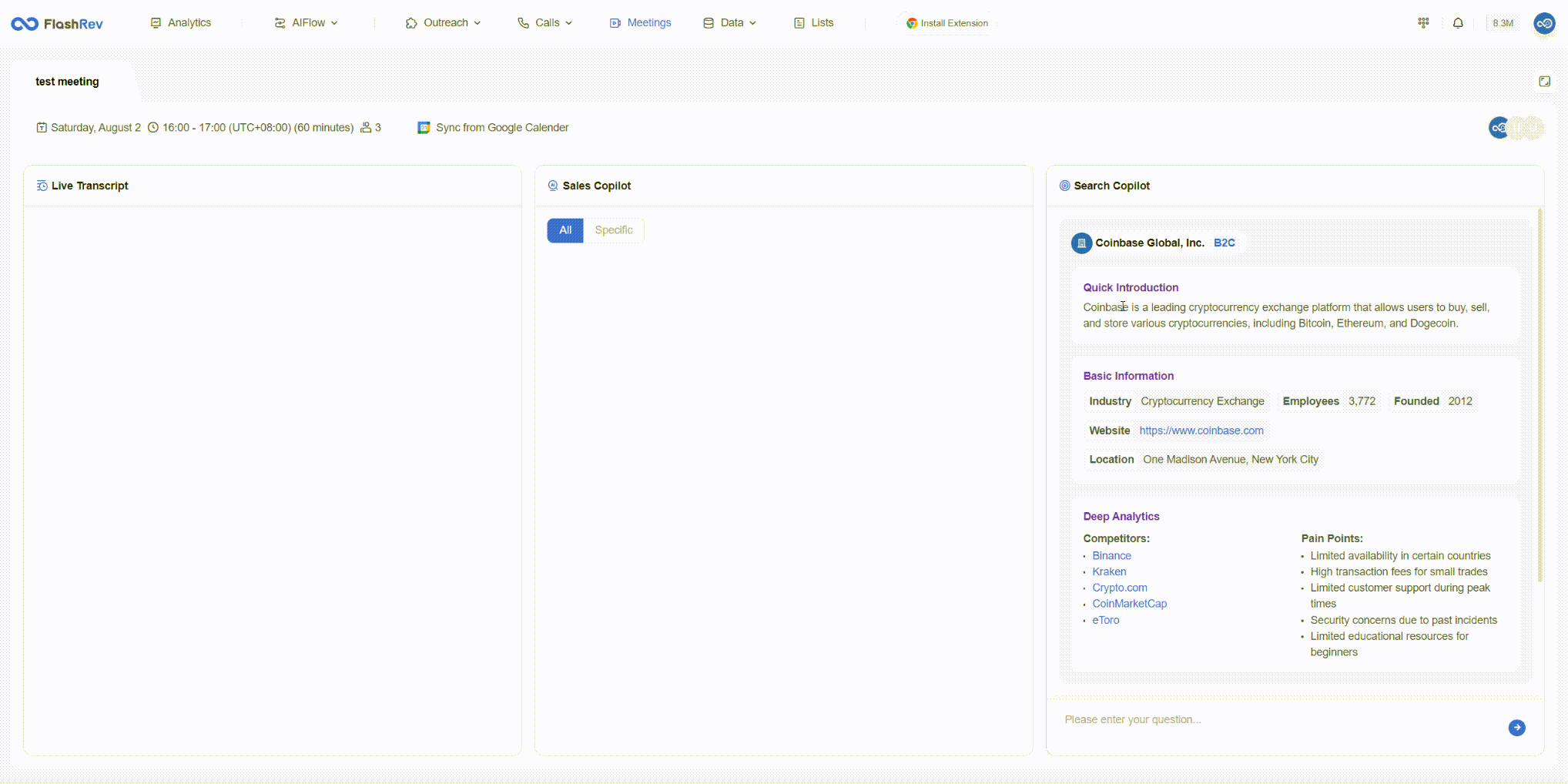
Key Features: AI Chat Assistant
-
Company Information Access: Users can now easily view customer company information directly from the Search Copilot Module before and during meetings.
-
Interactive Queries: The AI Chat Assistant allows users to query information in real time, providing quick answers and insights related to client companies.
Benefits
-
Enhanced Preparedness: With immediate access to relevant company information, users can enter meetings better informed and ready to engage effectively.
-
Improved Efficiency: The ability to query information through the AI Chat Assistant streamlines the process, enabling users to focus on the meeting without the need for extensive research beforehand.
4. Menu Integration for Calls Module
We are pleased to announce a significant update that integrates the settings related to the Calls Module, enhancing user experience based on roles and usage scenarios.
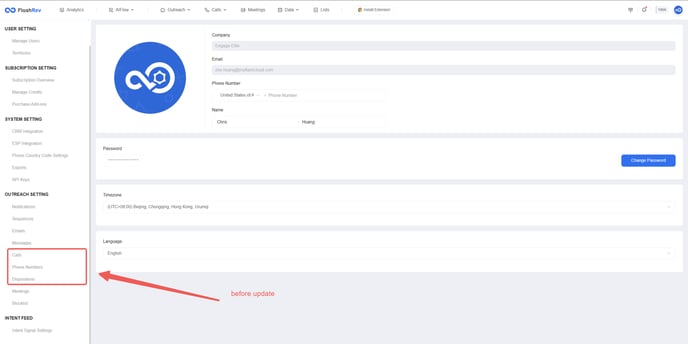
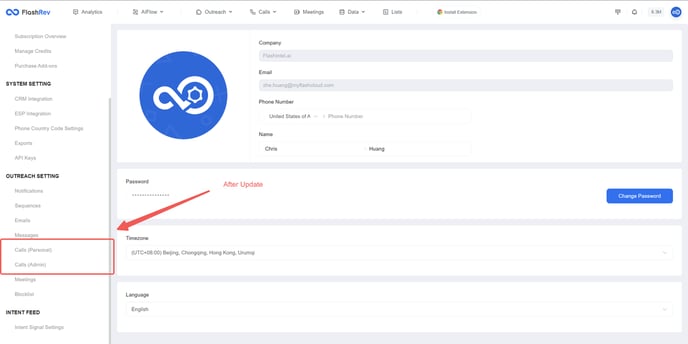
Key Features: New Menu Structure for Calls
After this update, users will see two distinct menus:
-
Calls (Personal): Accessible to all users.
-
Calls (Admin): Restricted to administrators.
-
Calls (Personal)
In the Calls (Personal) menu, users can:
-
View Assignments: Check which numbers and automations they have been assigned.
-
Configure Settings: Set up their voicemail and call forwarding numbers for personalized management.
-
Calls (Admin)
In the Calls (Admin) menu, administrators have additional capabilities:
-
Number Management: Purchase and assign phone numbers to users.
-
Disposition Creation: Create dispositions that can be used by all users.
-
Automation Entries: Establish corresponding automation entries linked to dispositions.
Dispositions and automation entries created by administrators are automatically available to all users. When a user marks a disposition after completing a call, the associated automation will be triggered automatically, streamlining workflows.
Benefits
-
Role-Based Access: The new menu structure allows for clearer access based on user roles, improving navigation and usability.
-
Enhanced Efficiency: Administrators can efficiently manage resources and automate processes, while users can easily configure their personal settings.
5. Automation Update - Admin Level Configuration
We are excited to announce an important update to the automation settings within the Calls Module, enhancing the management and configuration capabilities for administrators.
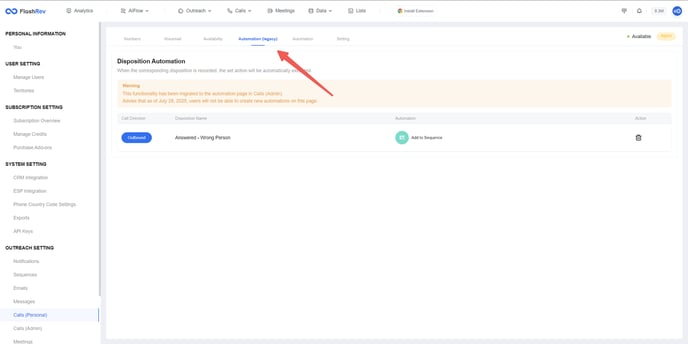
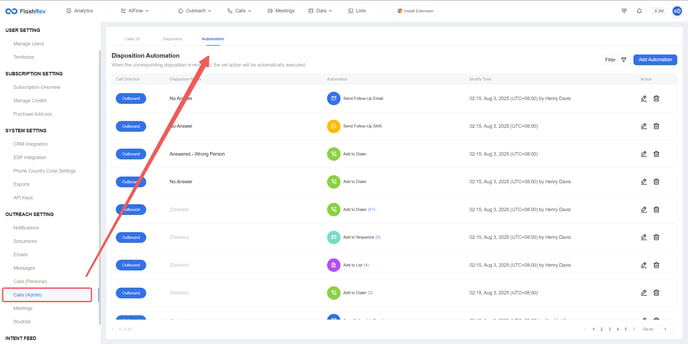
Key Changes: Centralized Administration
-
Menu Structure Update: The previous Calls - Automation menu has been renamed to Calls - Automation (Legacy). This menu will now be read-only for users, meaning they cannot add new automations or edit existing ones.
-
Admin-Only Configuration: All automation settings can now only be configured by administrators in the Calls (Admin) menu. This centralization eliminates confusion and ensures consistent automation configurations across the organization.
-
View-Only Access: Users can view all automations configured by administrators in the Calls (Personal) - Automation section. This allows agents to see the available automations without the ability to modify them.
Benefits
-
Reduced Confusion: By centralizing automation configuration at the admin level, we minimize the potential for errors and confusion among agents regarding their automation settings.
-
Streamlined Management: Administrators can now manage automation settings more efficiently, ensuring consistency and accuracy in the configurations applied across the team.
6. Automation Update - Support for Follow-Up SMS and Email
We are excited to announce the addition of two new automation items: Follow-Up SMS and Follow-Up Email. This enhancement streamlines communication with contacts after calls.
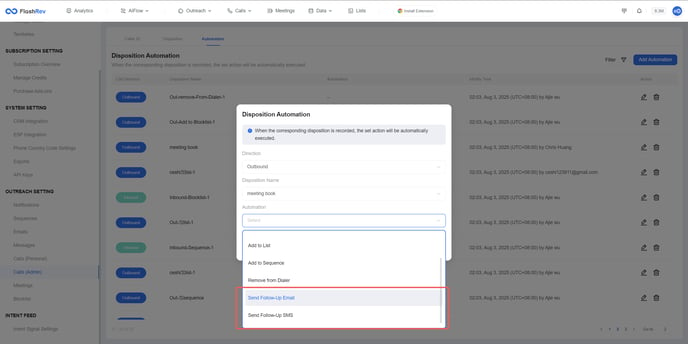
Key Features:Follow-Up SMS and Email Automation
-
Configuration Requirements: Users must specify the sender email or sender number and need to select one of the existing email or SMS templates as the message content.


-
Automatic Sending: Once the automation configuration is complete, when users select a specific disposition in the dialer, the system will automatically send the corresponding email or SMS to the contact person at the end of the call.
-
Call History Monitoring: Users can check whether the Follow-Up SMS or Follow-Up Email has been sent successfully in the call history, ensuring transparency and tracking.


-
Email Unibox Enhancements: A new category for Follow-Up Emails has been added. Users can filter their emails by selecting Channel = Follow-Up Email in the upper right corner of the page.

-
Message Inbox Updates: Users can easily filter Follow-Up SMS messages using the shortcut filter on the left side of the message inbox.

Benefits
-
Improved Communication: Automating follow-up communications ensures timely engagement with contacts, enhancing relationships and follow-up effectiveness.
-
Easy Tracking: The ability to monitor sent messages in call history provides users with a clear overview of their follow-up actions.