FlashRev New Weekly Update [15th September 2025 - 19th September 2025]
【FlashRev PC】
-
In CRM, synchronization of Salesforce Opportunity with custom object's Call activities and Email Activities to Salesforce.





-
In CRM, when a user adds contacts with multiple Full Name columns into Sequence and Dialer, values are taken sequentially to ensure that users can see the Full Name whenever any column has a value.


-
Under the CRM tab, users can save the default custom fields separately according to Lead, Contact, Opportunity and their own defined object type when importing contacts from Salesforce.


-
Under CRM, no error message will be displayed when the user's Salesforce authorization expires.
-
Under CRM, users can pause and resume timed updates for Salesforce List, pausing those that have lost their timeliness and no longer need to be updated.














-
Under CRM, users can directly set the update frequency of Salesforce List, and set different update frequencies for different priorities to optimize resource allocation.
-
Under the List tab, users can directly add contacts from Sequence and Dialer detail pages to List.
-
Under the List Tab, the issue of incorrect data display while quickly switching between Myself and Organization Tabs on the List Management page has been resolved.



-
"User & Plan" Tab, "When a user accesses benefits not yet activated in their package, they can directly schedule a meeting and contact sales.


-
Under the Enrichment tab, the feature "Users can use Enrich Company -> Get All Company Profile to obtain all the following fields at once: Company Name, Company Phone, Website, Industry, Sub-Industry, Specialities, Employees, Company Founded Year, Total Funding, Contact Address, Company Street, Company City, Company Postal Code, Company State, Company Country, Company FlashInfo URL, Company Linkedin URL, Company Facebook URL" has been implemented. This feature greatly simplifies the process of retrieving comprehensive company profile information.




-
Under Profile Generation, users can directly add All Company Profile from the Company Data list page into the List.



-
Under Account Settings, when the user's device screen is too small, the first level navigation automatically adapts to the screen width.


-
Under the SEO tab, the task of updating FlashIntel to FlashLabs has been completed.



-
Under SEO, the task name is GA Distinguish AI Meeting Traffic Source.
FlashRev - Outreach
1. Meeting Update: New LinkedIn Account Binding Flow
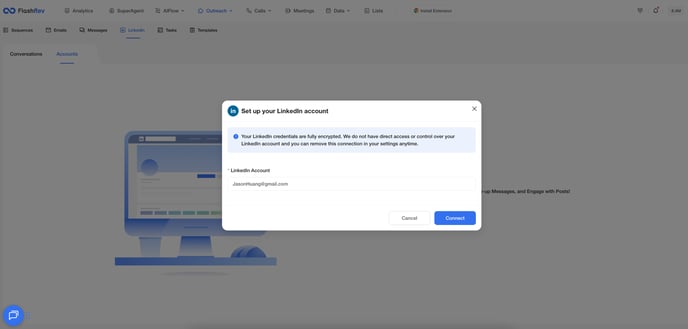
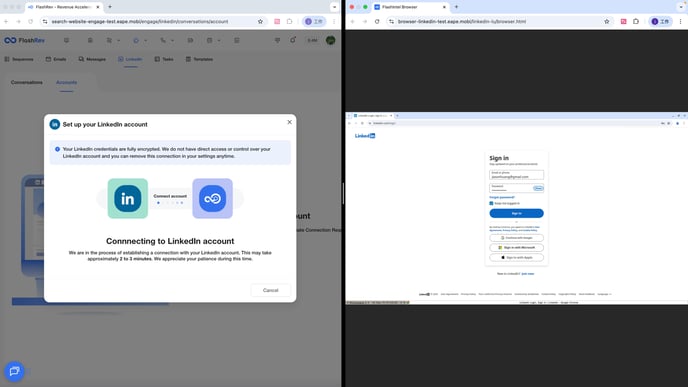
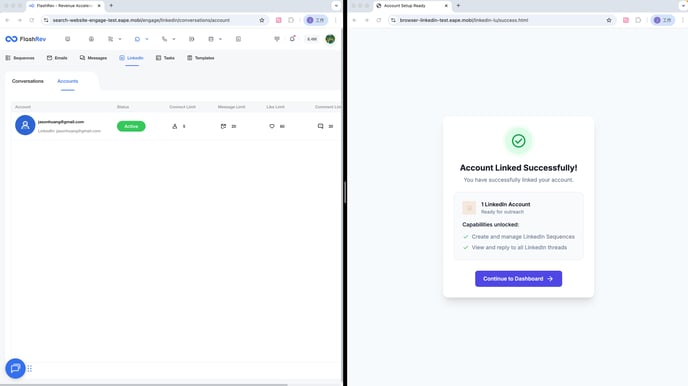
Introduction We’ve redesigned the LinkedIn account binding process to ensure smoother and more reliable login. With this update, users can now complete authentication steps directly within a secure remote browser, overcoming common verification roadblocks.
Background Previously, the self-service LinkedIn login process often failed at the image CAPTCHA stage. Because LinkedIn’s CAPTCHA is highly complex, AI-based recognition struggled to solve it, leaving many users stuck and unable to bind their accounts. To address this, we’ve built a new login flow that places full control in the user’s hands.
Key Updates
-
Remote Browser Authentication
-
After entering a LinkedIn username, a remote browser session will be launched.
-
Users can independently complete all required verification steps inside this browser, including:
-
CAPTCHA authentication.
-
Secondary verification (SMS code, email code, or app-based confirmation).
-
Third-party login (e.g., Google account).
-
-
-
Seamless Binding Confirmation
-
Once the system detects a successful LinkedIn login, the remote browser automatically closes.
-
The bound LinkedIn account will immediately appear in FlashRev.
-
Benefits
-
Higher success rate: Overcomes CAPTCHA and verification issues that blocked self-service login before.
-
User-controlled process: Puts login back in the hands of the user, ensuring flexibility and compliance.
-
Streamlined experience: No need for manual troubleshooting — once logged in, the account is instantly linked to FlashRev.
2. Meeting Update: New User Onboarding Guide
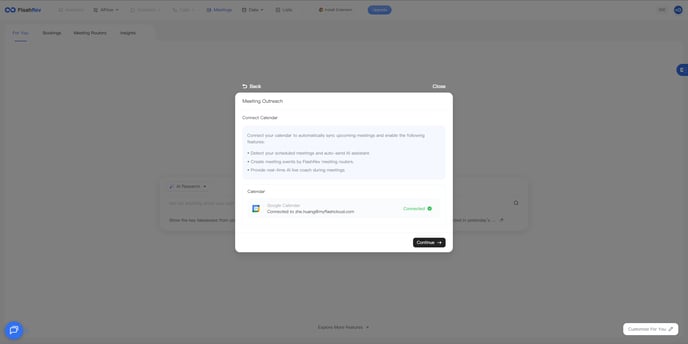
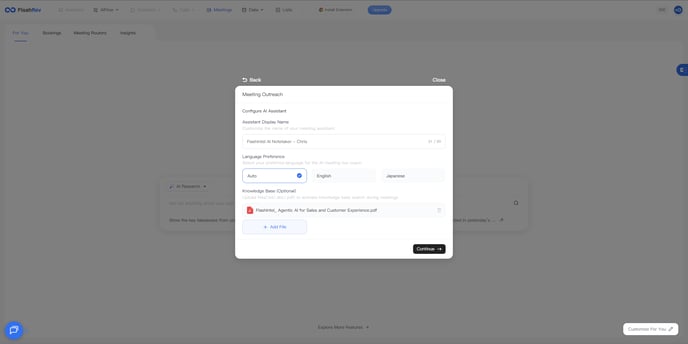
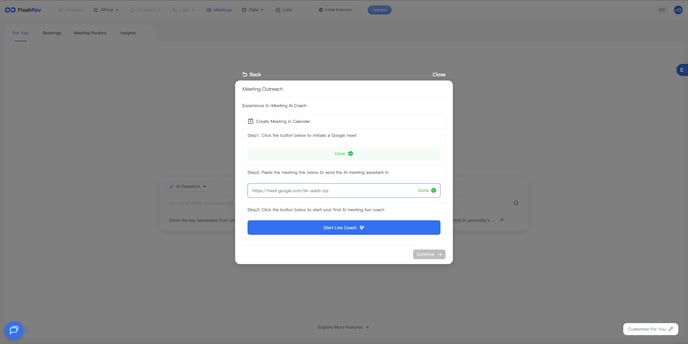
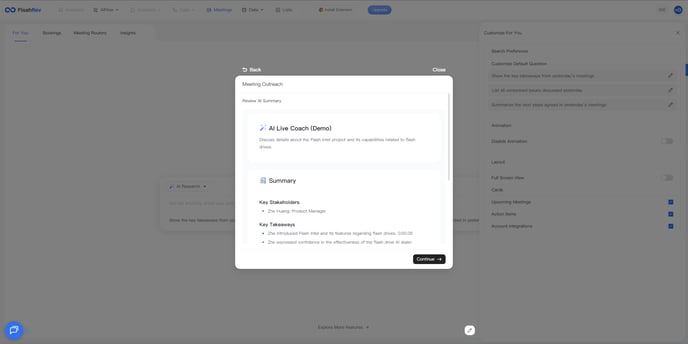
Introduction We’ve added a dedicated onboarding guide for the Meeting module, making it easier for new users to get started. The step-by-step walkthrough helps users quickly configure essential settings and experience the full meeting workflow from start to finish.
Background Previously, new users entering the Meeting page had little guidance on how to set up calendars and meeting assistants. To simplify the onboarding journey, we’ve introduced an interactive guide that automatically pops up the first time a user lands on the Meeting module.
Key Updates
-
Interactive Onboarding Flow
-
A new onboarding window automatically appears for first-time users on the Meeting page.
-
The guided flow covers four key steps:
-
Connect the Google Calendar – sync schedules seamlessly.
-
Configure Meeting Assistant Settings – set display name, choose Q&A language for the Live Coach, and build your knowledge base.
-
Initiate a Test Meeting – experience a demo meeting with the real-time Meeting Live Coach.
-
End the Meeting & Review Summary: – removes the meeting assistant and instantly access the AI-generated meeting summary.
-
-
Benefits
-
Faster onboarding: New users can complete setup in just a few guided steps.
-
Hands-on learning: Simulated test meetings help users understand Live Coach in action.
-
Seamless start: Ensures every user begins with a properly configured calendar, bot, and summary workflow.
3. Meeting Update: Zoom Meeting Integration
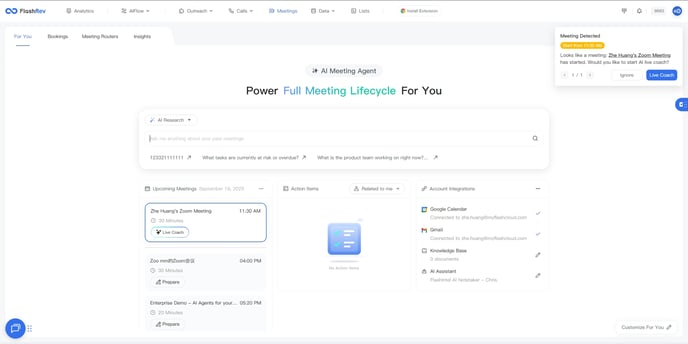
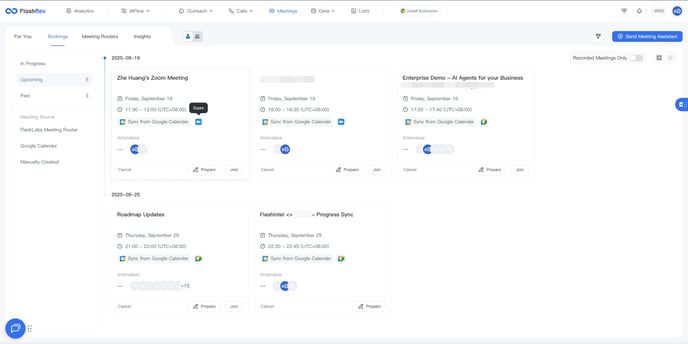
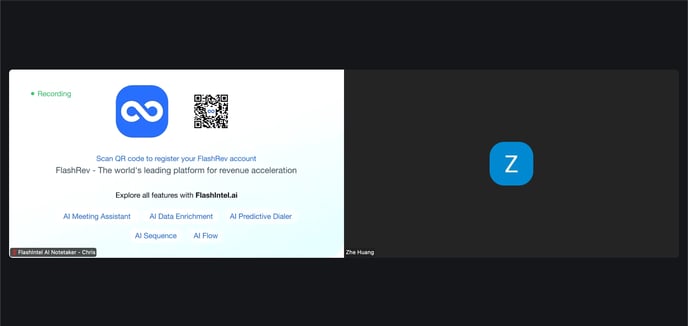
Introduction Your meeting assistant is now fully compatible with Zoom. With this update, the recording bot can automatically join Zoom meetings detected from your calendar or manually added via Zoom links.
Background Many users rely on Zoom for daily communication, but until now, the meeting assistant only worked seamlessly with certain platforms. To bridge this gap, we’ve introduced Zoom integration so you can capture, coach, and summarize discussions without switching tools.
Key Updates
-
Automatic Zoom Detection
-
The system now scans connected calendars for meeting events containing Zoom links.
-
These meetings are automatically displayed on the booking list.
-
When the meeting starts, the meeting assistant will automatically join the Zoom session.
-
-
Manual Zoom Meeting Creation
-
Users can also create new meeting events directly in the booking list using a Zoom link.
-
This provides flexibility for ad-hoc sessions or meetings not tied to the calendar.
-
Benefits
-
Seamless Zoom support: Capture and summarize conversations directly within Zoom.
-
Time-saving automation: Bot automatically joins Zoom meetings from your calendar — no manual setup required.
-
Flexible scheduling: Easily add Zoom meetings on the fly with just a link.
4. Meeting Update: Customizable “Meeting For You” Page
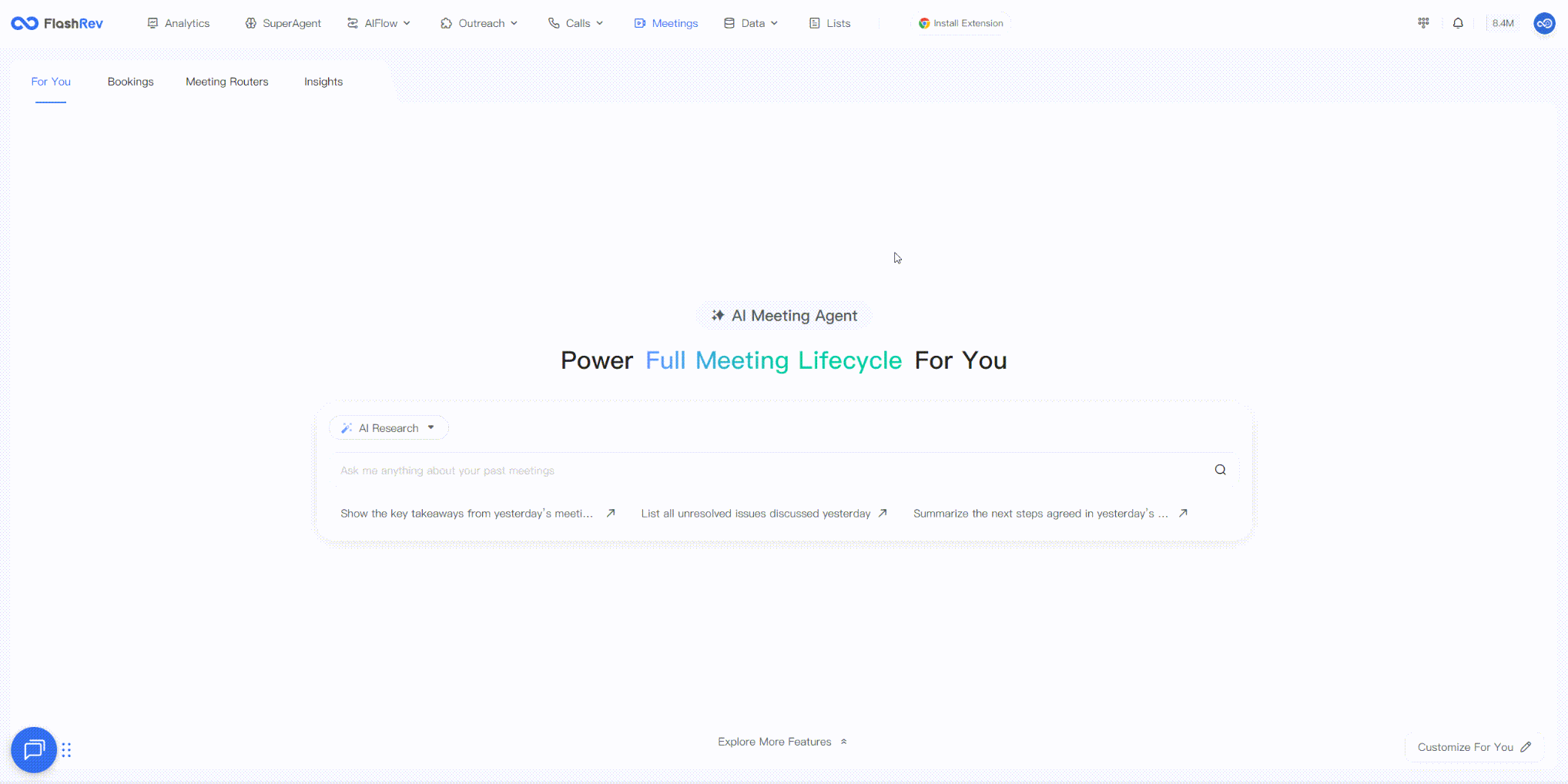
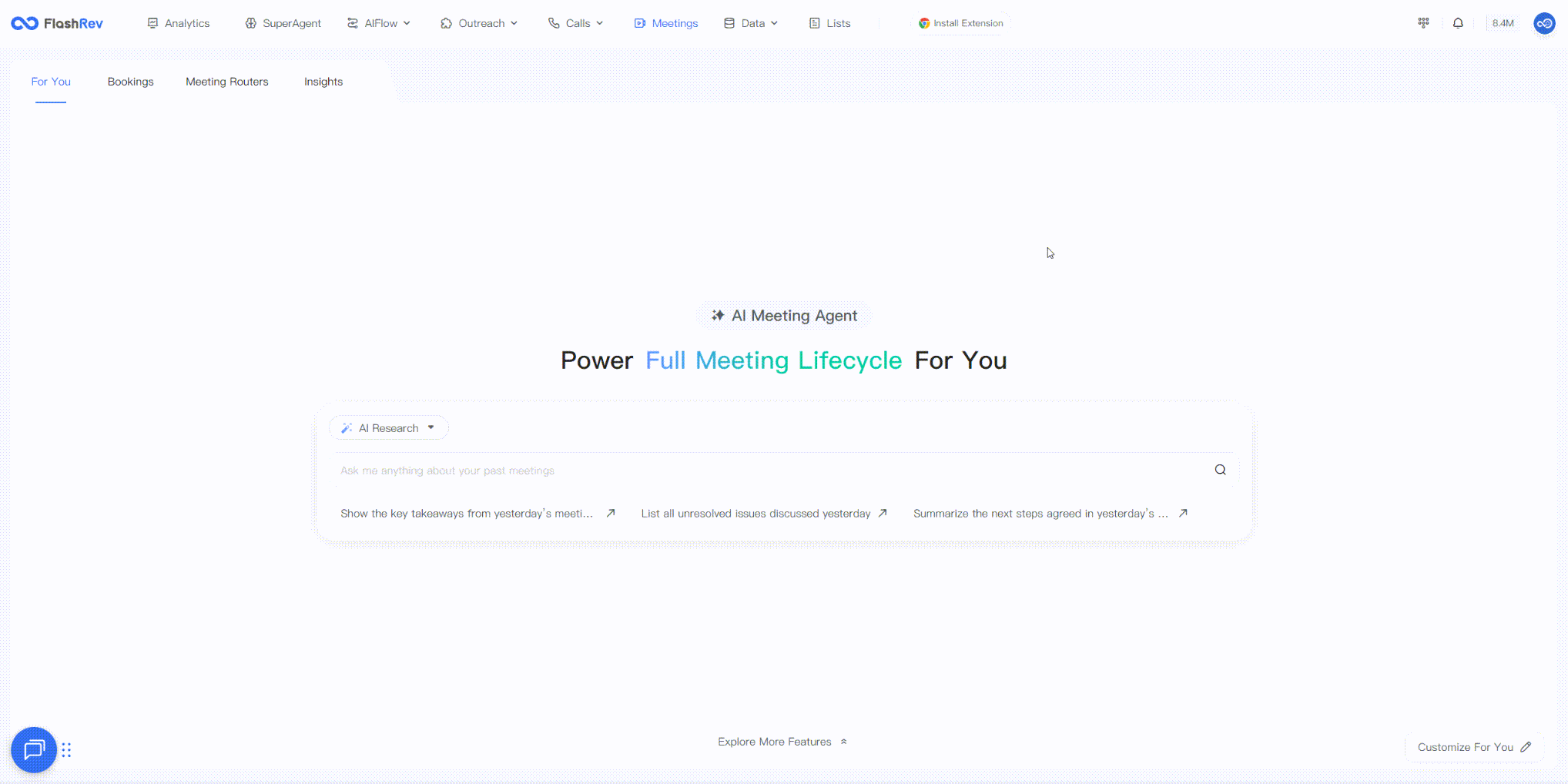
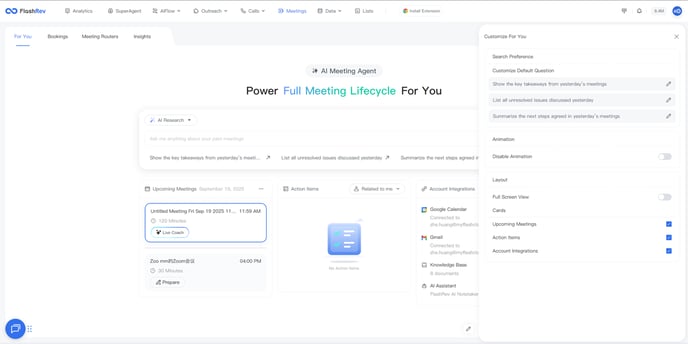
Introduction We’ve added new customization options to the Meeting For You homepage, giving users more control over how their meeting dashboard looks and works. Tailor the layout, content, and default settings to match your personal workflow.
Background Every user has different priorities when managing meetings. Some focus on upcoming schedules, others on action items or integrations. To better support these varied needs, we’ve introduced flexible configuration options so the homepage can adapt to each user’s working style.
Key Updates
-
Custom Default Questions
-
Define the three default AI Research questions shown under the search bar.
-
-
Disable Animation
-
Option to turn off the rotating headline animation for a cleaner, distraction-free view.
-
-
Full Screen View
-
Choose your preferred display mode:
-
Full-Screen Mode – expand the view for maximum visibility.
-
Search-First Mode – prioritize the search function as the main entry point.
-
-
-
Customizable Cards
-
Select which cards appear on the homepage. Available options include:
-
Upcoming Meetings
-
Action Items
-
Account Integrations
-
-
Benefits
-
Personalized experience: Shape the homepage around your unique workflow.
-
Greater focus: Reduce distractions and highlight the features that matter most.
-
Flexible display: Switch between full-screen, search-first, or card-based layouts as needed.